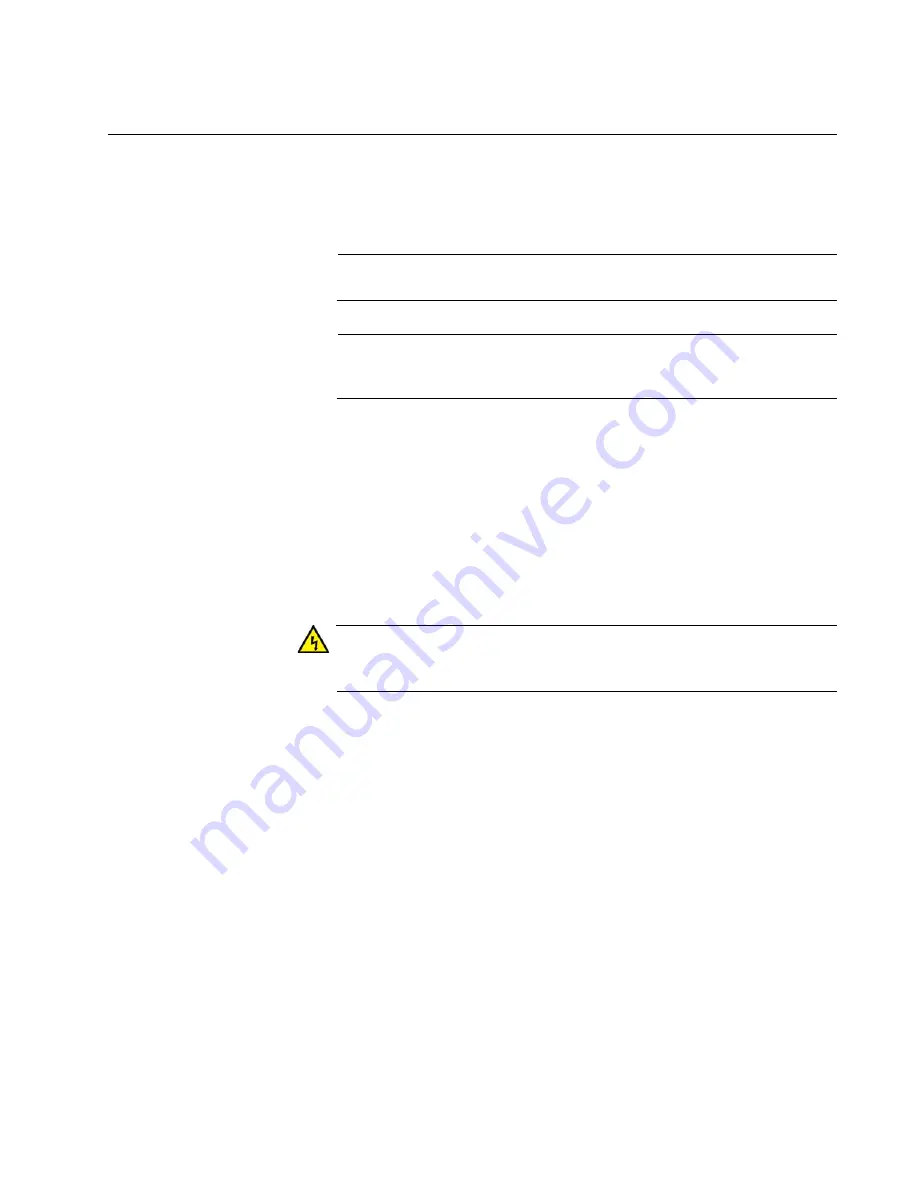
AT-ANC10S/2 and AT-ANC10S/4 Adapters Installation and User’s Guide
35
Installing a Network Adapter Card
The following installation instructions apply to most systems. For details
about performing the tasks on your particular system, refer to the manuals
that were supplied with your system.
Note
This procedure requires a Phillips-head screw.
Note
The AT-ANC10S/2 and AT-ANC10S/4 adapters require a PCIe x8
PC.
To install the adapter, do the following:
1. Review the “Pre-Installation Checklist” on page 32 and “Reviewing
Safety Precautions” on page 30.
Before installing the adapter, verify that the computer is powered OFF
and that the power cord is unplugged from the power outlet. You
should also be sure to follow all proper electrical grounding
procedures.
Warning
High voltage inside the system presents a safety hazard. Make sure
the power is off before removing the cover.
2. Remove the system cover. Refer to Figure 9 on page 36.
Summary of Contents for AT-ANC10S/4
Page 6: ...6...
Page 10: ...Contents 10...
Page 12: ...List of Figures 12...
Page 14: ...List of Tables 14...
Page 18: ...Preface 18...
Page 26: ...Chapter 1 Introducing the AT ANC10S 2 and AT ANC10S 4 Adapters 26...
Page 34: ...Chapter 2 Installing the Hardware 34 Figure 8 Installing the Standard Bracket...
Page 40: ...Chapter 2 Installing the Hardware 40...
Page 64: ...Chapter 5 Installing the Windows Drivers 64...
Page 88: ...Chapter 7 Installing CIM and SNMP for Manageability 88...
Page 110: ...Chapter 9 Troubleshooting 110...
Page 122: ...Chapter 10 User Diagnostics 122...
Page 130: ...Appendix B Cleaning Fiber Optic Connectors 130...






























