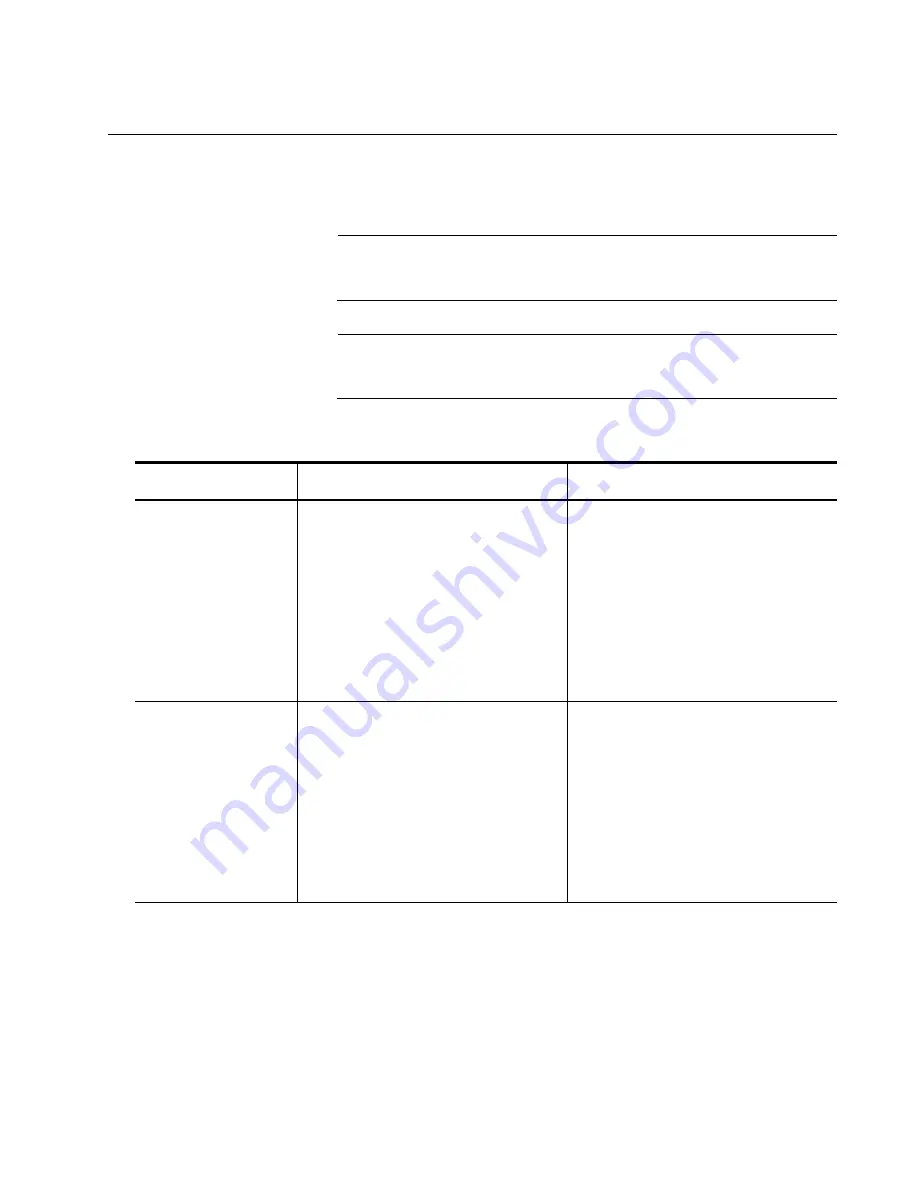
AT-ANC10S/2 and AT-ANC10S/4 Adapters Installation and User’s Guide
71
Modifying the Advanced Properties
After you have installed the driver software, you can use Table 8 to verify
or change the adapter properties:
Note
After you upgrade the driver software, the Advanced Properties may
change.
Note
The configuration steps in the table may differ slightly if the “Classic
Start Menu” is set on your computer.
Table 8. Advanced Features in Microsoft Windows
Feature
Description
Configuration Steps
Encapsulated Task
Offload
Allows for task offload capabilities
when using Hyper-V Virtualized
Network (HVN) functions
1. In Microsoft Windows, right-
click the Network Adapter in
Network Connections and,
then click Properties.
2. Click the Configure button and
then the Advanced tab.
3. Set the desired Encapsulated
Task Offload value.
Flow Control
Enables or disables the receipt or
transmission of PAUSE frames.
PAUSE frames allow the network
adapter and a switch to control the
transmit rate. The side that is
receiving the PAUSE frame
momentarily stops transmitting.
1. In Microsoft Windows, right-
click the Network Adapter in
Network Connections and then
click Properties.
2. Click the Configure button and
then the Advanced tab.
3. Set the desired Flow Control
value.
Summary of Contents for AT-ANC10S/4
Page 6: ...6...
Page 10: ...Contents 10...
Page 12: ...List of Figures 12...
Page 14: ...List of Tables 14...
Page 18: ...Preface 18...
Page 26: ...Chapter 1 Introducing the AT ANC10S 2 and AT ANC10S 4 Adapters 26...
Page 34: ...Chapter 2 Installing the Hardware 34 Figure 8 Installing the Standard Bracket...
Page 40: ...Chapter 2 Installing the Hardware 40...
Page 64: ...Chapter 5 Installing the Windows Drivers 64...
Page 88: ...Chapter 7 Installing CIM and SNMP for Manageability 88...
Page 110: ...Chapter 9 Troubleshooting 110...
Page 122: ...Chapter 10 User Diagnostics 122...
Page 130: ...Appendix B Cleaning Fiber Optic Connectors 130...






























