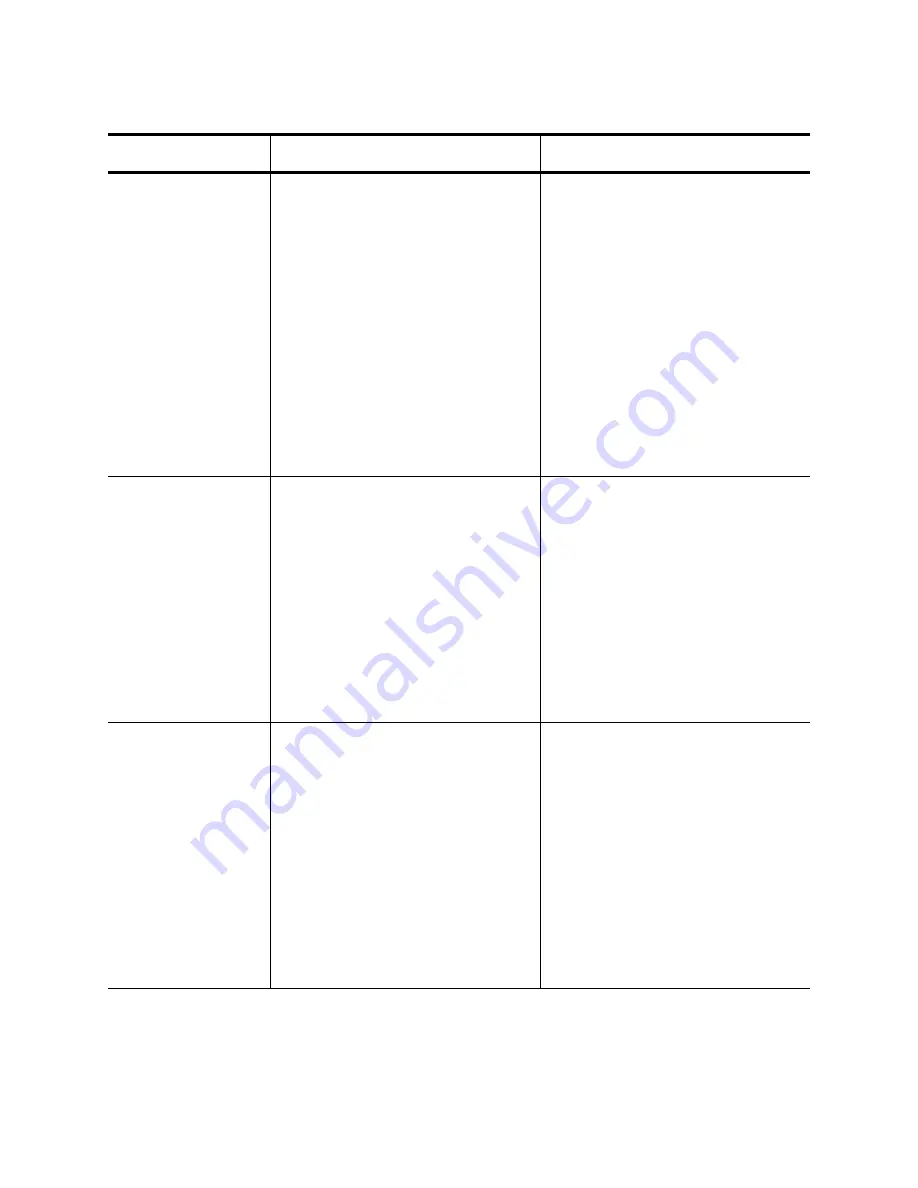
Chapter 6: Setting Advanced Properties
76
Priority and VLAN
The options are listed here:
Priority & VLAN Enabled
(default) - Allows for packet
prioritization and VLAN tagging.
Priority & VLAN Disabled -
Prevents packet prioritization and
VLAN tagging.
Priority Enabled - Allows packet
prioritization only.
VLAN Enabled - Allows VLAN
tagging only.
1. In Microsoft Windows, right-
click the Network Adapter in
Network Connections and,
then click Properties.
2. Click the Configure button and
then the Advanced tab.
3. Set the desired Priority &
VLAN value.
Quality of Service
QoS technologies allow you to
measure bandwidth, detect
changing network conditions (such
as congestion or availability of
bandwidth), and prioritize or
throttle traffic. For example, QoS
technologies can be applied to
prioritize traffic for latency-
sensitive applications (such as
voice or video) and to control the
impact of latency-insensitive traffic
(such as bulk data transfers).
1. In Microsoft Windows, right-
click the Network Adapter in
Network Connections and,
then click Properties.
2. Click the Configure button and
then the Advanced tab.
3. Set the desired Quality of
Service value.
Receive Buffers
(0=Auto)
The number of receive buffers.
Receive buffers are data
segments that allow the network
adapter to allocate receive
packets to memory. For 1 Gbps
adapters, the range of valid
receive buffers is 50 to 5000 in
increments of 1 with 750 receive
buffers as the default value. For 10
Gbps adapters, the range of valid
receive buffers is 0 to 3000 in
increments of 50 with 0 receive
buffers as the default value.
1. In Microsoft Windows, right-
click the Network Adapter in
Network Connections and then
click Properties.
2. Click the Configure button and
then the Advanced tab.
3. Set the desired Receive
Buffers value.
Table 8. Advanced Features in Microsoft Windows
Feature
Description
Configuration Steps
Summary of Contents for AT-ANC10S/4
Page 6: ...6...
Page 10: ...Contents 10...
Page 12: ...List of Figures 12...
Page 14: ...List of Tables 14...
Page 18: ...Preface 18...
Page 26: ...Chapter 1 Introducing the AT ANC10S 2 and AT ANC10S 4 Adapters 26...
Page 34: ...Chapter 2 Installing the Hardware 34 Figure 8 Installing the Standard Bracket...
Page 40: ...Chapter 2 Installing the Hardware 40...
Page 64: ...Chapter 5 Installing the Windows Drivers 64...
Page 88: ...Chapter 7 Installing CIM and SNMP for Manageability 88...
Page 110: ...Chapter 9 Troubleshooting 110...
Page 122: ...Chapter 10 User Diagnostics 122...
Page 130: ...Appendix B Cleaning Fiber Optic Connectors 130...
















































