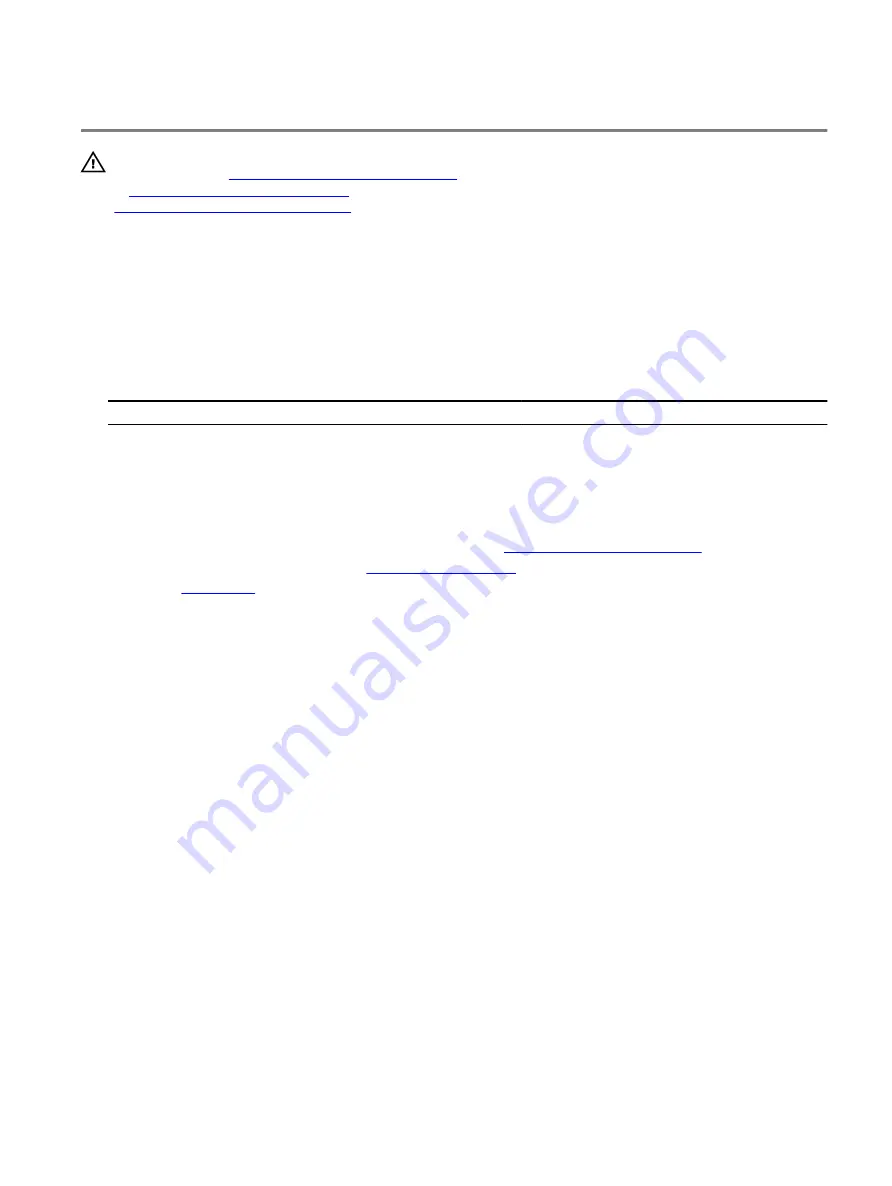
Replacing the wireless card
WARNING: Before working inside your computer, read the safety information that shipped with your computer and
follow the steps in
Before working inside your computer
. After working inside your computer, follow the instructions
After working inside your computer
. For more safety best practices, see the Regulatory Compliance home page at
www.dell.com/regulatory_compliance
Procedure
1
Connect the antenna cables to the wireless card.
2 Align the notch on the wireless card with the tab on the wireless-card slot.
3 Insert the wireless card at an angle into the connector.
4 Replace the screw (M2x3) that secures the wireless card to the chassis.
A label at the tip of the antenna cables indicates the color scheme for the wireless card supported by your computer.
Table 2. Antenna-cable color scheme
Connectors on the wireless card
Antenna-cable sticker color
Auxiliary (1)
Black
Main (2)
White
Post-requisites
1
If you have multiple graphics cards, replace the graphics card. See “
Replacing multiple graphics cards
2 Replace the left and right side-panels. See “
”.
.
67
Summary of Contents for Area-51 Threadripper Edition R7
Page 25: ...4 Tilt the computer back to the upright position 25...
Page 27: ...3 Tilt the computer back to the upright position 27...
Page 53: ...5 Push the release tab and pry the drive bay heat sensor cable off the chassis 53...
Page 59: ...7 Lift the graphics card from the graphics card slot 59...
Page 81: ...5 Push the release tab and pry the front bezel heat sensor cable off the chassis 81...
Page 97: ...4 Lift the system board assembly out of the chassis 5 Remove the processor 97...
Page 103: ...9 Press the bottom handle bar to release the securing tab and remove the bottom handle bar 103...
Page 107: ...2 Replace the stability foot 107...
Page 109: ...6 Pull the front bezel off the chassis 109...
Page 125: ...4 Remove the bottom tron lighting cables from the slot on the chassis 125...
Page 129: ...12 Pull the antenna cables from the slot on the chassis and remove 129...






























