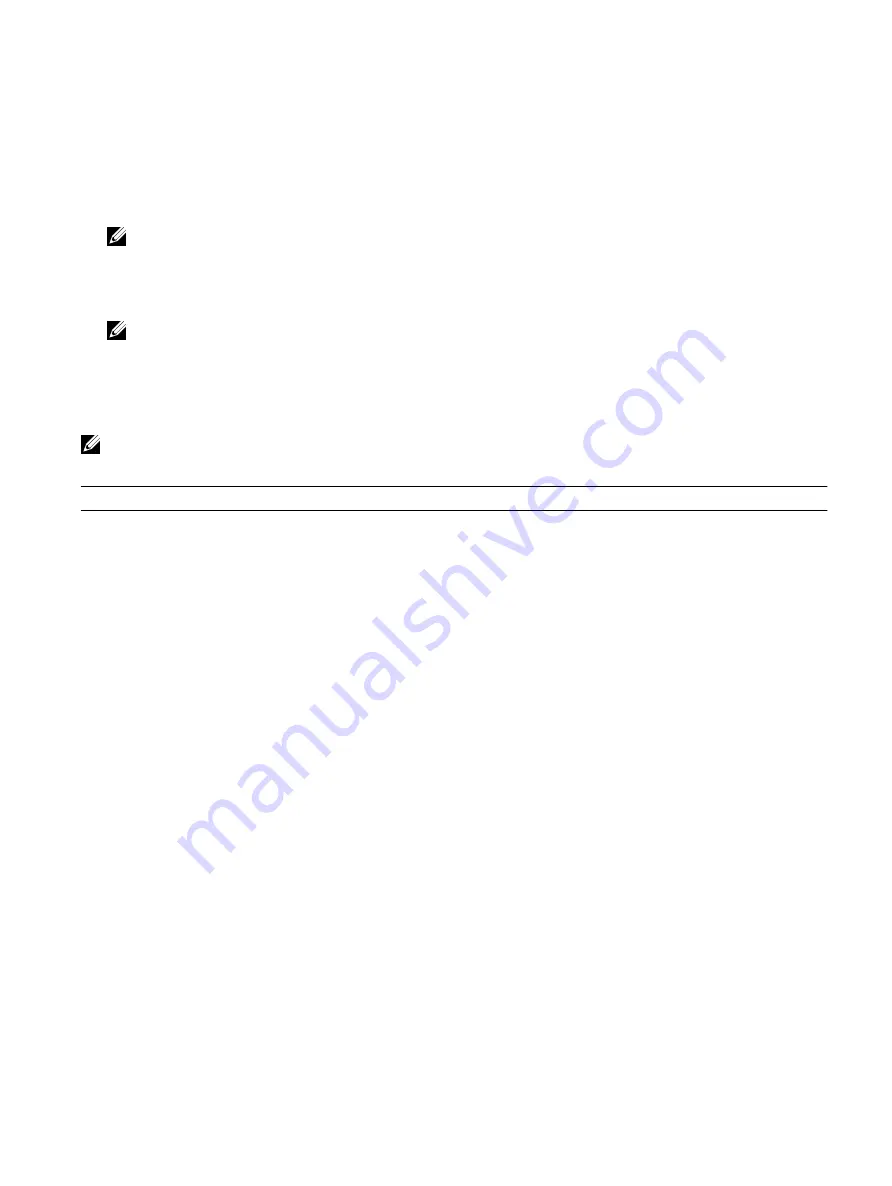
•
Access System Setup by pressing F2 key
•
Bring up the one-time boot menu by pressing F12 key
The one-time boot menu displays the devices that you can boot from including the diagnostic option. The boot menu options
are:
•
Removable Drive (if available)
•
STXXXX Drive
NOTE: XXX denotes the SATA drive number.
•
Optical Drive (if available)
•
SATA Hard Drive (if available)
•
Diagnostics
NOTE: Choosing Diagnostics, will display the ePSA diagnostics screen.
The boot sequence screen also displays the option to access the System Setup screen.
System setup options
NOTE: Depending on your computer and its installed devices, the items listed in this section may or may not appear.
Table 3. System setup options—Main menu
Main
BIOS Information
BIOS Version
Displays the BIOS version number.
Build Date
Displays the BIOS release date.
Product Information
Product Name
Displays the product name. Default: Alienware Area-51
R7.
Set Service Tag
Allows you to enter the service tag of your computer.
Asset Tag
Displays the asset tag of your computer.
EC Information
EC Firmware Version
Displays the Embedded Controller firmware version.
Memory Information
Total Memory
Displays the total computer memory installed.
Memory Available
Displays the amount of memory available on the
computer.
Memory Technology
Displays the type of memory technology used.
Memory Speed
Displays the memory speed.
CPU Information
Processor Type
Displays the processor type
Processor ID
Displays the processor identification code.
CPU Speed
Displays the CPU speed.
Cache L2
Displays the processor L2 cache size.
Cache L3
Displays the processor L3 cache size.
133
Summary of Contents for Area-51 Threadripper Edition R7
Page 25: ...4 Tilt the computer back to the upright position 25...
Page 27: ...3 Tilt the computer back to the upright position 27...
Page 53: ...5 Push the release tab and pry the drive bay heat sensor cable off the chassis 53...
Page 59: ...7 Lift the graphics card from the graphics card slot 59...
Page 81: ...5 Push the release tab and pry the front bezel heat sensor cable off the chassis 81...
Page 97: ...4 Lift the system board assembly out of the chassis 5 Remove the processor 97...
Page 103: ...9 Press the bottom handle bar to release the securing tab and remove the bottom handle bar 103...
Page 107: ...2 Replace the stability foot 107...
Page 109: ...6 Pull the front bezel off the chassis 109...
Page 125: ...4 Remove the bottom tron lighting cables from the slot on the chassis 125...
Page 129: ...12 Pull the antenna cables from the slot on the chassis and remove 129...








































