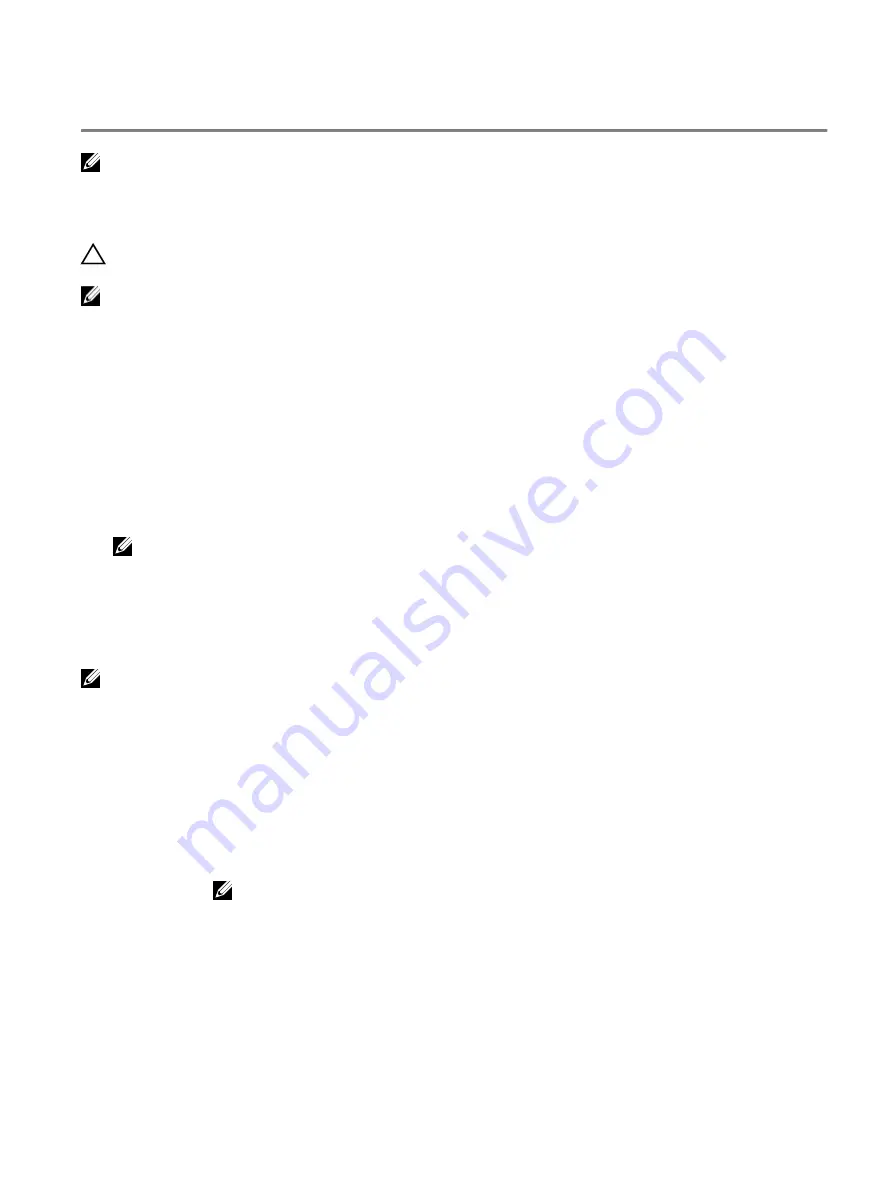
System setup
NOTE: Depending on the computer and its installed devices, the items listed in this section may or may not be
displayed.
BIOS overview
CAUTION: Unless you are an expert computer user, do not change the settings in the BIOS Setup program. Certain
changes can make your computer work incorrectly.
NOTE: Before you change BIOS Setup program, it is recommended that you write down the BIOS Setup program
screen information for future reference.
Use the BIOS Setup program for the following purposes:
•
Get information about the hardware installed in your computer, such as the amount of RAM and the size of the hard drive.
•
Change the system configuration information.
•
Set or change a user-selectable option, such as the user password, type of hard drive installed, and enabling or disabling
base devices.
Entering BIOS setup program
1
Turn on (or restart) your computer.
2 During POST, when the DELL logo is displayed, watch for the F2 prompt to appear, and then press F2 immediately.
NOTE: The F2 prompt indicates that the keyboard is initialized. This prompt can appear very quickly, so you
must watch for it, and then press F2. If you press F2 before the F2 prompt, this keystroke is lost. If you wait too
long and the operating system logo appears, continue to wait until you see the desktop. Then, turn off your
computer and try again.
Navigation keys
NOTE: For most of the System Setup options, changes that you make are recorded but do not take effect until you
restart the system.
Keys
Navigation
Up arrow
Moves to the previous field.
Down arrow
Moves to the next field.
Enter
Selects a value in the selected field (if applicable) or follow the link in the field.
Spacebar
Expands or collapses a drop-down list, if applicable.
Tab
Moves to the next focus area.
NOTE: For the standard graphics browser only.
Esc
Moves to the previous page until you view the main screen. Pressing Esc in the main screen displays a
message that prompts you to save any unsaved changes and restarts the system.
Boot Sequence
Boot Sequence allows you to bypass the System Setup–defined boot device order and boot directly to a specific device (for
example: optical drive or hard drive). During the Power-on Self Test (POST), when the Dell logo appears, you can:
132
Summary of Contents for Area-51 Threadripper Edition R7
Page 25: ...4 Tilt the computer back to the upright position 25...
Page 27: ...3 Tilt the computer back to the upright position 27...
Page 53: ...5 Push the release tab and pry the drive bay heat sensor cable off the chassis 53...
Page 59: ...7 Lift the graphics card from the graphics card slot 59...
Page 81: ...5 Push the release tab and pry the front bezel heat sensor cable off the chassis 81...
Page 97: ...4 Lift the system board assembly out of the chassis 5 Remove the processor 97...
Page 103: ...9 Press the bottom handle bar to release the securing tab and remove the bottom handle bar 103...
Page 107: ...2 Replace the stability foot 107...
Page 109: ...6 Pull the front bezel off the chassis 109...
Page 125: ...4 Remove the bottom tron lighting cables from the slot on the chassis 125...
Page 129: ...12 Pull the antenna cables from the slot on the chassis and remove 129...























