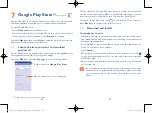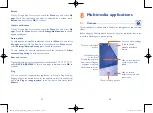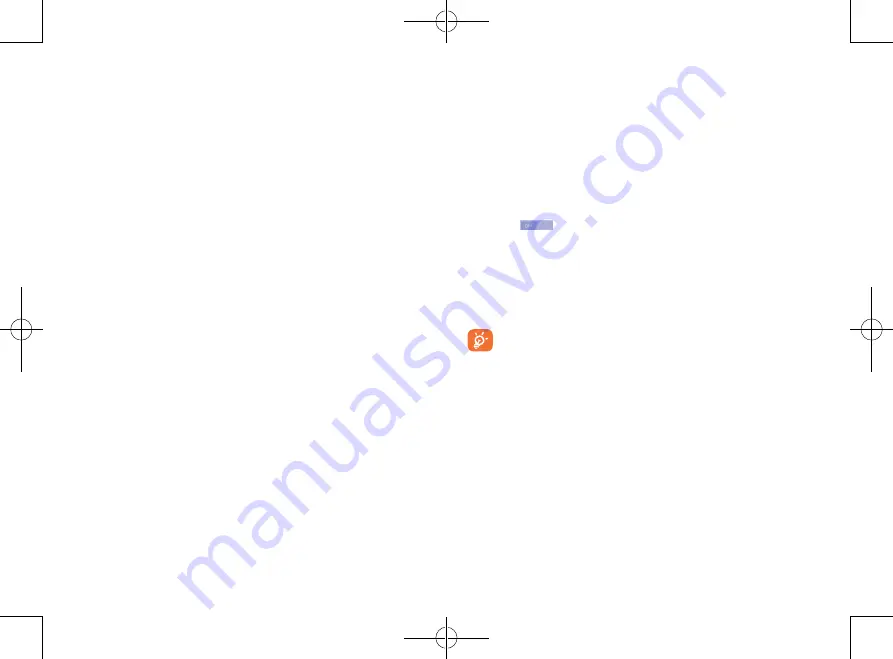
117
118
Lock options
You may select message and components to be displayed on lock screen.
Change lock wallpaper
Touch to select lock wallpaper from
Lockscreen wallpapers
or
Gallery
.
Owner information
Touch to show owner info on lock screen.
11.2.5
Status bar
Touch the
switch to show all notifications of 3rd party application
on the left top of the status bar.
11.2.6
Storage
Use these settings to manage your phone storage by monitoring the total
and available space on your phone.
If a warning message comes up saying that phone memory is
limited, you are required to free up space by deleting some
unwanted applications, downloaded files, etc.
11.2.7
Battery management
In the battery management screen you can view battery usage data since
you last connected the phone to a power source. The screen also shows
your battery status and how long it has been used since last charging. Touch
one category to reveal its specific power consumption.
You can also set your phone to saving mode.
11.2.3
Display
•
Screen saver
Touch to select an item which will be used as screen
saver you want.
•
Button LED
Mark the checkbox to enable button LED effect
when touching the screen.
•
Automatic
brightness
Touch to adjust the brightness of the screen.
•
Wallpaper
Touch to set the wallpaper.
•
Auto-rotation
Touch to select whether rotate screen automatically
or not.
•
Sleep
Touch to set the screen timeout.
•
Font size
Touch to set the font size.
•
TV Link
Touch to turn on/off TV link function.
11.2.4
Lock settings
Select screen lock
•
Slide
Touch to enable slide unlock mode.
•
Pattern
Touch to unlock your phone's screen by drawing
a pattern.
•
PIN
Touch to unlock your phone's screen with a
numeric PIN.
•
Password
Touch to unlock your phone's screen with a
password.
•
Face unlock
Touch to unlock your phone's screen by looking
at it.
•
Voice unlock
Touch to unlock your phone's screen by speaking
to it.
•
None
Touch to disable screen unlock security.
IP4900_Rio-5 GL_UM_Eng_GB_05_141201.indd 117-118
12/1/2014 10:01:32 AM