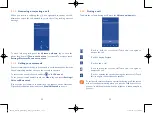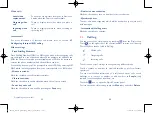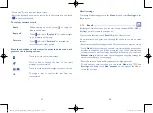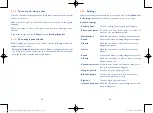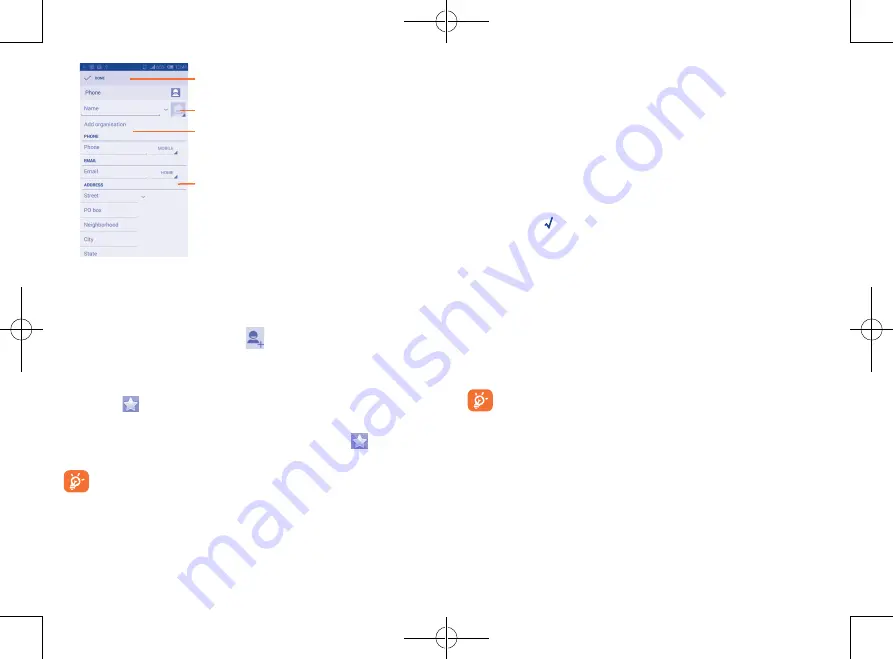
43
44
3.3.4
Editing your contacts
To edit contact information, touch the
Menu
key on the contact details
screen, then touch
Edit.
When finished, touch
DONE
.
Change a contact’s default phone number
The default phone number (the number which has priority when making a
call or sending a message) will always be displayed under the contact name.
To change the default phone number, touch and hold the number you want
to set as the default number from the contact's details screen, then select
Set default
. A appears after the number.
This choice is only available when the contact has more than one number.
Set the ringtone for a contact
On the contact's detail screen, touch the
Menu
key to display the list
options menu, touch
Set ringtone
.
Delete a contact
To delete a contact, touch the
Menu
key and select
Delete
from the
contact details screen.
The contact you have deleted will also be removed from other
applications on the phone or web the next time you synchronize
your phone.
Touch to select a picture for the contact
Touch to unfold the other
predefined labels of this category
Touch to save
Touch to add a new label
If you want to add more information, touch
Add another field
to add a
new category.
When finished, touch
DONE
to save.
To exit without saving, you cam touch
and touch Discard.
Add to/remove from Favourites
To add a contact to Favourites, you can touch a contact to view details
then touch
to add the contact to Favourites (the star will turn gold
in colour).
To remove a contact from favourites, touch the gold star
on contact
details screen.
Only phone contacts can be added to Favourites.
IP4900_Rio-5 GL_UM_Eng_GB_05_141201.indd 43-44
12/1/2014 10:01:10 AM