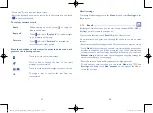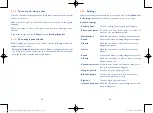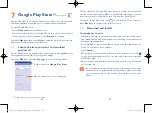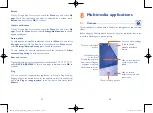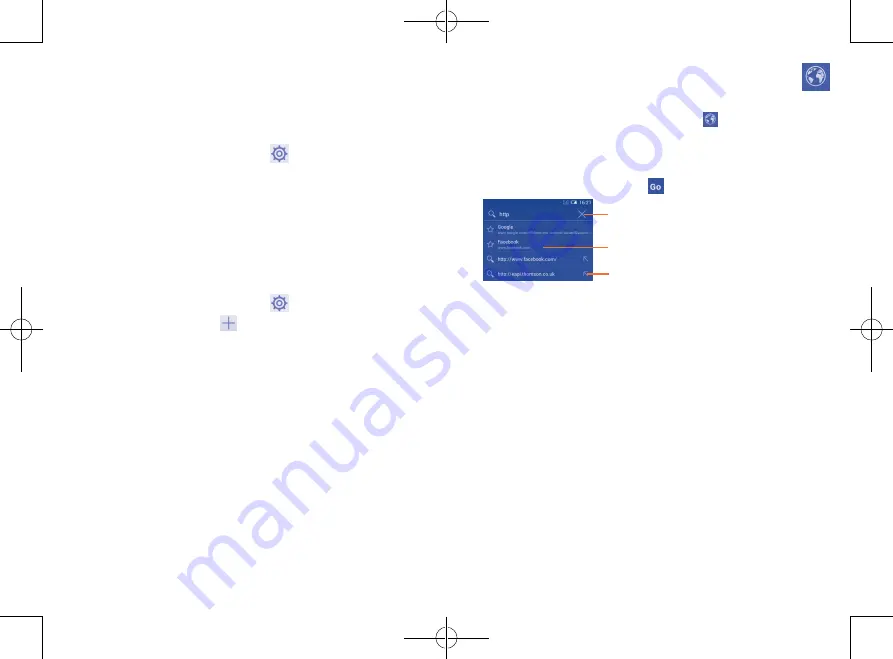
73
74
6.2
Browser .........................................................
Using the Browser, you can enjoy surfing the Web.
To access this function, touch the Browser icon
on the Home screen.
To go to a web page
On the Browser screen, touch the URL box at the top and enter the
address of the web page, then touch
to confirm.
Touch to delete all contents
Touch to input the suggested address
Touch to go to the suggested web site
The URL bar will hide after a few seconds. To show the URL bar, you can
touch and slide down the screen.
To set a homepage
•
Touch the
Menu
key from the Browser screen to display the option
menu, touch
Settings\General\Set home page
.
•
Choose a page or most visited website as your homepage.
•
If you choose
Other
, enter the URL of the website you want to set as
your homepage, touch
OK
to confirm.
To activate notification when a new network is detected
When Wi-Fi is on and the network notification is activated, the Wi-Fi icon
will appear on the status bar whenever the phone detects an available
wireless network within range. The following steps activate the notification
function when Wi-Fi is on:
•
Drag down notification panel and touch
to access
Settings
.
•
Touch
Wi-Fi
. Then touch the
Menu
key and select
Advanced
from
Wi-Fi screen.
•
Mark/Unmark the
Network notification
checkbox to activate/
deactivate this function.
To add a Wi-Fi network
When Wi-Fi is on, you may add new Wi-Fi networks according to your
preference.
•
Drag down notification panel and touch
to access
Settings
.
•
Touch
Wi-Fi
, and then touch
.
•
Enter the name of the network and any required network information.
•
Touch
Save
.
When successfully connected, your phone will be connected automatically
the next time you are within range of this network.
To forget a Wi-Fi network
The following steps prevent automatic connections to networks which you
no longer wish to use.
•
Turn on Wi-Fi, if it’s not already on.
•
In the Wi-Fi screen, touch and hold the name of the saved network.
•
Touch
Forget network
in the dialog that opens.
IP4900_Rio-5 GL_UM_Eng_GB_05_141201.indd 73-74
12/1/2014 10:01:18 AM