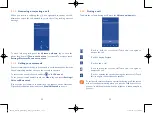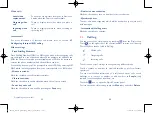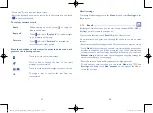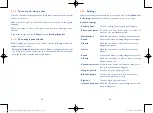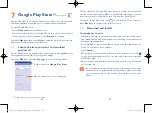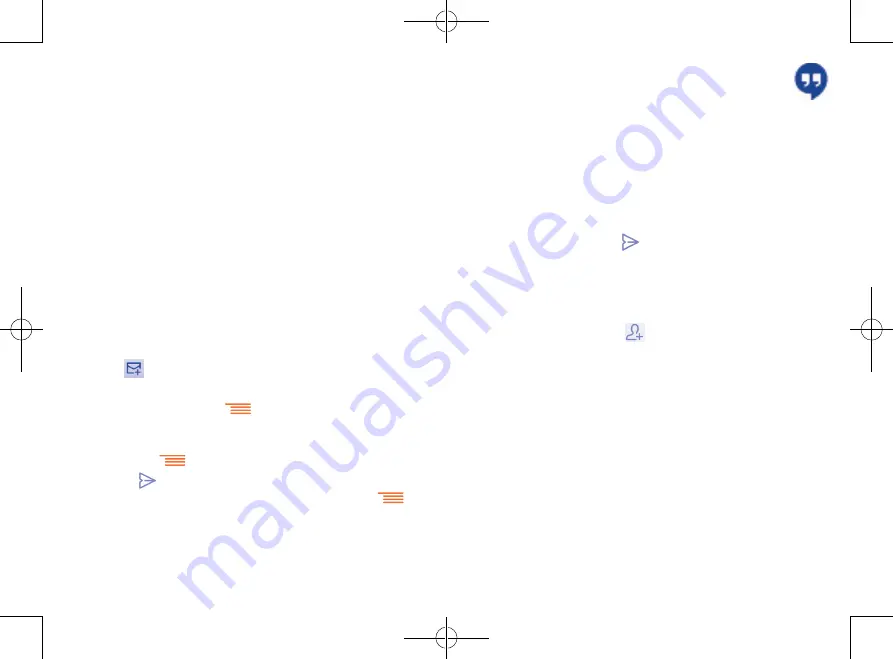
61
62
4.3
Google Hangouts .......................................
Google's instant messaging service, Google Hangouts, lets you communicate
with your friends whenever they are connected to this service.
To access this feature and sign in, touch Application tab from the Home
screen, then touch
Hangouts
. All friends added by using Google Hangouts
from the web or phone will be displayed in your friends list.
4.3.1
Chatting with your friends
To start a chat, touch the name of a friend in your Friends list, then enter
your message and finally touch
.
You can invite other friends to join in a group chat by touching
Menu
key
and
New group Hangout
and then selecting the friend you want to add.
4.3.2
To add a new friend
From the Friends list, touch the
icon to add a new friend.
Enter the name, email, number or Circle of the friend you want to add, and
if the friend is not yet on Hangouts, the system will require to send invite
by telling the friend via SMS or Gmail. A notification with this invitation
will be showed in your friend’ messaging or Gmail.
If your friends invite you to do video talk or they send you message in
the first time, you could select Decline or Reply in response by touching
Menu
key and Hangout requests.
Exchange account settings
•
Sync frequency
Touch to synchronize email frequency.
•
Days to sync
Touch to select the days to synchronize email.
•
Sync email
Mark the checkbox to sync email for this account.
•
Sync contacts
Mark the checkbox to sync contacts for this
account.
•
Sync calendar
Mark the checkbox to sync calendar from this
account.
•
Out of office
Touch to enter the setting, set
From time
and
To time
after selected the
Out of office
, then
edit out of office auto-replies. If you finished the
internal mailbox of enterprise above, you can
start to set the external mailbox of enterprise.
Select
Out of office
, and then select
Send
auto-replies to external server
.
To create and send emails
•
Touch the
icon from the Inbox screen.
•
Enter recipient(s) email address(es) in the
To
field.
•
If necessary, touch
Menu
key
and touch
Add Cc/Bcc
to add a
copy or a blind carbon copy to the message.
•
Enter the subject and the content of the message.
•
Touch
Menu
key
, touch
Attach file
to add an attachment.
•
Finally, touch
to send
.
•
If you do not want to send the mail right away, you can touch
and
Save draft
or touch the
Back
key to save a copy.
IP4900_Rio-5 GL_UM_Eng_GB_05_141201.indd 61-62
12/1/2014 10:01:14 AM