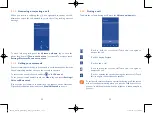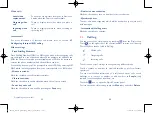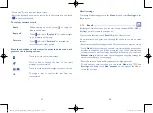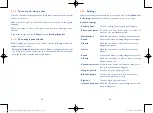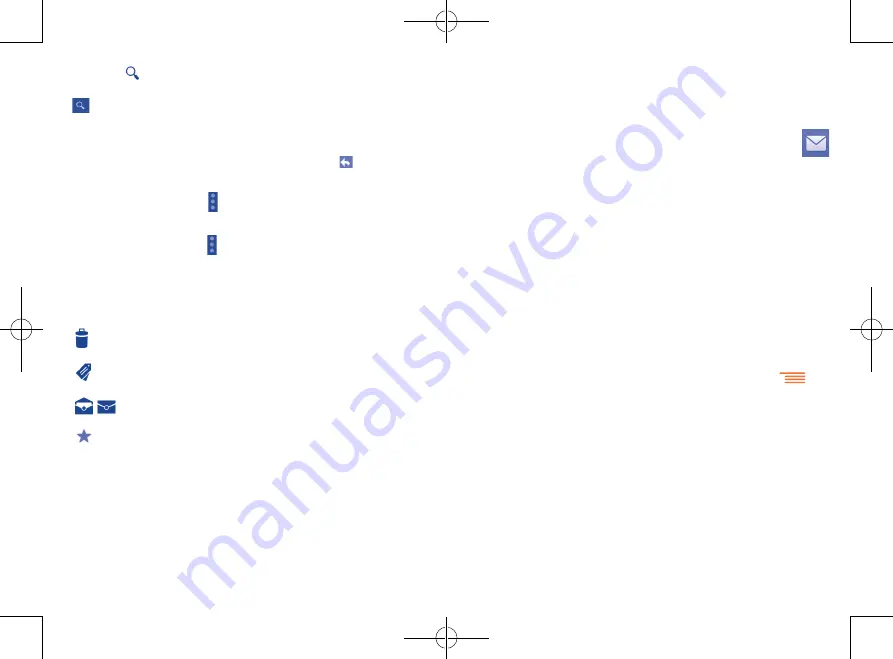
57
58
Gmail settings
To manage Gmail settings, touch the
Menu
key and select
Settings
in the
Inbox screen.
4.2.2
Email .....................................................................
Besides your Gmail account, you can also set up external POP3, IMAP or
Exchange email accounts in your phone.
To access this function, touch
from the Home screen.
An email wizard will guide you through the steps to set up an email
account.
•
Enter the email address and password of the account you want to set up.
•
Touch
Next
. If the account you entered is not provided by your service
provider in the phone, you will be prompted to go to the email account
settings screen to enter settings manually. Alternatively, you can touch
Manual setup
to directly enter the incoming and outgoing settings for
the email account you are setting up.
•
Enter the account name and display name in outgoing emails.
•
To add another email account, you can touch
Menu
key
and
Settings
, and finally touch
Add account
on the right of the title to
create the account.
•
Touch the
icon from the Inbox screen.
•
Enter the keyword you want to search for in the search box and touch
in the soft keyboard.
To reply or forward emails
•
Reply
When viewing an email, touch to reply the
sender of this mail.
•
Reply all
Touch and select "
Reply all
" to send messages
to all people in a mail loop.
•
Forward
Touch and select "
Forward
" to forward the
received mail to other people.
Mark the checkbox to select email to activate batch mode, and
generate the following options:
•
Touch to delete the email message.
•
Touch to add or change the label of the email
message or conversation.
•
/
Touch to mark an email message as read or unread.
•
To assign a star or remove the star from the
conversation.
IP4900_Rio-5 GL_UM_Eng_GB_05_141201.indd 57-58
12/1/2014 10:01:13 AM