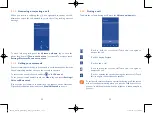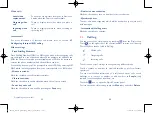19
20
1.3
Home screen
You can bring all the items (applications, shortcuts, folders and widgets) you
love or use most frequently to your Home screen for quick access. Touch
the
Home
key to switch to Home screen. Drag the screen upwards to
access the application list.
Status bar
•
Status/Notification indicators
Favourite applications tray
•
Touch to enter the application.
•
Touch and hold to move or change applications.
Touch to enter application list.
Home screen is provided in an extended format to allow more space for
adding applications, shortcuts etc. Slide the Home screen horizontally left
and right to get a complete view of the Home screen. The white short line
at the lower part of the screen indicates which screen you are viewing.
1.3.1
Using the touchscreen
Touch
To access an application, touch it with your finger.
1.2.2
Power on your phone
Hold down the
Power
key until the phone powers on, unlock your phone
(Slide, PIN, Password, Pattern, Face unlock or Voice unlock) if necessary and
confirm. The Home screen will then be displayed.
If you do not know your PIN code or if you have forgotten it, contact your
network operator. Do not leave your PIN code with your phone. Store this
information in a safe place when not in use.
Set up your phone for the first time
Once you have powered on your phone for the first time, you should set
the following options:
•
Touch
Get started
..., then select the phone's language.
•
Select your input keyboard, then touch
Next
.
•
Set your date and timezone, you can also choose
Automatic time zone
,
then touch
Next
.
•
Setup your Google account
: Touch
Set up now
. If you have a Google
Account, touch
Yes
, then enter your user name and password. If you
forget your password, you can go to http://www.google.com/ to retrieve
it. Touch
Next
to skip to the next step.
•
Touch
Next
,then the Setup complete screen displays, touch
Finish
to
confirm.
When the phone is powered on, you can connect to a Wi-Fi network,
without a SIM card inserted (refer to section "
6.1.2 Wi-Fi
"), to sign into
your Google account and use some features.
1.2.3
Power off your phone
Hold down the
Power
key until the pop-up menu appears, select
Power
off
to confirm.
IP4900_Rio-5 GL_UM_Eng_GB_05_141201.indd 19-20
12/1/2014 10:00:57 AM