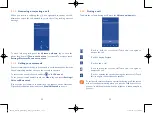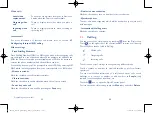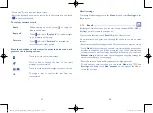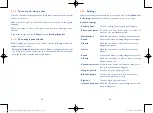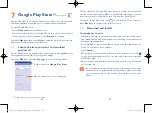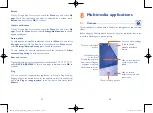63
64
4.3.5
Settings
A series of settings are available for your selection by touching
Menu
key
and
Settings
from the Friends list screen, and choose an account.
Account settings
•
Profile photo
Touch to change your profile photo.
•
Share your status
If touch this item, your status is visible to
everyone you use Hangouts with.
•
Notifications
Mark the checkbox to send you the notifications.
•
Sound
Select sound when receiving Hangouts messages.
•
Vibrate
Mark the checkbox to vibrate when receiving
Hangouts messages.
•
Invites
Mark the checkbox to notify when receiving
invites.
•
Sound
Select sound when receiving Hangouts video call.
•
Vibrate
Mark the checkbox to vibrate when receiving
Hangouts video call.
•
Customize invites
People in your circles can Hangout with you or
send you an invitation to Hangout.
•
profile
Touch to see your profile.
•
Blocked people
Touch to see the people you do not want to
receive their messages or calls.
•
Sign out
Touch to sign out your account.
•
Improve hangouts
Mark the checkbox to report usage data to help
improve Hangouts.
4.3.3
To start and close a chat
Touch one friend from friends list, you could send messages to your friends
or have a video call;
After you join Google
+,
you could send pictures to everyone in the google
hangouts.
When you want to end a chat, touch back key from Chatting screen
directly.
If you want to sign out, touch
Menu
key and
Settings\Sign out
.
4.3.4
To manage your friends
Besides adding new friends to your friends list, the following actions are
available for your choice:
•
To view all friends:
By default, all your friends are displayed in Friends
list. Touch your friend could start the conversation directly. Touch and
hold the friend to activate archive and delete.
IP4900_Rio-5 GL_UM_Eng_GB_05_141201.indd 63-64
12/1/2014 10:01:14 AM