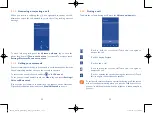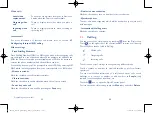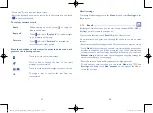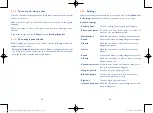37
38
3.1.6
Call settings
Touch
and touch
Settings
from the Dial screen. The following
options are available:
Voice call
•
Voicemail
Voicemail service
Open a dialog box where you can select your
carrier’s voicemail service or another service.
Voicemail settings
If you are using your carrier’s voicemail service, it
opens a dialog box where you can enter the phone
number to use for listening to and managing your
voicemail. You can enter a comma (,) to insert a
pause into the number — for example, to add a
password after the phone number.
•
IP prefix number
Enter prefix number
Select to enter a prefix number for IP dialling.
•
Call forwarding
Touch to configure how your calls are forwarded when you are busy,
unanswered or unreachable.
•
Additional settings
Caller ID
Opens a dialog box where you can set whether
your phone number is displayed when making
calls.
Call waiting
Mark the checkbox to notify you of a new
incoming call.
Call waiting status
Check the call waiting status of your phone.
3.1.5
Managing multiple calls
With this phone you can handle multiple calls at the same time.
Swap calls
When you accept two calls, touch the
icon , you can now switch
between two lines. The current call is put on hold and you can join the
other call.
Conference calls
(1)
To set up a conference call:
•
Place a call to the first participant of the conference call.
•
Touch the
icon.
•
Enter the phone number of the person you want to add to the conference
and touch icon
Call
. You can also add participants from
People
or
Call
log
.
•
Touch the
icon to start a conference call.
•
During a conference call, touch
to drop a participant or to talk
privately to one of the participants. Touch
End
to drop the participant
from the conference, touch
to talk privately to the participant and
hold the other participants.
•
Touch
End
to end the conference call and disconnect all callers.
(1)
Depending on your network operator.
IP4900_Rio-5 GL_UM_Eng_GB_05_141201.indd 37-38
12/1/2014 10:01:08 AM