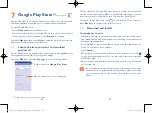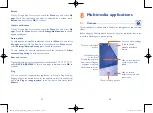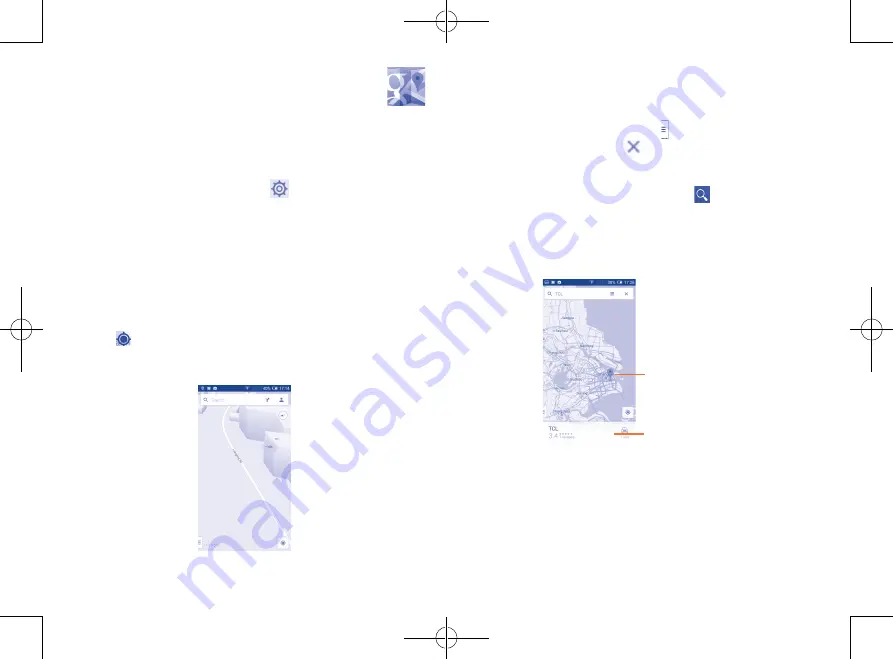
103
104
To move the map, drag the map with your finger.
To zoom in and out of a map, pinch or spread your fingers, or you can also
zoom in by double-tapping a location on screen.
To clear your map history, touch the icon and then
Settings
, select
Maps history
, then touch the
icon.
9.2
Search for a location
While viewing a map, touch the search icon
to activate the search
function.
In the search box, enter an address, a city or a local business.
Touch the search icon to search, and in a while your search results will
appear on the map as red dots. You can touch one to show a label.
Touch to show all
search results list
Touch to show more
information
9.3
Star a location
Just like bookmarking a web address on the Internet, you can star any
position on the map for later use.
9
Google Maps ....................
9.1
Get My Location
9.1.1
Choose a data source to decide My Location
Drag down notification panel and touch
to access
Settings
, touch
Location access
.
Alternatively, turn on the switch of
Access to my location
to set Wi-Fi
and/or mobile networks as My Location data source.
Or turn on
GPS satellites
to set GPS as My Location data source.
9.1.2
Open Google Maps and view My Location
Touch
Maps
from the Home screen.
Touch the
icon on the map to view
My Location
.
The map will then centre on a blue dot with a blue circle around. Your
actual position is within the blue circle.
IP4900_Rio-5 GL_UM_Eng_GB_05_141201.indd 103-104
12/1/2014 10:01:27 AM