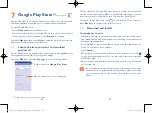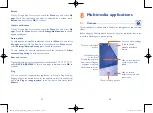105
106
9.4
Get driving, public transportation or walking
directions
9.4.1
Get suggested routes for your trip
Touch the
icon from the Maps screen.
•
Touch the enter bar or the triangle to edit your start point by one of
the following methods: entering an address, using My Location, selecting
a start point on a map, selecting a starred item, selecting an address from
your contacts or using search history.
•
Do the same for your end point.
•
To reverse directions, touch the
icon.
•
A couple of suggested routes will appear in a list. Touch any routes to
view their respective detailed directions.
To get reverse directions for a route you’ve already made, simply open
that route’s directions window and touch the
icon. There is no need to
enter your start point and end point again.
9.3.1
How to star (or unstar) a location
Touch a location on a map
Touch the address rectangle which then opens
Touch the gray star at the top of the screen to star the location. (Or touch
a gold star to unstar that location.)
9.3.2
View a list of starred items
Touch
at the upper-right corner in the map display.
The list of your starred items and their addresses opens.
Touch a location in the list to view it .
Touch the
Menu
key.
IP4900_Rio-5 GL_UM_Eng_GB_05_141201.indd 105-106
12/1/2014 10:01:28 AM