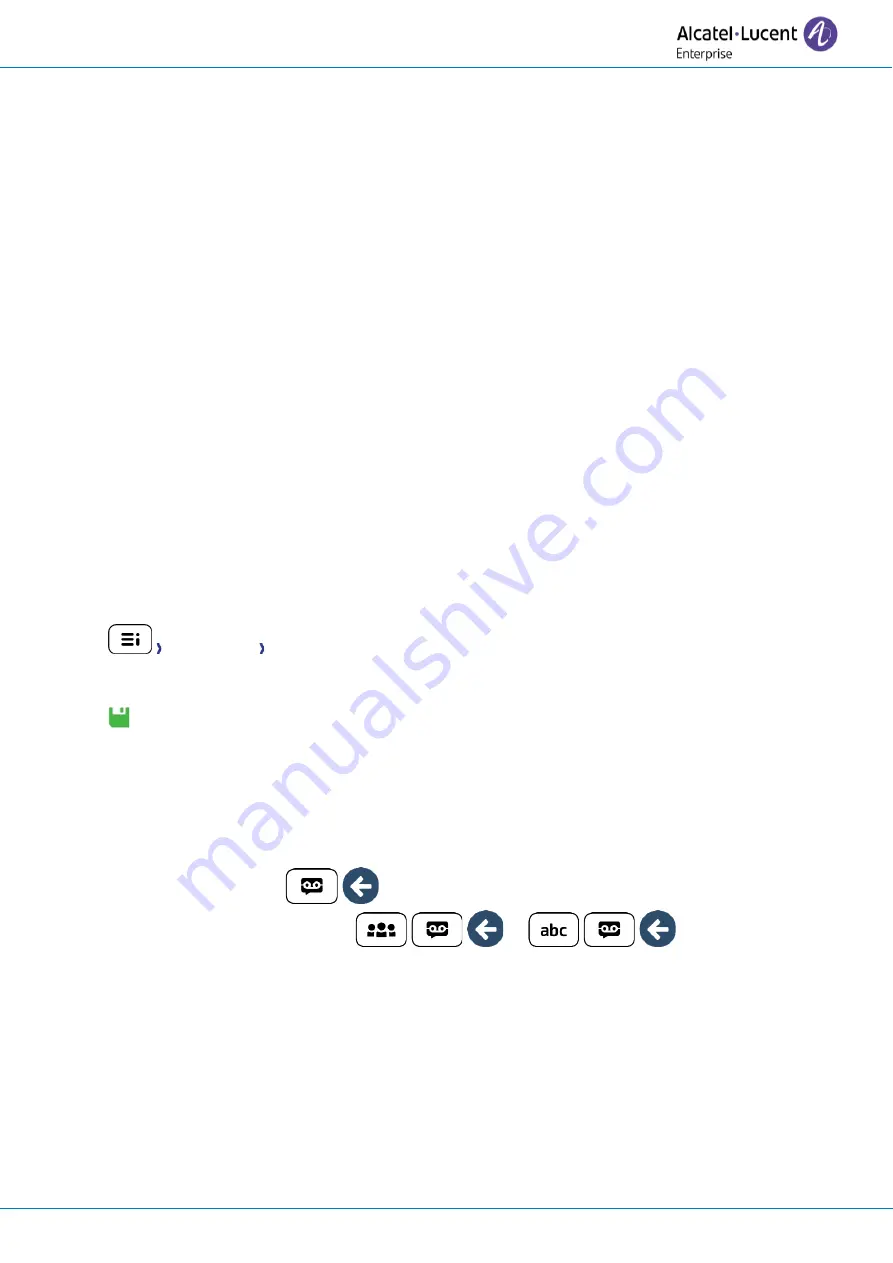
User manual
8AL91434ENABed01
84 /113
4.22.10
Auto update the ALE-160 Bluetooth® Handset via USB key
The desk phone automatically updates the ALE-160 but it is possible to do it via a USB-C key. The key has
to be formated in FAT32 mode.
•
Create a directory on the USB key: upgrade
•
Copy binary files into the new directory (the file name is stated as an indication):
▪
ALE-160-OTA-xxxxx.bin
•
Insert the USB key into the USB-c slot of the desk phone (see chapter: ALE-160 WB Cordless
Handset).
•
The handset will start the update in background.
4.22.11
Auto update the ALE-120 Key Expansion Module via USB key
The desk phone automatically updates the ALE-120, however, it is possible to do this using a USB-C key.
The key has to be formated in FAT32 mode
•
Create a directory on the USB key: upgrade
•
Copy binary files into the new directory (.img):
•
Insert the USB key into the right side USB-C slot (3) of the add-on module (see chapter: ALE-120
Key Expansion Module).
•
If a more recent version is detected, the update will be performed automatically.
4.22.12
Copy logs on USB drive
You can use an USB-C key. The key has to be formated in FAT32 mode.
•
Insert the USB key in the corresponding USB-C slot.
•
Config. MMI Servicing
•
Copy logs on USB drive
•
Enter password.
•
Validate.
•
Select the choice:
o
Copy logs now
: copy the log onto the USB key.
o
Copy logs before reboot
: each time the phone resets, logs will be copied onto the UBS
key.
o
Copy logs using Multikey
: logs will be copied onto the USB key when you press the
following keys simultaneously:
▪
ALE-500:
.
▪
ALE-400, ALE-300:
or
.
•
A pop-up is displayed to inform you that the request has been taken into account.






























