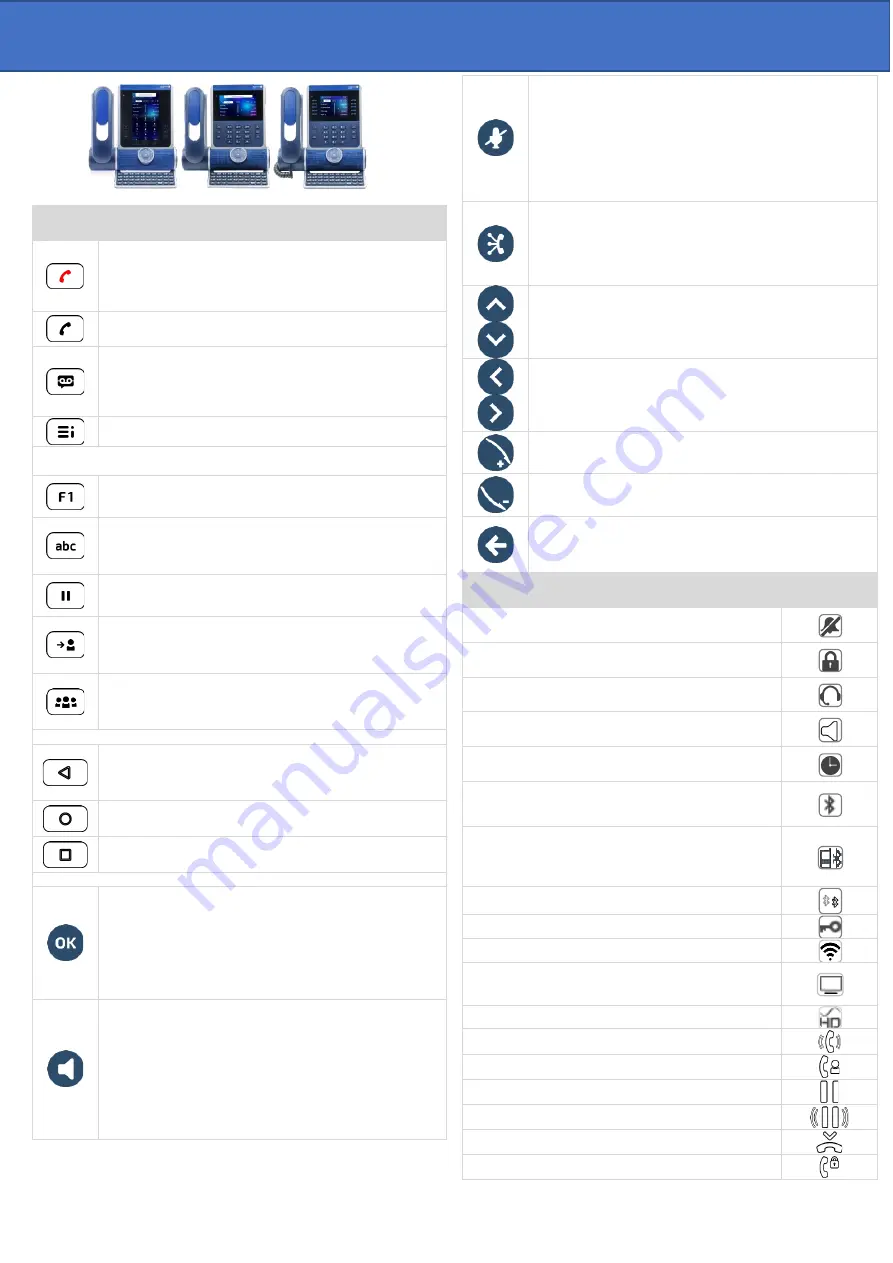
Related Documentation - Other languages for Safety and Regulatory Instructions and User Documentations are available at the following Web site:
https://www.al-enterprise.com/products. 8AL91434ENABed01 - The Alcatel-Lucent name and logo are trademarks of Nokia used under license by ALE.
© Copyright 2022 ALE International, ALE USA Inc.
Alcatel-Lucent Enterprise ALE-500 / ALE-400 / ALE-300 Enterprise DeskPhone - Quick guide
OXO Connect
Quick guide
Keys
●
Hang up key (lit in red) to end a call or to go back to the
homepage during programming.
●
When you receive a call, the key is blinking red and you
can ignore the call by selecting it. Your phone no longer rings
but the call is still presented.
●
Redial key: to access the 'Redial' feature (long press).
●
Messaging key to access the messaging portal (call log,
voice messages and text messages). This key flashes blue
when there is a new event such as a new voice message, a
new instant message or a new event in the call log. The key
remains lit until all events are acknowledged or deleted.
●
Quick access to user local menu.
The following keys depend on the configuration and the model of your
phone.
●
Programmable keys (F1 and F2 keys). Lit when the function
associated with the key is activated. A service or a direct
call can be associated to these keys.
●
Alphanumeric key
Switch between the alphabetic and numeric dialpad.
●
Programmable key when a magnetic keyboard is connected
to the desk phone (ALE-100).
●
Hold: the call is placed on hold. This key depends on the
system configuration and countries as United States.
●
Programmable key when not configured as hold key.
●
Transfer: transfer the call to another number. This key
depends on the system configuration and countries as United
States.
●
Programmable key when not configured as transfer key.
●
Conference: establish a three-party conference call. This
key depends on the system configuration and countries as
United States.
●
Programmable key when not configured as conference key.
The following keys are only available on the ALE-500
●
Back/Exit key
●
Use this key to go back to the previous step (short press).
●
Use this key to go back to the homepage (long press).
●
Use this key to delete one number or character at a time.
● F1
: Programmable key.
● F2
: Programmable key.
The following keys are located on the Smart Pad
OK key:
●
Use this key to validate your choices and options while
programming or configuring.
●
Use this key to answer an incoming call with the default
audio device.
●
Use this key to turn on or off the back light in idle state.
●
Long press this key to launch vocal assistant (depending on
the software version).
Hands-free/Loudspeaker key
●
Pressing this key answers an incoming call in hands-free
mode (when activated, the key is lit blue). When a call is in
progress, pressing this key switches from hands-free mode to
headset or handset mode. A long press activates the
loudspeaker when a call is in progress via the handset or
headset.
●
A long press in idle state displays audio devices and lets
you define the default audio device if you have connected
the same type of accessory onto different connectors.
Mute and interphony key
●
Mute key: during a call, press this key to stop your contact
from hearing you. When activated, the key is lit in blue and
the Smart Pad ring in red.
●
Interphony key: When idle, press this key to switch the
phone to interphony mode. When you receive a call, the
phone automatically answers into hands-free mode. This key
lights up blue when activated. Interphony can be disabled by
the administrator.
Audiohub -
Future use. To know the latest news, contact
your administrator who has access to the last release
notes.Use your desk phone as a Bluetooth® or USB audiohub.
Plug a headset or PC into the DeskPhone using the USB
connector, pair your smartphone through Bluetooth®, and
leverage the DeskPhone 3D Symphonic HD audio.
Up-down navigator:
used to scroll through the content of a
page.
Left-right navigator:
in idle state, use this key to move from
one page to another. In conversation, use this key to move
between tabs of current calls (call in progress, calls on hold,
incoming call). In the text edition, use this key to navigate
into the text box.
Rotate clockwise
●
Turn up the volume (ringing or call state).
●
Increase the brightness (idle state).
Rotate counter clockwise
●
Turn down the volume (ringing or call state).
●
Decrease the brightness (idle state).
Back/Exit key
●
Use this key to go back to the previous step (short press).
●
Use this key to go back to the homepage (long press).
●
Use this key to delete one number or character at a time.
Status icons/ Call icons
Silent mode.
Telephone locked.
Headset connected.
Handsfree connected.
Appointment programmed.
Light color: Bluetooth® enabled without any paired
devices.
Dark color: Bluetooth® accessory paired.
Light color: a Bluetooth® mobile phone has been paired
but it is not connected.
Dark color: Bluetooth® mobile phone connected (the
desk phone is used as Bluetooth® audiohub).
Active Bluetooth® connection.
Encrypted signal icon.
Wi-Fi enabled.
Light color: USB audiohub activated.
Dark color: audiohub is activated and a computer is
connected to the desk phone.
Symphonic HD audio is used during conversation.
Incoming call icon.
Call in progress icon.
Call holding icon.
Retrieve call icon.
End conversation icon.
Encrypted call icon.


































