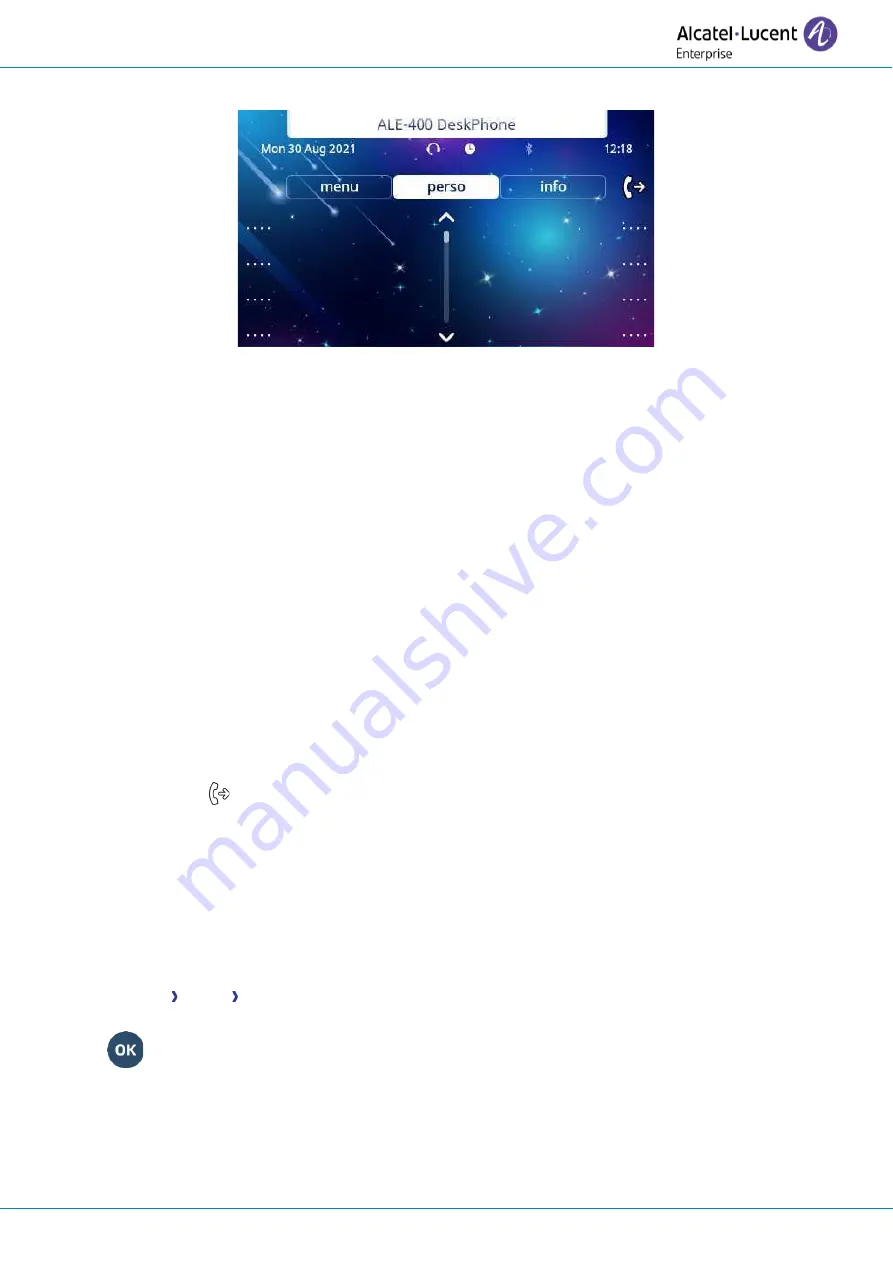
User manual
8AL91434ENABed01
19 /113
1.9
Welcome screens
Example of the ALE-400 home page
1.9.1
Homepage description
You can access all of your phone's features from these screens. The default display has three pages that
you can access by selecting tabs at the top of the screen. Depending on your phone, touch the tab at the
top of the screen (touch screen) or use the left or righr navigation keys to select it. The selected page is
highlighted. The default pages can be augmented with other applications (ACD - Agent set and supersion
station for example) installed and/or configured on your system.
•
Menu page (
Menu
)
Contains all features and applications accessible by selecting the softkey of the desired feature or
application. From this page, it is possible to adjust the ringer volume, program the time of an
appointment, lock the terminal, define the default page displayed, configure voice mail, and
access telephone functions such as calling back one of the last numbers or intercepting calls.
•
Perso page
(
Perso
)
Contains call line keys (allowing supervision of calls) and programmable keys.
•
Info page (
Info
)
Contains information on the telephone and the status of its functions: name, telephone number,
number of messages (including call log events, text messages and voice messages), transfer
status, appointment reminder, etc.
•
Forward icon
Press the icon (touchscreen) or the key next to this icon to program or change the forward
function.
•
Depending on the model of your desk phone, touch the label on the touch screen or press the key
in front of the label to select the corresponding feature.
•
Depending on the model of your desk phone, touch the programmed softkey on the touch screen
or press the key in front of the softkey to activate it (call a contact, forwa
rd to a number, …)
.
1.9.2
Choose the page displayed by default on the telephone
•
Settings Phone Homepage
•
Select the default page (Menu, Perso, Info, Last page seen
…).
•
















































