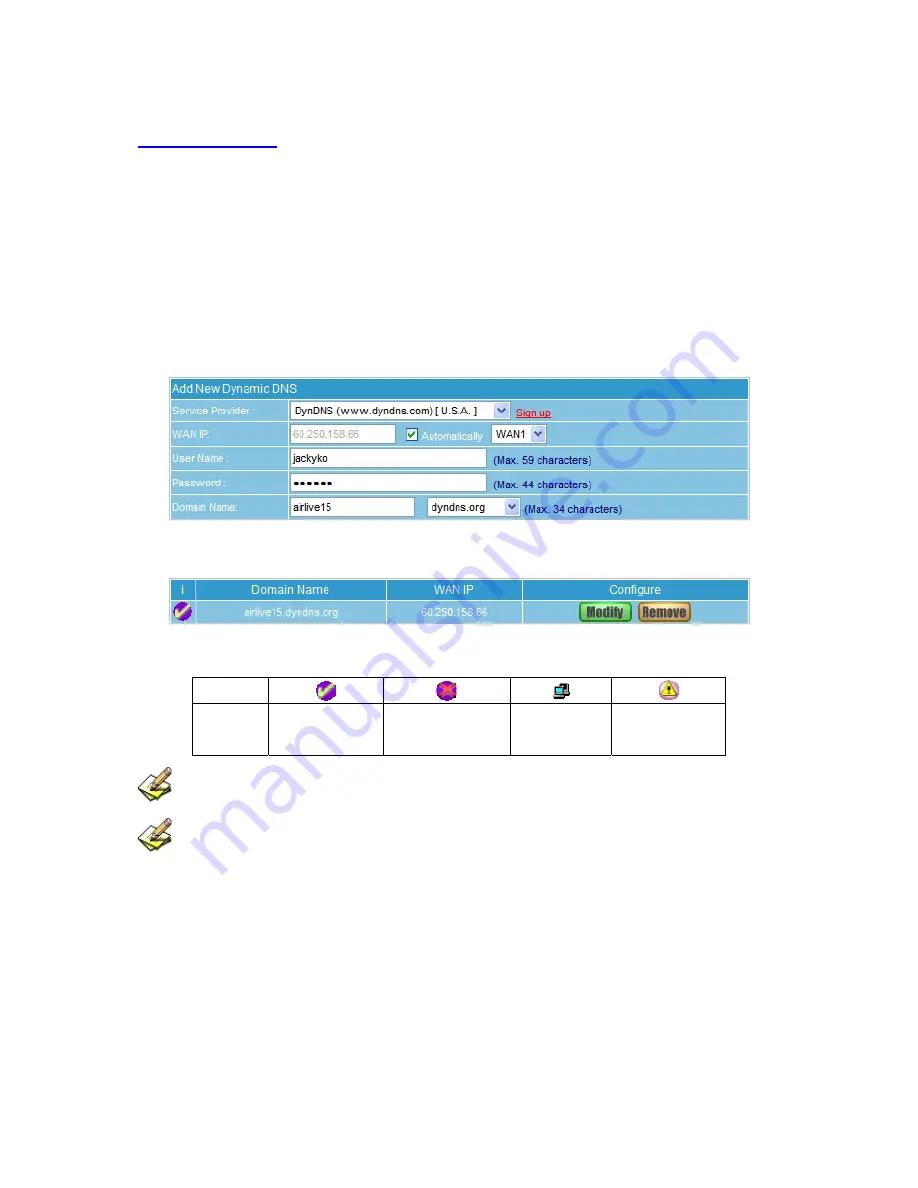
4.6 Dynamic DNS
STEP 1
﹒
Select
Dynamic DNS
in
System
function (Figure 4-13). Click
New Entry
button
Service providers
:
Select service providers.
Automatically fill in the WAN 1/2 IP
:
Check to automatically fill in the WAN 1/2 IP.
。
User Name
:
Enter the registered user name.
Password
:
Enter the password.
Domain name
:
Enter Your host domain name
Click
OK
to add Dynamic DNS. (Figure 4-14)
Figure 4-13 DDNS WebUI
Figure 4-14 Complete DDNS Setting
Chart
Meaning Update
successfully
Incorrect username
or password
Connecting to
server
Unknown error
If System Administrator had not registered a DDNS account, click on
Sign up
then can enter the
website of the provider.
If you do not select
Automatically fill in the WAN IP
and then you can enter a specific IP in
WAN IP
. DDNS corresponds to that specific IP address.
30
Summary of Contents for RS-3000
Page 1: ...1 RS 3000 Office UTM Gateway User s Manual ...
Page 45: ...Figure 5 11 PPTP Connection Figure 5 12 Complete PPTP Connection Setting 43 ...
Page 133: ...Figure15 3 Traffic Log Monitor WebUI 131 ...
Page 142: ...Figure15 19 Complete Policy Setting 140 ...
Page 183: ...Figure17 33 Create Folder WebUI 181 ...
Page 185: ...Figure17 35 Select Folder for Spam Mail to move to 183 ...
Page 187: ...Figure17 37 Compact SpamMail Folder 185 ...
Page 189: ...Figure17 39 Copy the File Address that SpamMail File Store 187 ...
Page 192: ...Figure17 42 Confirm that All of the Mail in SpamMail File had been Deleted 190 ...
Page 194: ...Figure17 44 Create Folder Function WebUI 192 ...
Page 196: ...Figure17 46 Select the Folder for Needed Spam Mail to Move to 194 ...
Page 198: ...Figure17 48 Compact HamMail File 196 ...
Page 200: ...Figure17 50 Copy the File Address that HamMail File Store 198 ...






























