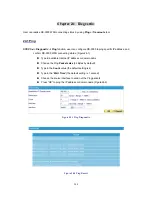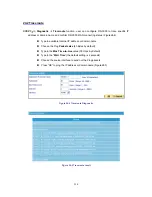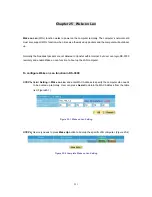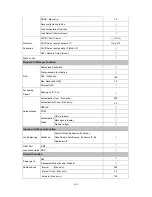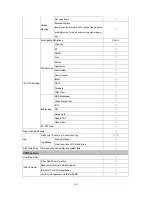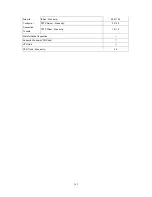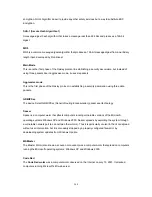Interface
STEP 1
﹒
Enter
Interface
in
Status
function; it will list the setting for each Interface: (Figure 26-1)
Forwarding Mode:
The connection mode of the Interface
WAN Connection:
To display the connection status of WAN
Max. Downstream / Upstream Kbps:
To display the Maximum
Downstream/Upstream Bandwidth of that WAN (set from
Interface
)
Downstream Alloca.:
The distribution percentage of Downstream according to WAN
traffic
Upstream Alloca.:
The distribution percentage of Upstream according to WAN traffic
PPPoE Con. Time:
The last time of the RS-3000 to be enabled
MAC Address:
The MAC Address of the Interface
IP Address/ Netmask:
The IP Address and its Netmask of the Interface
Default Gateway:
To display the Gateway of WAN
DNS1/2:
The DNS1/2 Server Address provided by ISP
Rx/Tx Pkts, Error
Pkts:
To display the received/sending packets and error packets of
the Interface
Ping, HTTP:
To display whether the users can Ping to the RS-3000 from the Interface
or not; or enter its WebUI
Figure 26-1 Interface Status
253
Summary of Contents for RS-3000
Page 1: ...1 RS 3000 Office UTM Gateway User s Manual ...
Page 45: ...Figure 5 11 PPTP Connection Figure 5 12 Complete PPTP Connection Setting 43 ...
Page 133: ...Figure15 3 Traffic Log Monitor WebUI 131 ...
Page 142: ...Figure15 19 Complete Policy Setting 140 ...
Page 183: ...Figure17 33 Create Folder WebUI 181 ...
Page 185: ...Figure17 35 Select Folder for Spam Mail to move to 183 ...
Page 187: ...Figure17 37 Compact SpamMail Folder 185 ...
Page 189: ...Figure17 39 Copy the File Address that SpamMail File Store 187 ...
Page 192: ...Figure17 42 Confirm that All of the Mail in SpamMail File had been Deleted 190 ...
Page 194: ...Figure17 44 Create Folder Function WebUI 192 ...
Page 196: ...Figure17 46 Select the Folder for Needed Spam Mail to Move to 194 ...
Page 198: ...Figure17 48 Compact HamMail File 196 ...
Page 200: ...Figure17 50 Copy the File Address that HamMail File Store 198 ...