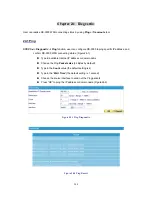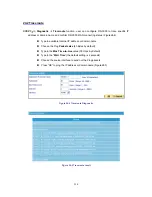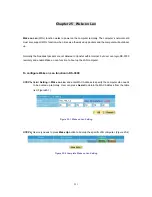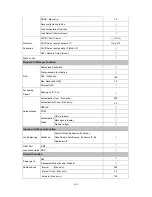Policy Statistics
STEP 1
﹒
If you had select
Statistics
in
Policy
, it will start to record the chart of that policy in
Policy
Statistics
. (Figure23-3)
Figure23-3 Policy Statistics Function
If you are going to use
Policy Statistics
function, the System Manager has to enable the
Statistics
in
Policy
first.
STEP 2
﹒
In the
Statistics
WebUI, find the network you want to check and click
Minute
on the right
side, and then you will be able to check the Statistics chart every minute; click
Hour
to check
the Statistics chart every hour; click
Day
to check the Statistics chart every day; click
Week
to
check the Statistics figure every week; click
Month
to check the Statistics figure every month;
click
Year
to check the Statistics figure every year.
246
Summary of Contents for RS-3000
Page 1: ...1 RS 3000 Office UTM Gateway User s Manual ...
Page 45: ...Figure 5 11 PPTP Connection Figure 5 12 Complete PPTP Connection Setting 43 ...
Page 133: ...Figure15 3 Traffic Log Monitor WebUI 131 ...
Page 142: ...Figure15 19 Complete Policy Setting 140 ...
Page 183: ...Figure17 33 Create Folder WebUI 181 ...
Page 185: ...Figure17 35 Select Folder for Spam Mail to move to 183 ...
Page 187: ...Figure17 37 Compact SpamMail Folder 185 ...
Page 189: ...Figure17 39 Copy the File Address that SpamMail File Store 187 ...
Page 192: ...Figure17 42 Confirm that All of the Mail in SpamMail File had been Deleted 190 ...
Page 194: ...Figure17 44 Create Folder Function WebUI 192 ...
Page 196: ...Figure17 46 Select the Folder for Needed Spam Mail to Move to 194 ...
Page 198: ...Figure17 48 Compact HamMail File 196 ...
Page 200: ...Figure17 50 Copy the File Address that HamMail File Store 198 ...