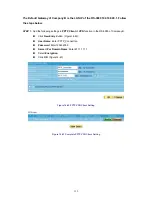STEP 3
﹒
Enter the following setting in
Outgoing
Policy:
Click
New Entry
Destination Address:
Select WAN_Group that set by
STEP 2
. (Blocking by IP)
Action, WAN Port:
Select
Deny
Select to enable
Content Blocking
Select to enable
IM/P2P Blocking
Click
OK
(Figure15-11)
Figure15-11 Setting Blocking Policy
STEP 4
﹒
Complete the setting of forbidding the users to access to specific network. (Figure15-12)
Figure15-12 Complete Policy Setting
Deny
in Policy can block the packets that correspond to the policy rule. The System Administrator
can put the policy rule in the front to prevent the user connecting with specific IP.
136
Summary of Contents for RS-3000
Page 1: ...1 RS 3000 Office UTM Gateway User s Manual ...
Page 45: ...Figure 5 11 PPTP Connection Figure 5 12 Complete PPTP Connection Setting 43 ...
Page 133: ...Figure15 3 Traffic Log Monitor WebUI 131 ...
Page 142: ...Figure15 19 Complete Policy Setting 140 ...
Page 183: ...Figure17 33 Create Folder WebUI 181 ...
Page 185: ...Figure17 35 Select Folder for Spam Mail to move to 183 ...
Page 187: ...Figure17 37 Compact SpamMail Folder 185 ...
Page 189: ...Figure17 39 Copy the File Address that SpamMail File Store 187 ...
Page 192: ...Figure17 42 Confirm that All of the Mail in SpamMail File had been Deleted 190 ...
Page 194: ...Figure17 44 Create Folder Function WebUI 192 ...
Page 196: ...Figure17 46 Select the Folder for Needed Spam Mail to Move to 194 ...
Page 198: ...Figure17 48 Compact HamMail File 196 ...
Page 200: ...Figure17 50 Copy the File Address that HamMail File Store 198 ...