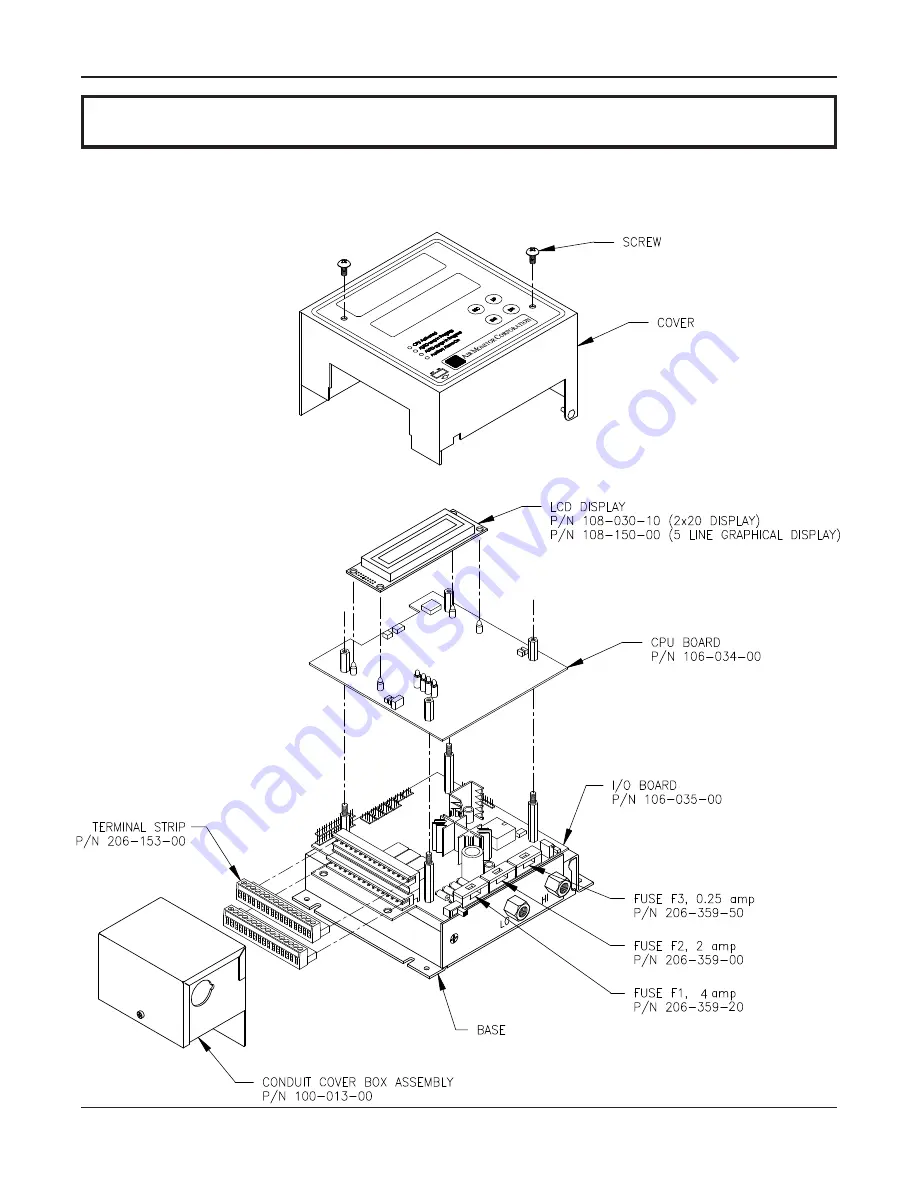
VELTRON II
Air Monitor Corporation
116-011-98.P65 (8/30/10)
VELTRON II - IO&M Manual
9 – PARTS LIST
The following drawing with part numbers lists components of the VELTRON II that are easily replaced by the user.
When contacting the Customer Service Department about parts, please have the applicable Factory Set-Up Information
sheet available for reference. To inquire about price and availability of a specific part number, please contact the
Customer Service Department at:
Phone: 707-544-2706
800-AIRFLOW
Fax:
707-526-2825
64
SECTION 9 – PARTS LIST
Summary of Contents for VELTRON II
Page 2: ......

















