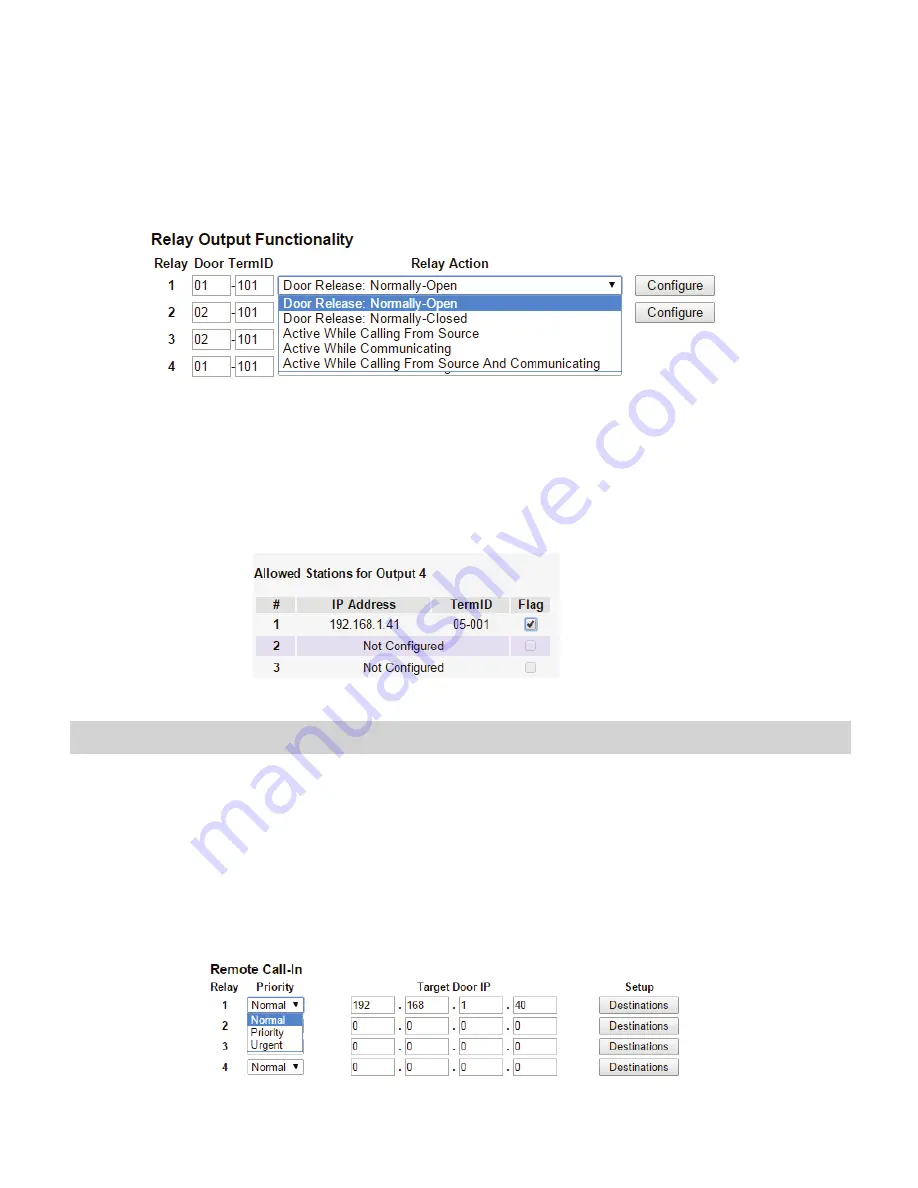
9
When the relay action is set for the “Door Release” options, the relay will trigger when the associated door station is in
communication, but only when a “configured” master station pushes the door release button.
When the relay action is set for any of the “Active While” options, the relay will trigger when the associated door station
calls or communicates at any priority level.
After the Door TermID and Relay Action has been set, click
Apply Settings
at the bottom of the screen to save the
settings to memory. Return to the Application Screen or reboot adaptor by clicking on the
Reboot
button. Rebooting
must occur to update adaptor settings.
To program a master station to control door release, click on the
Configure
button. A new window will open and the
table shown below will be populated based on the entries made in the Linked Stations Table (see page 8). Check
the
Flag
box beside each master station that will be “allowed” to trigger this relay for door release. Once all master
stations have been checked, click
Apply Settings
at the bottom of this window to save the settings to memory.
Reboot to update adaptor settings.
Note:
The IS-SOFT software masters stations can NOT be enabled for door release using the IS-IPRY.
IS-IP Series:
Input Programming
The IS-IPRY adaptor has 4 inputs that can be programmed to trigger a call-in from a specific door station to a specific
master station or group of master stations (max. 20). The IS-IPRY inputs can have different calling rules than the default
calling rule set under Advanced Station Settings in the IS Host Programming.
Choose the Call-In priority level for each input using the
Priority
drop down menu. Enter the target IP address of the
door station for remote call-in.
Click
Apply Settings
to save the changes. Do not reboot the adaptor at this time.
Click
APPLICATION SETUP
to return to the Application Configuration screen.















