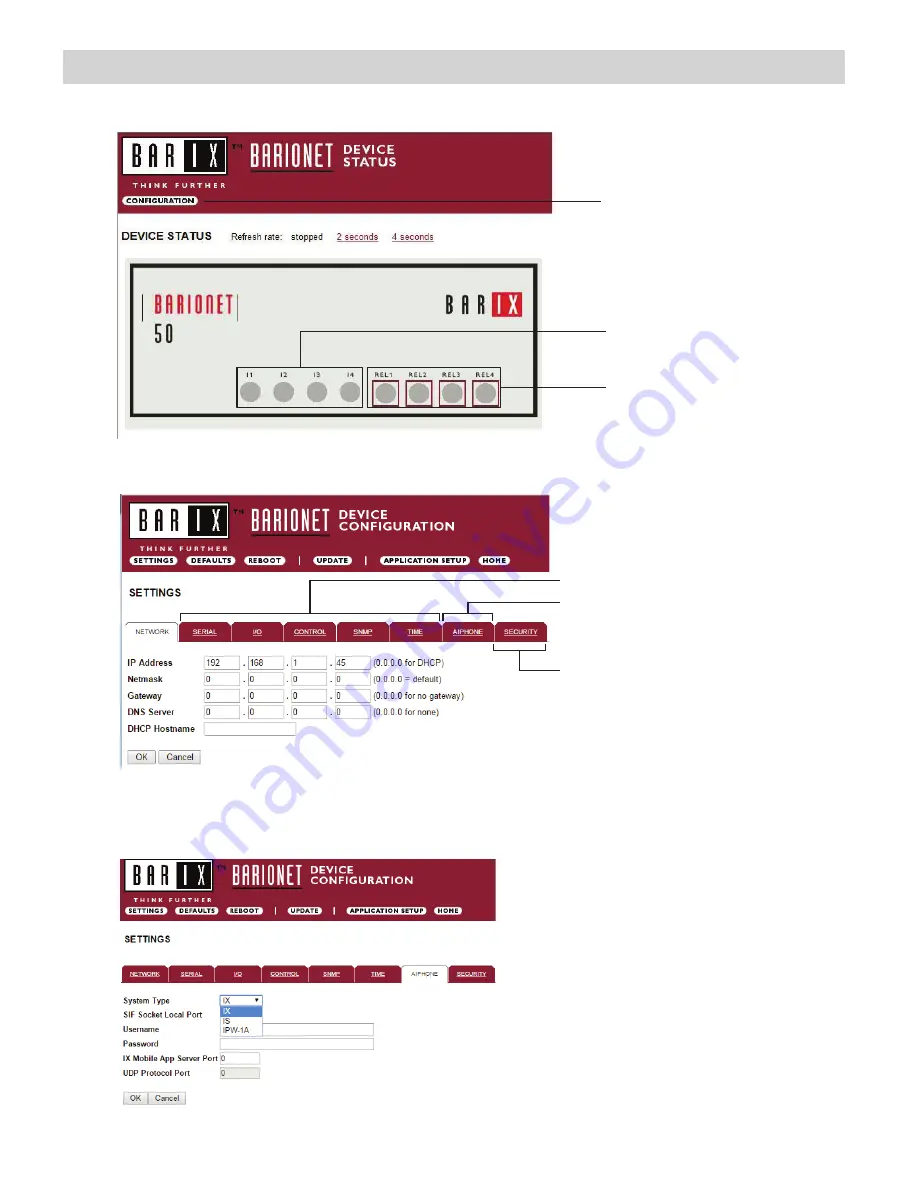
5
Configuring the IS-IPRY
(assigning IP address and system use)
Relay status and control.
Click on each LED to verify
relay function.
Digital input status
Configuration button
The IS-IPRY has a default IP address of 192.168.1.45. Open a web browser and point the address bar to
http://192.168.1.45
for access to the adaptor. The first screen to appear will be the
Device Status
screen.
Click the
CONFIGURATION
button to open the
Device Configuration
screen. This is where a unique IP Address,
Netmask, and Gateway can be assigned to the adaptor. Consult with your IT department for these settings.
Settings not utilized for Aiphone
functionality. Do not adjust.
SECURITY: For creating a password for
access to the web browser interface.
AIPHONE: Select the Aiphone system
type the relay is to be used with.
The Aiphone system type that the relay is being integrated with will need to be selected. Click the
AIPHONE
tab. Use the
drop down by
System Type
to select the appropriate system. Once selected, click OK. Click
Reboot
on the next screen to
restart the adaptor.
System Type
: Select IX or IS
SIF Socket Local Port
: Enter the port number
that was assigned in the SIF.ini file. Leave at “0”
to use default 10000 port.
Username & Password
: For IX/IS, enter
system’s username and password. Leave blank if
using default (IX = admin, IS = aiphone).
IX Mobile App Server Port:
Enter the port number
that has been assigned in the IX Mobile app(s).
Enter “0” if default port (5061) is to be used.
.
Note: If the IP Adress is unknown or lost, Please remove the cover and place a shunt on J9 during 10 sec on the PCB















