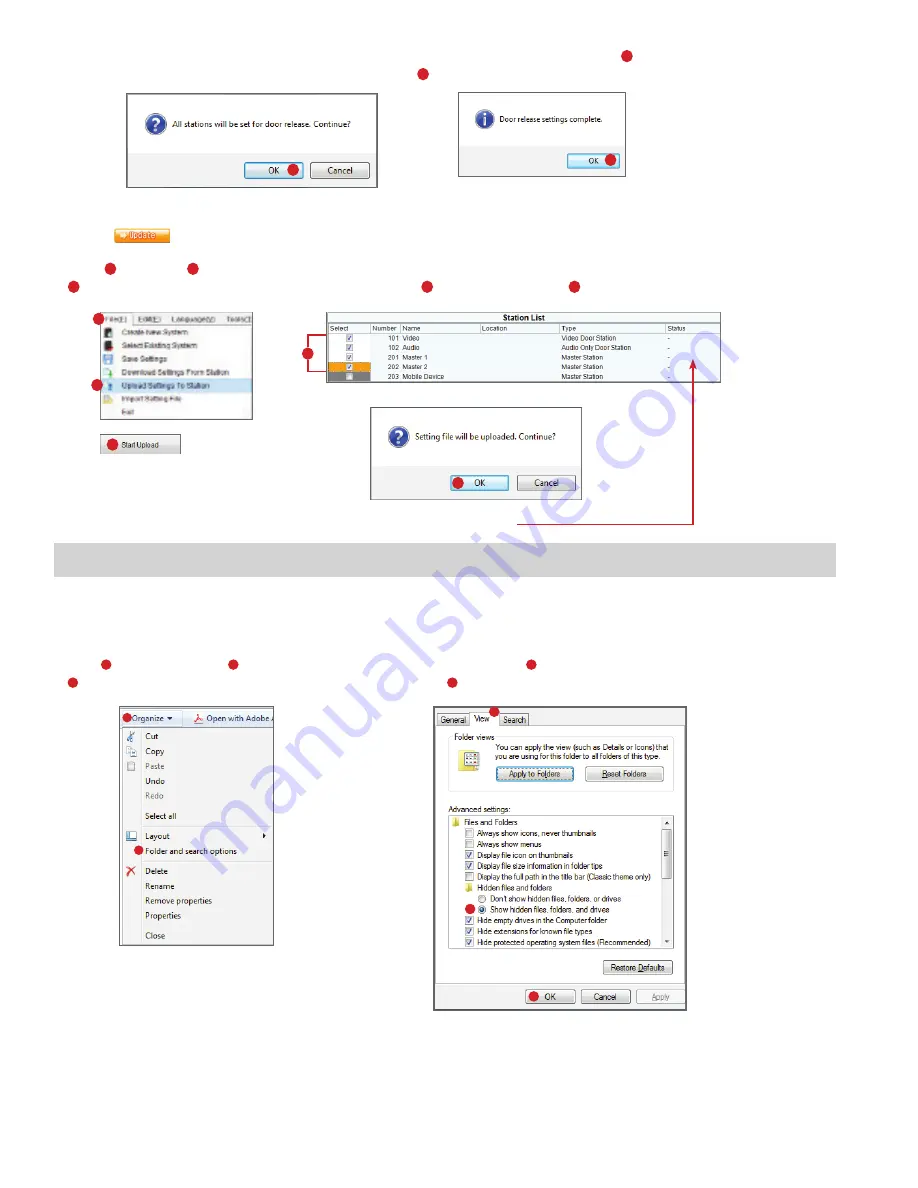
1
2
3
4
5
•
Navigate to “C:\Program Files(x86)\Support Tool\System Data\(name of system)\Setting” and select the
configuration file that is associated with the mobile device. It will be identified by the Station Number that was
assigned to it in the IX Support Tool. Copy the configuration file to a location on the programming PC that can easily
be transferred to the mobile device.
•
The folder containing the configuration file may be hidden. To show hidden folders, open Windows Explorer and
click
1
Organize
.
Click
2
Folder and search options
.
Select the
3
View
tab and select the radio button beside
4
Show hidden files, folders, and drives
then click
5
OK
.
Note: If using a 32-bit operating system, navigate to C:\Program Files\Support Tool\System Data\(name of system)\Setting
The IX Support Tool creates a configuration file for each device in the system and saves it to a folder within the
Support Tool program folder. Once all programming changes have been made and uploaded, the configuration file
will need to be copied to the mobile device.
• Click
15
File
, then
16
Upload Settings To Station
.
17
Select the hardware stations from the list and click
18
Start Upload
. Click
19
OK
on the pop-up to upload the settings.
Click the
button to save changes.
13
14
•
A pop-up will appear saying “All stations will be set for door release. Continue?” Click
13
OK
. Another pop-up will
appear saying “Door release settings complete.” Click
14
OK
.
Repeat the process for each mobile master station added to the system.
15
16
18
19
17
Verify success or failure of upload to each device in the Status column.
Configuration File
12















