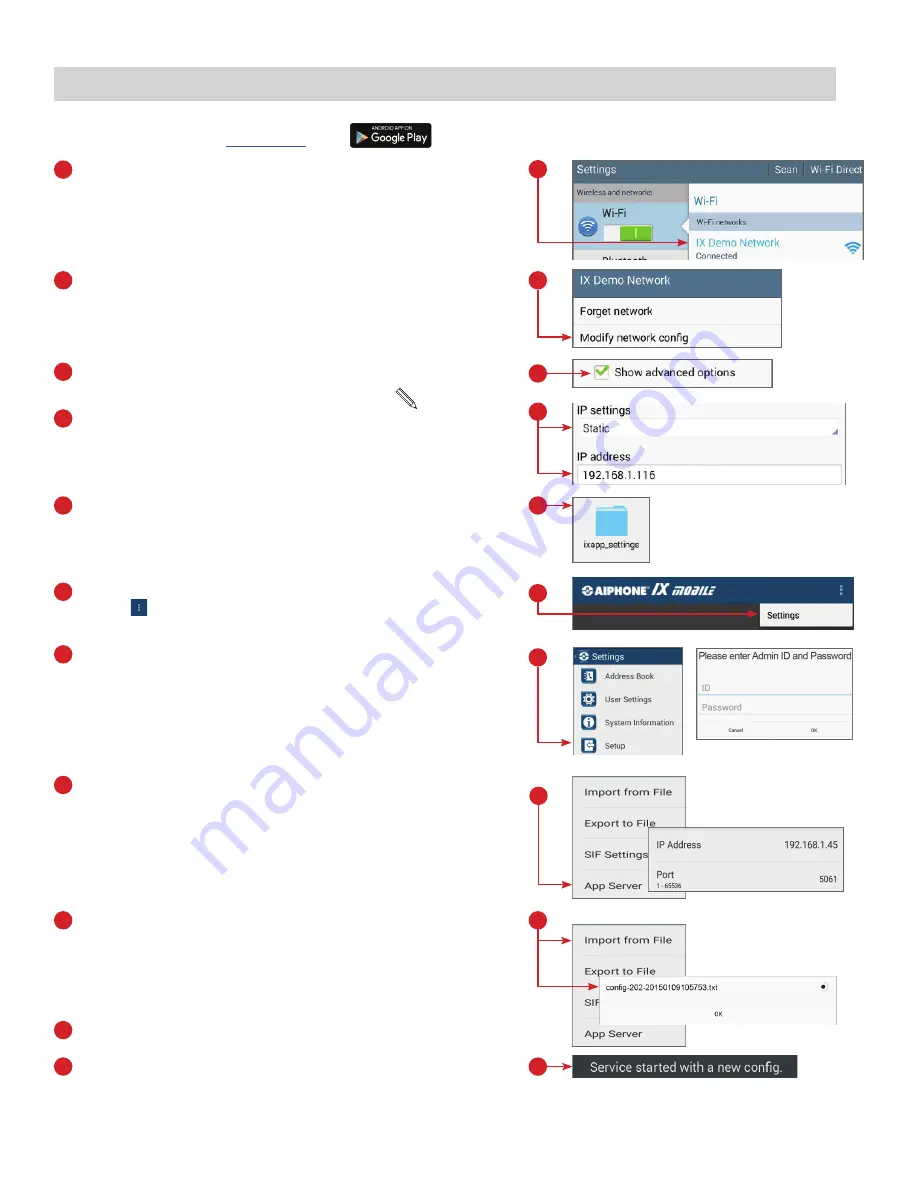
Download IX Mobile using
Google Play
TM
Connect to the WiFi network associated with the IX Series
system installation. Once connected, tap and hold on the
connected network.
A pop-up will appear. Tap
Modify network config
.
Check the box beside
Show advanced options
.
Under
IP settings
, select
Static
and enter the
IP Address
that
was assigned when configuring the app with the IX Support
Tool. Once entered, tap
Save
.
Connect the mobile device to the PC used for programming the
system. Using the PC, navigate to the mobile device and locate
the
ixapp_settings
folder. Paste/transfer the configuration file
saved from the IX Support Tool to this folder.
1
2
3
4
5
1
2
3
4
5
Launch the application on the mobile device.
Tap the Menu icon, then tap
Settings
.
6
6
7
Tap
Setup
.
Enter the Admin ID and Password and tap
OK
.
Default ID: admin
Default Password: admin
7
Tap
Import from File
.
Select the configuration file that was transferred to this device
in Step 5. Tap
OK
.
9
9
A pop-up will appear stating “
Service started with a new config
.”
11
To unlock the app, call the mobile device from a master station
in the system.
10
10
Tap
App Server
. Enter the IP Address and Port Number for
the App Server (IS-IPRY). Refer to page11 for information on
setting up the App Server.
8
8
Android, Google Play, and the Google Play logo are trademarks of Google Inc.
App Installation and Setup for Android
14

































