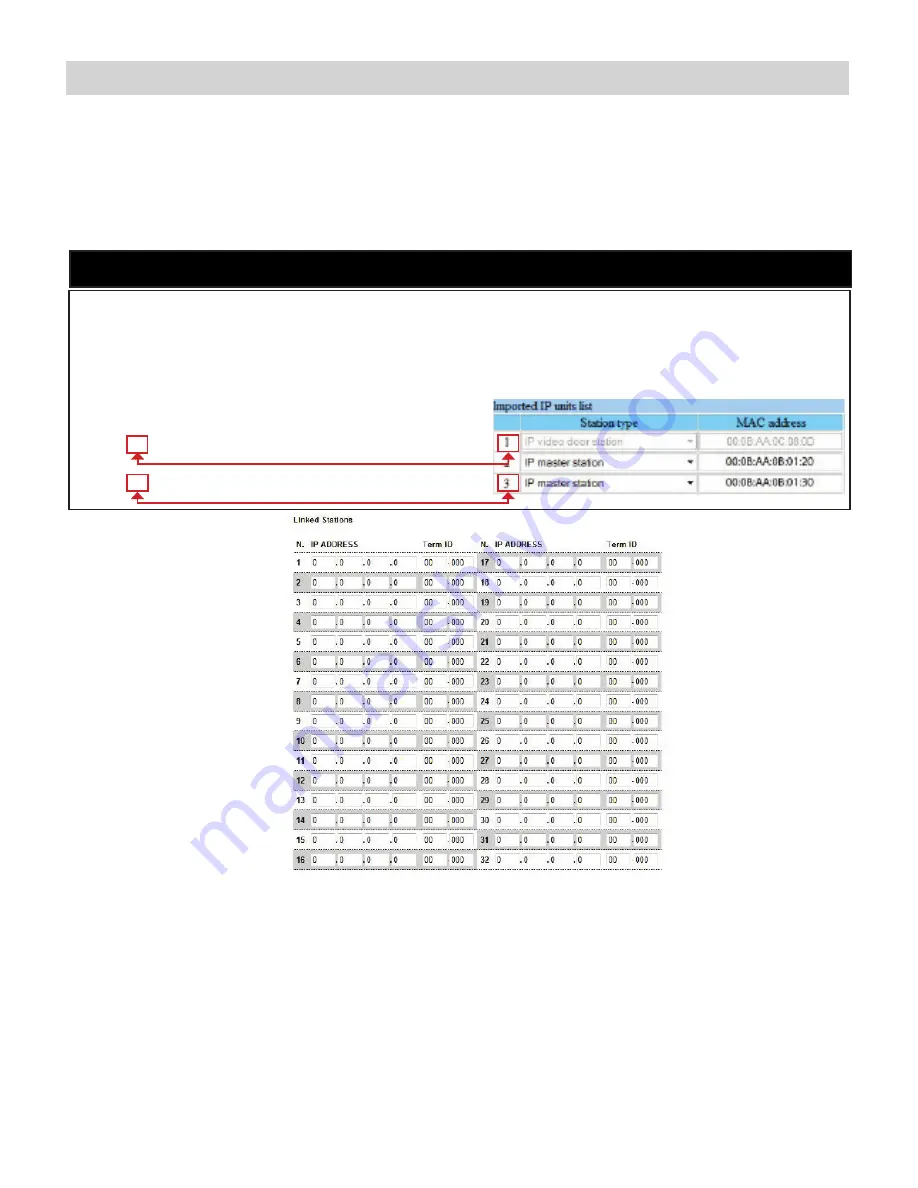
8
Linked Stations Table:
Enter the IP address and TermID for each IS-IP station in the IS configuration. This table is used as a reference for
each TermID in the system. After inputting each IP address and TermID, click
Apply Settings
at the bottom of the
page to save the settings to memory. Return to the Application Screen or reboot adaptor by clicking the
Reboot
button.
Rebooting must occur to update adaptor settings.
A TermID identifies the location of an IS-IP station in the IS Series configuration. It also distinguishes between master
stations and door stations. A master station TermID will be xx-001 and a door station TermID will be xx-101. “xx”
represents the line in which the station resides under “IP Unit Registration” in the IS Host programming.
Example:
01-101: Door station in address location 1.
03-001: Master station in address location 3.
Definition:
TermID
Relay Functionality:
Enter the TermID for the door station to be associated to the relay.
Select the relay action from the drop down menu.
Relay Action options:
• Door Release - Normally-Open
• Door Release - Normally-Closed
•
Active while Calling from source
•
Active while in Communication with source
•
Active during Calling and Communication
Relay will trigger when a configured master station pushes the door release button
for the associated door.
Relay will trigger when the associated door station calls or communicates.
}
}
IS-IP Series:
Relay Output Programming
(cont.)















