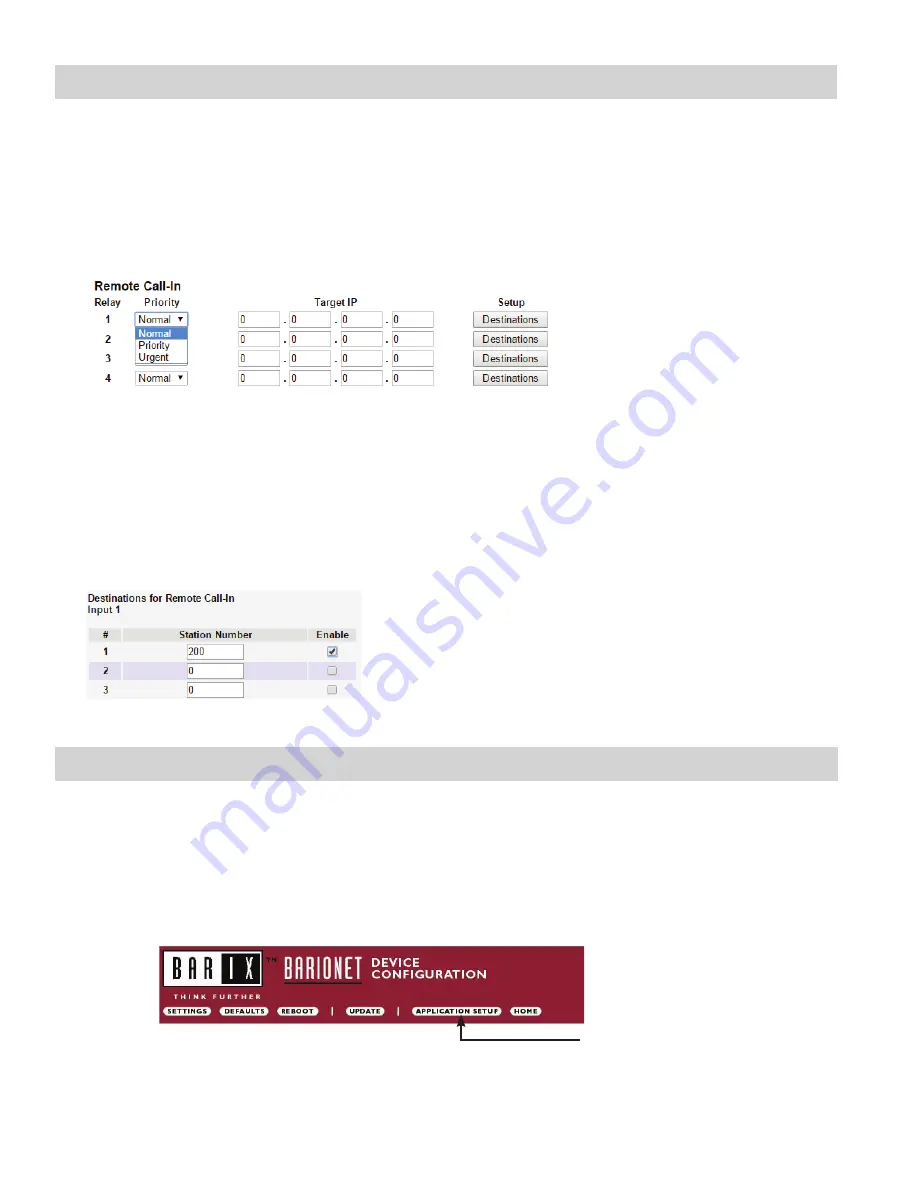
7
IX Series:
Input Programming
The IS-IPRY adaptor has 4 inputs that can be programmed to trigger a call-in from a specific door station or master station to a
specific master station or group of master stations.
The IS-IPRY inputs can have different calling rules than the default calling rule set during the IX Series programming.
Select the call-in priority level for each input using the
Priority
drop down menu.
Enter the target IP address of the station for remote call-in.
Click
Apply Settings
to save the changes. Do not reboot the adaptor at this time.
Click
APPLICATION SETUP
to return to the Application Configuration Screen.
Click on
Destinations
next to the input being configured. Another window will open. Enter the station number of the
master stations to be called when the input is triggered.
When the target IP address is a door station, a maximum of 20 master stations can be entered.
When the target IP address is a master station, a maximum of 20 master stations or 1 group can be entered. A group can
consist of up to 50 master stations and must be created using the IX Support Tool.
Check the
Enable
box beside each station entered.
Click on
Apply Settings
then click
Reboot
to restart the adaptor with the changes.
The IS-IPRY has 4 relays that can be programmed to trigger when a specific door station is calling, while in
communication, or while calling and communicating. The relays can also be programmed for door release from one or
multiple IP master station(s).
Set the IS-IPRY for use with the IS-IP Series (refer to page 5).
From the
Device Configuration
screen, click
APPLICATION SETUP
.
Application Setup button
IS-IP Series:
Relay Output Programming















