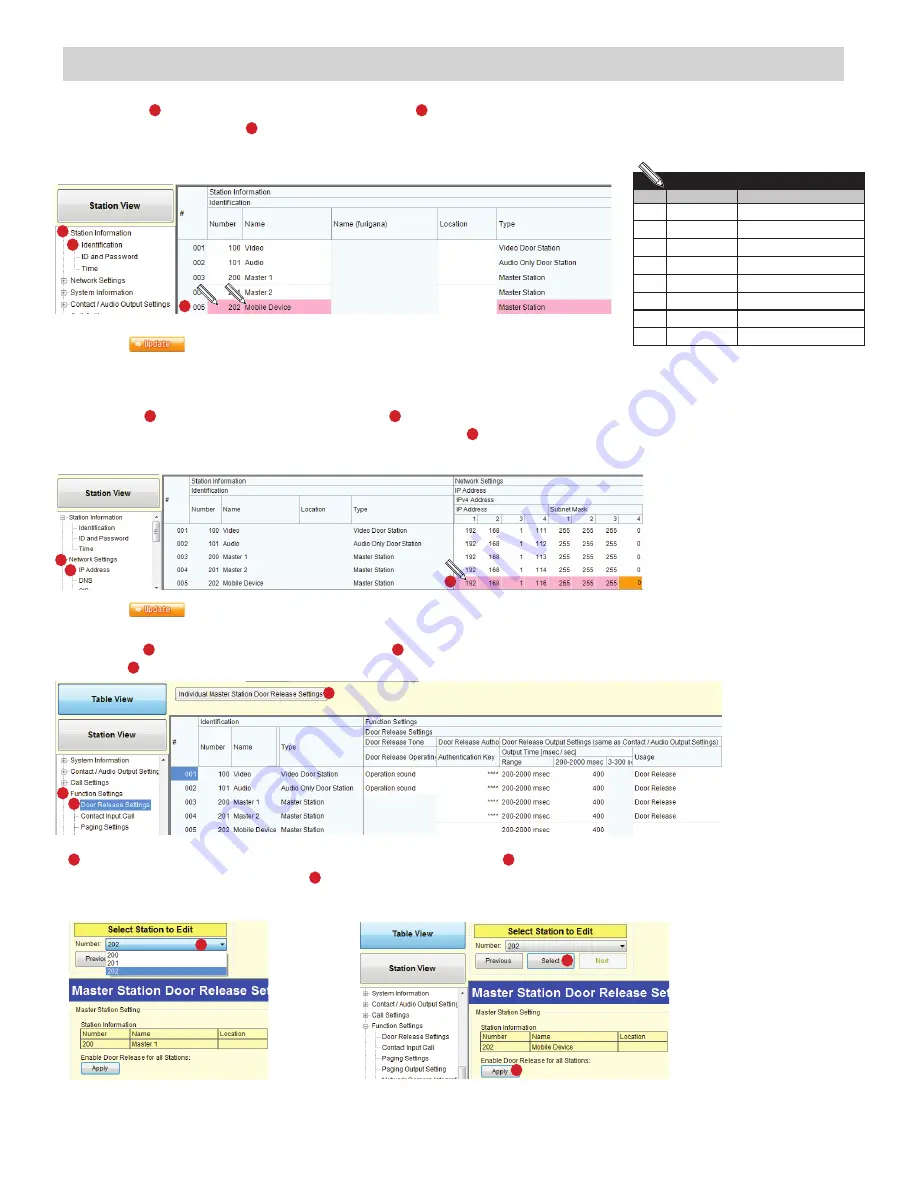
11
• Open the IX Support Tool and log in to the system being programmed.
Expand the
1
Station Information
tree and click on
2
Identification
.
On the next available line,
3
assign a
Number*
,
Name*
, and select
Master Station
as the
Type
for the mobile app.
Repeat steps 1-3 for each instance of IX Mobile app that needs to be added to the system.
• Expand the
4
Network Settings
tree and click on
5
IP Address
.
The IP Address of the added device(s) will be blank. Enter an
6
IP Address
* and
Subnet Mask
within the same range as the other devices in the system.
1
2
3
4
5
6
Click the
button to save changes.
Click the
button to save changes.
Note Station Information here to refer to later
Number Name
IP Address
.
.
.
.
.
.
.
.
.
.
.
.
.
.
.
.
.
.
.
.
.
.
.
.
*
For Programmers/Installers:
We recommend writing the station Number,
Name, and IP Address into this table for
reference when setting up the IX Mobile app.
• Expand the
7
Function Settings
tree and click on
8
Door Release Settings
.
Click the
9
Individual Master Station Door Release Settings
button.
7
8
9
10
11
12
10
Select the newly added mobile master from the drop down. Click
11
Select
. To enable door release for all stations for
this selected master station, click the
12
Apply
button.
Adding a Mobile Device to the IX Support Tool















