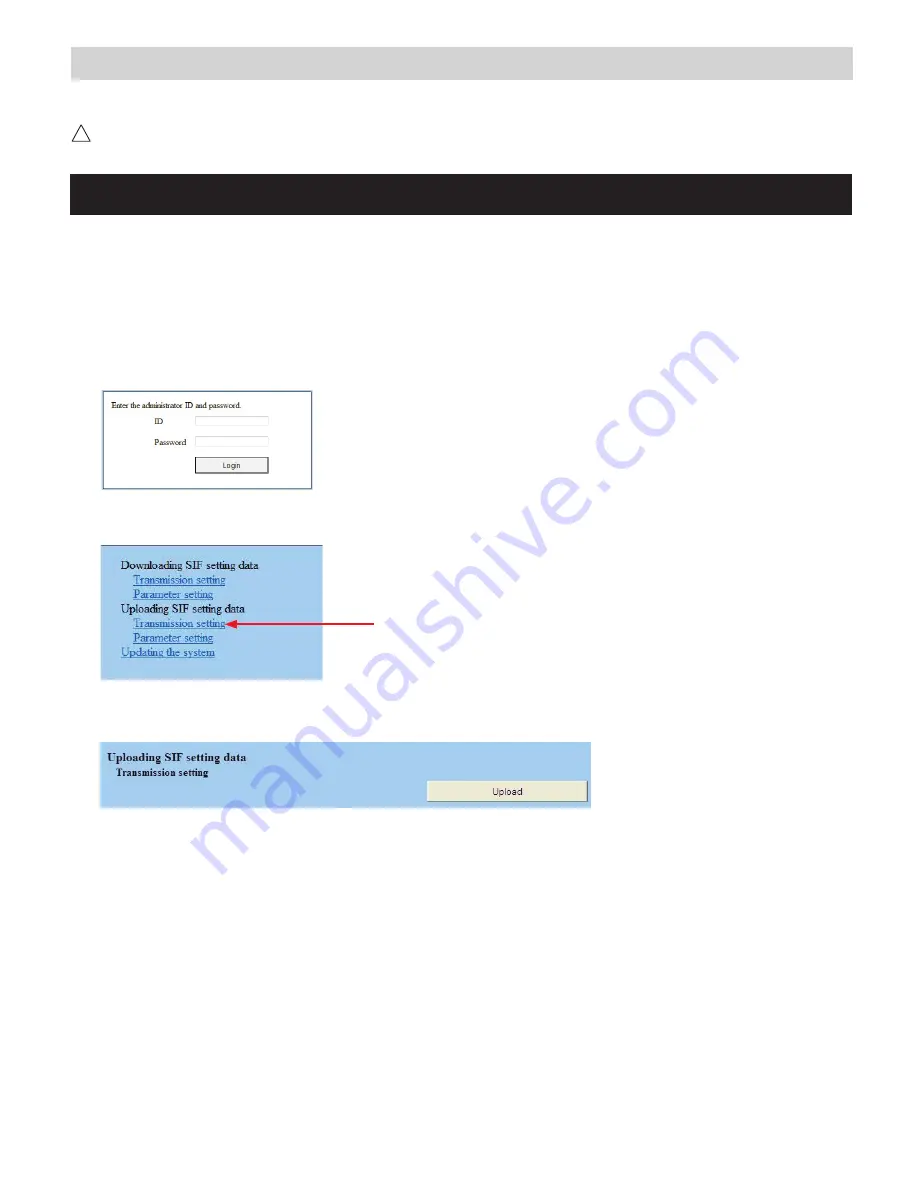
4
IS-IP Series:
Uploading SIF.ini File
Upload the SIF.ini file to each IS-IP Series station associated with the IS-IPRY adaptor.
!
Note that the IP address for each station will be unique for your network settings.
Important:
The intercom system must be fully programmed and operational prior to uploading the SIF.ini file.
A. Open a web browser and type
https://[ip address]/sif
in the address bar.
[ip address] = static IP address assigned to the station being programmed.
B. A security certificate error message will appear. Continue to the website.
C. Enter the administrator ID and password.
Default ID:
aiphone
Default Password: aiphone
D. Select
Transmission setting
under
Uploading SIF setting data
from the menu on the left side of the screen.
E. Click the
Upload
button. A new window will open.
F. Click the
Browse
button and navigate to the .ini file saved on the PC.
G. Click the
Upload
button. A message will appear stating the settings will not be applied until the system is updated.
H. Click
Updating the system
from the menu on the left. Click the
Update
button and the unit will update and restart
itself.
I. Repeat this process for each door and master station associated with the IS-IPRY adaptor.















