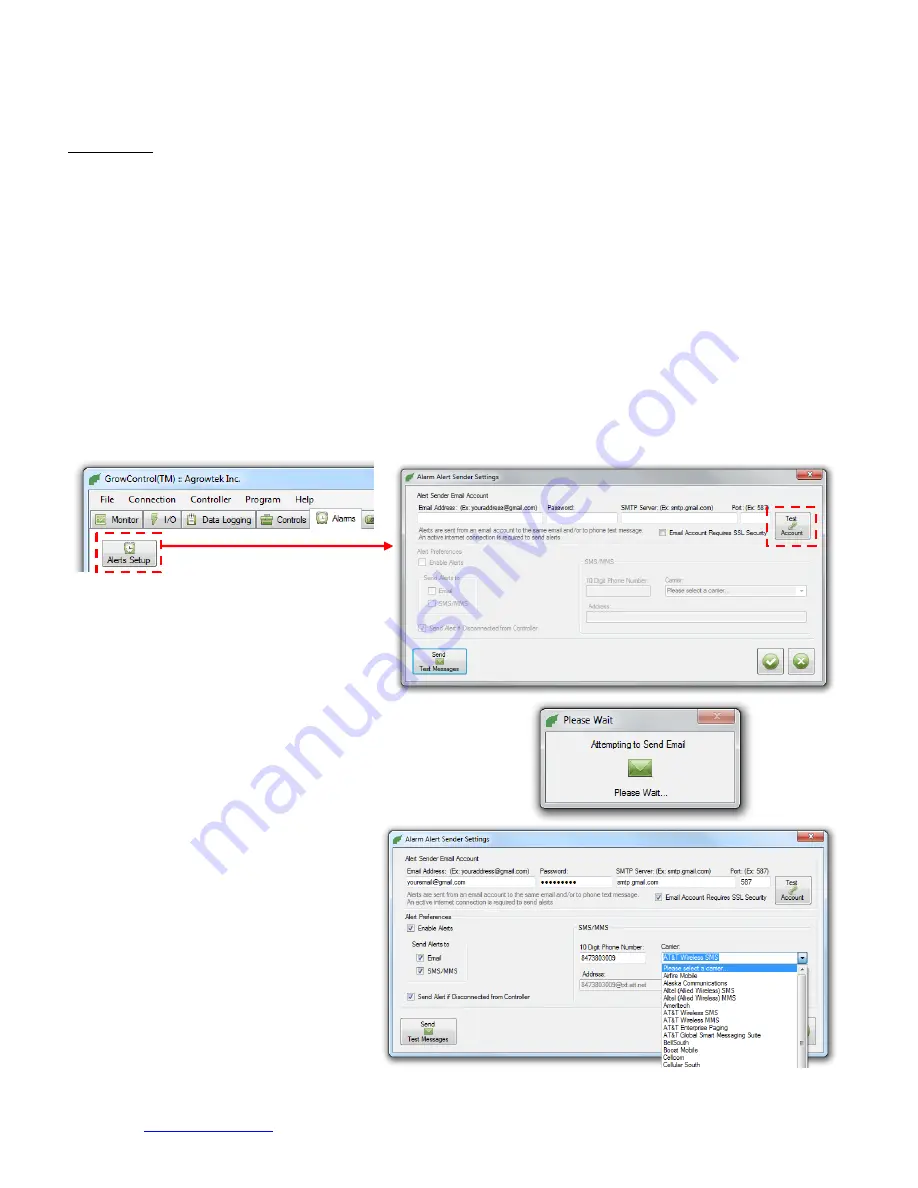
© 2013 Agrowtek Inc.
www.agrowtek.com
| 83 Ambrogio Dr Suite H Gurnee, IL 60031 | [email protected]
42
Alarms Email/SMS Text Alerts
The software is capable of sending an email or SMS alert in the event an alarm is triggered. The alert will include the details of
the alarm including the current sensor reading, time stamp and the zone that it was triggered from. Alerts are sent using an
email address (such as gmail) to send alerts to the same email address, or to SMS.
To send alerts:
The computer must be connected to the Internet.
The GrowControl software must be connected and monitoring the controller(s.)
The sending email account settings must be configured and a test-email successfully delivered.
The alarms settings must be configured.
Email Settings:
Email Address: Enter the email address of the account you will be using to send and receive emails.
Ex: “[email protected]”
Password: Enter the password for the email account. (It will not be displayed.)
SMTP Server: Enter the SMTP server address that your email server uses. See your email provider for this information.
Ex: smtp.gmail.com
Port: Enter the port number that your email server uses. See your email provider for this information.
Ex: “587” is used for gmail.
Enable SSL Security: Check whether your email server uses SSL encryption.
Sending a Test Email
Once you have entered the email settings as described above, press
“Send Test Mail” to test the settings.
If the email was sent successfully, the “Enable Email Alerts” check box
will become clickable. Check the check box to allow the software to
send alerts when alarms are triggered.
SMS Settings
Once a test email has been sent and alerts are
enabled, they can be sent to a wireless phone
number as well as email.
Enter your complete 10-digit phone number and
select your mobile wireless carrier from the drop-
down list.
If you carrier is not listed, you can enter a custom
sms/mms gateway address, select “custom” from
the bottom of the carrier list.
















































