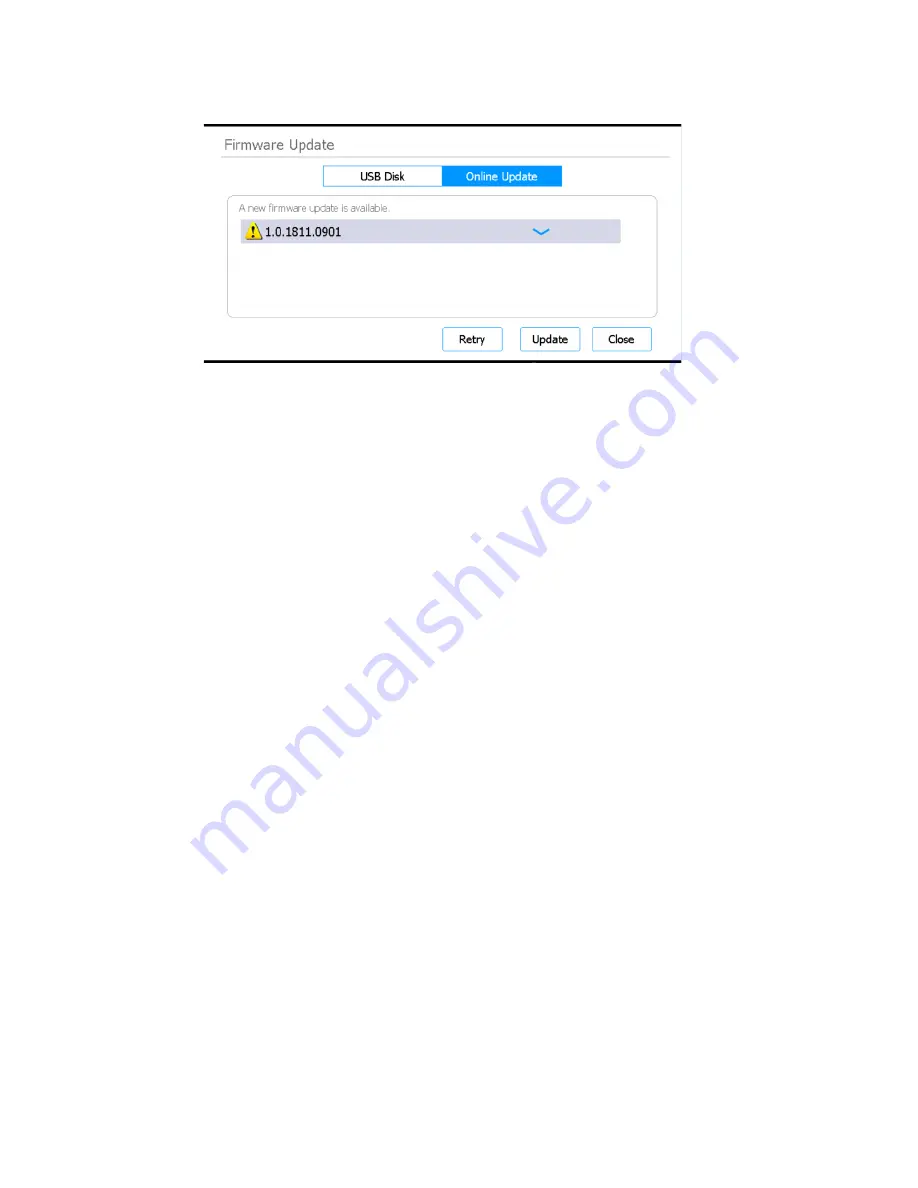
Magnis and Magnis Dx NGS Prep System User Guide
75
Figure 53
Firmware Update screen – Online Update selected
USB Disk / Online Update
Select the USB Disk option to install firmware files from a connected USB disk. When the USB Disk
option is selected, the screen displays a browser of the folders and files on the connected USB
disk. Select the zip folder containing the firmware files you want to install on your system.
Select the Online Update option to install firmware files directly from Agilent using the system’s
internet connection. When the Online Update option is selected, the screen displays the new the
firmware version.
Update
This button opens the license agreement for the new firmware. Accepting the license agreement
initiates the firmware update process. The instrument automatically reboots upon completion of
the process.
Close
This button returns you to the System Settings screen.
Connection Settings screen
Purpose: To configure the IP address used by the instrument when connecting to the internet. See
instructions in
“Set up the instrument IP address”
To open: From the Home screen, press
Settings
. On the Settings screen press
System Settings
.
Then, press
Connection Settings
.






























