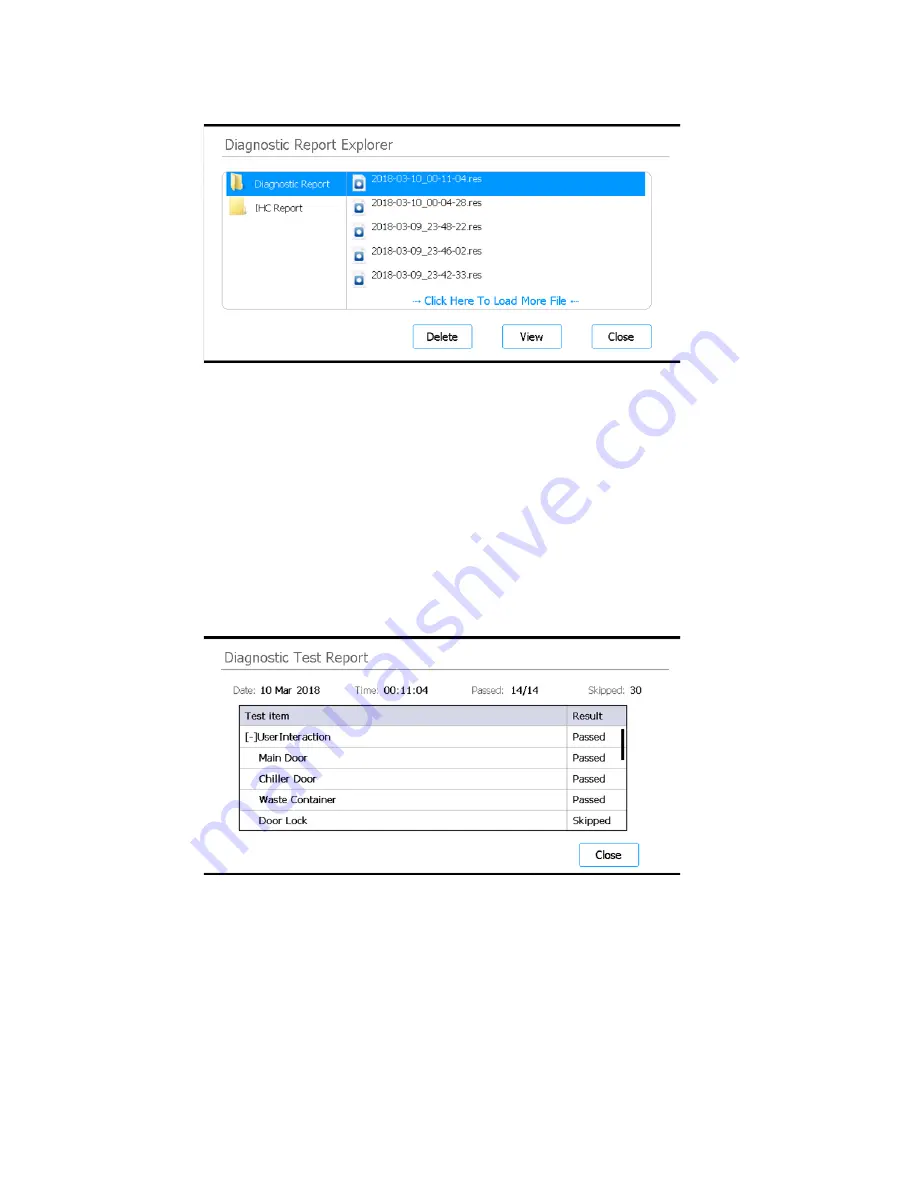
Magnis and Magnis Dx NGS Prep System User Guide
40
Figure 22
Diagnostic Report Explorer screen
4
On the left side of the screen, select the folder containing the report type of interest.
The Diagnostic Report folder contains reports from instrument diagnostic tests. The IHC
Report folder contains reports from instrument health checks.
The right side of the screen displays the reports in the selected folder.
5
On the right side of the screen, locate the report you want to view. Press the report to select it.
6
Press
View
.
The screen displays the report in the
. The top of the report
contains summary information, including the date and time of the tests. The table lists the
tests that were performed, organized by system component, and the result of each test
(
Passed
,
Failed,
or
Skipped
). Note that three of the quick ramping tests are skipped by default.
Figure 23
Diagnostic Test Report screen
7
Press
Close
to close the report.
You are returned to the Diagnostic Report Explorer screen.
Users with Advanced access can delete older reports from the Diagnostic Report Explorer screen.
Locate the report you want to delete, then press the report to select it. Press
Delete
to delete the
selected report. Note that you cannot delete the most recent report.






























