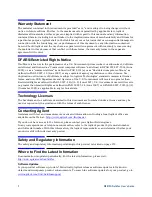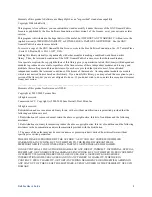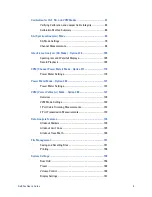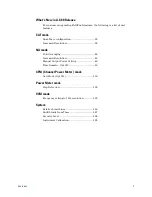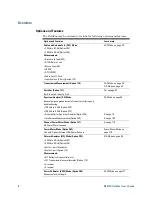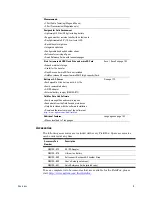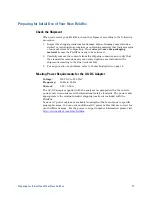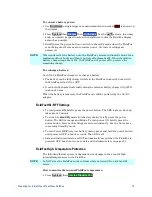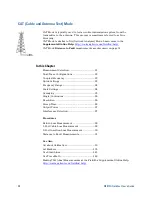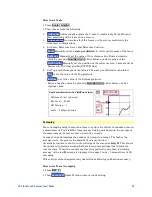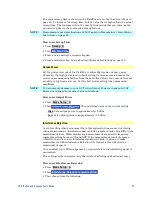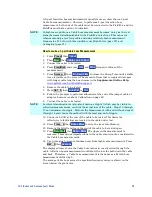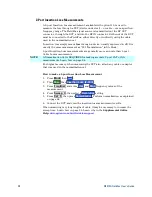16
N9912A FieldFox User’s Guide
Front Panel
No.
Caption
Description
Learn More on Page:
1
Power
ON:
press momentarily.
STAND BY:
with FieldFox power ON, press briefly.
OFF:
press and hold until the FieldFox shuts off (about 4 seconds).
2
LED
Not lit:
FieldFox OFF, not charging
Green:
FieldFox ON. Charging status indicated by battery icon on screen
Orange, flashing:
FieldFox STAND BY
Orange, intensity increasing, flashing slowly:
FieldFox OFF, charging
3
System
Displays a submenu for system setup
4
Function keys
Includes:
Freq/Dist
,
Scale/Amptd
,
BW
,
Sweep
,
Trace
,
Meas
Setup
,
Measure
, and
Mode
Refer to specific Mode.
5
Preset
Returns the analyzer to a known state
6
Enter
Confirms a parameter selection or configuration
--
7
Marker
Activates marker function
8
Mkr→/Tools
Displays a submenu for marker functions
9
Esc
Exits and closes the dialog box or clears the character input
--
10
Save/Recall
Saves the current trace or recalls saved data from memory
11
Limit
Sets limit lines for quick Pass/Fail judgment
12
Run/Hold
Toggles between free Run and Hold/Single operation.
13
Cal
Displays a submenu for calibration functions
14
Arrow keys
Increases or decreases a value or setting.
--
15
◄Back
Returns to the previous menu selection.
--
16
Rotary knob
Highlights an item for selection, or enables incremental changes to
values.
--
17
Softkeys
Allows selection of settings for configuring and performing
measurements, and for other FieldFox functions.
--
18
Screen
Transflective screen, viewable under all lighting conditions. If you are
using your FieldFox in direct sunlight, you do not need to shield the
display from the sunlight. In bright lighting conditions, the display is
brighter and easier to read when you allow light to fall directly on the
screen. Alternative color modes exist that maximize viewing in direct
sunlight conditions, as well as other conditions such as nighttime work.
Note:
Clean the Transflective screen with gentle and minimal wiping
using Isopropyl alcohol applied to a lint-free cloth.
160 - Display settings
18 - Screen Tour
Summary of Contents for FieldFox N9912A
Page 15: ...Preparing for Initial Use of Your New FieldFox 15 Take the FieldFox Tour Front Panel ...
Page 194: ...194 N9912A FieldFox User s Guide Batteries Safe Handling and Disposal ...
Page 195: ...Safety Considerations 195 Inspired Energy Battery ...
Page 196: ...196 N9912A FieldFox User s Guide ...
Page 197: ...Safety Considerations 197 ...
Page 198: ...198 N9912A FieldFox User s Guide ...