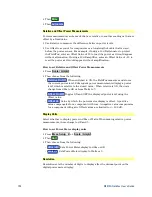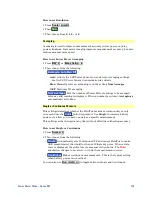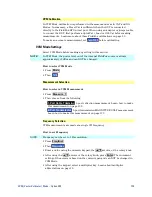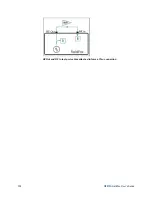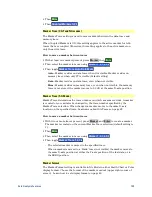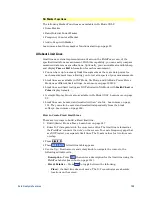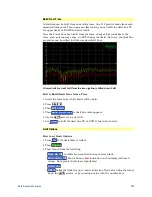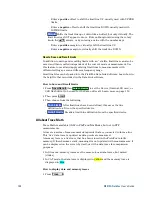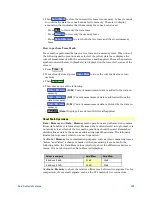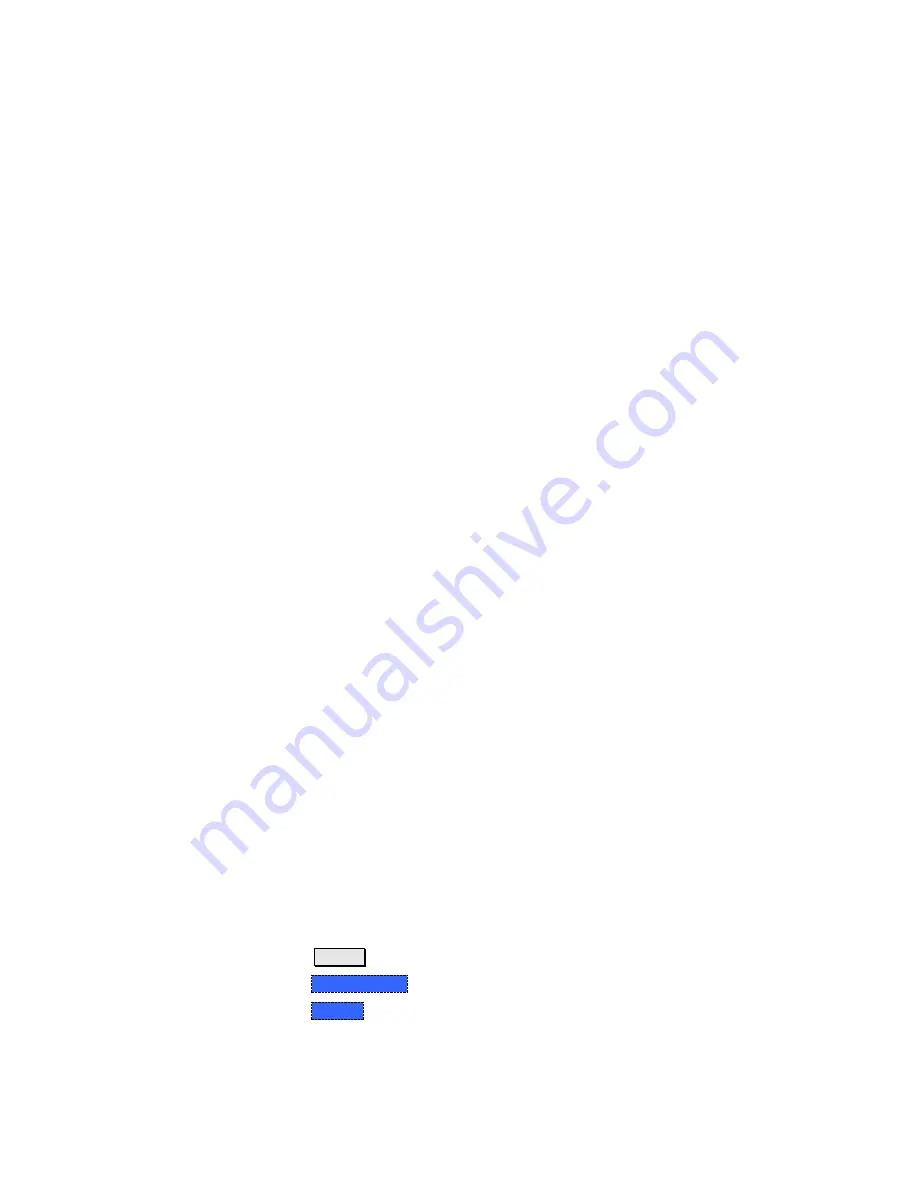
Data Analysis Features
135
Data Analysis Features
The following features can be used after a measurement to analyze the results.
In this Chapter
All about Markers ................................................ 135
About Delta Markers .................................... 136
Marker Table .................................................. 138
Coupled Markers ........................................... 138
Marker Trace.................................................. 139
Marker Format .............................................. 139
Searching with Markers ............................... 140
What Is a ‘Peak’ ............................................. 143
Marker Functions .......................................... 144
SA Noise Marker ........................................... 144
SA Band Power Marker ............................... 145
SA Frequency Counter at Marker .............. 145
All about Limit Lines .......................................... 145
Relative Limit Lines ..................................... 146
Build From Trace .......................................... 147
Limit Options ................................................. 147
How to Save and Recall Limits ................... 148
All about Trace Math ........................................... 148
About Math Operations ................................ 149
All about Markers
Markers move along the X-axis range of the measurement trace to provide a
numerical readout of each measured data point. Markers also allow you to search
for specific Y-axis values.
A trace can contain up to six markers.
The marker readout on the FieldFox screen displays X and Y-axis information for
the current active marker ONLY.
A Marker Table can be displayed that allows you to simultaneously view X and Y-
axis information for all markers.
Markers can be used in
CAT
,
SA
, and
NA
Modes.
How to create Markers
Press
Marker
.
Then
Markers 1...6
to select a marker to activate.
Then
Normal
to activate that marker. A marker is created on the trace in the
middle of the X-axis. That marker is now
active.
Summary of Contents for FieldFox N9912A
Page 15: ...Preparing for Initial Use of Your New FieldFox 15 Take the FieldFox Tour Front Panel ...
Page 194: ...194 N9912A FieldFox User s Guide Batteries Safe Handling and Disposal ...
Page 195: ...Safety Considerations 195 Inspired Energy Battery ...
Page 196: ...196 N9912A FieldFox User s Guide ...
Page 197: ...Safety Considerations 197 ...
Page 198: ...198 N9912A FieldFox User s Guide ...