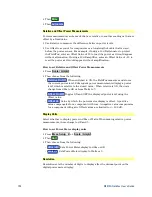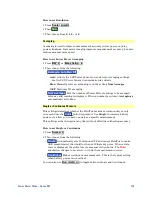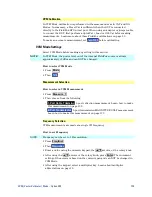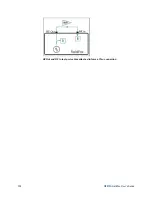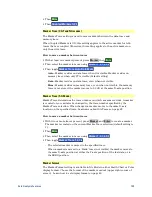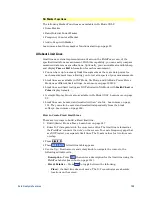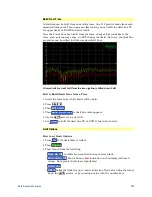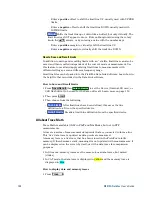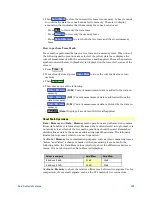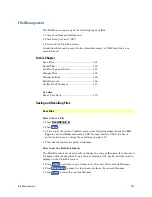Data Analysis Features
137
A Delta marker and its associated reference marker. The marker readout shows the
difference between the two markers in frequency and amplitude.
How to Create a Delta Marker
Create a
Normal
marker and move it to the reference position.
Press
Delta
. The marker becomes the reference marker and fixed in its X-Axis
position.
Move the Delta marker using the numeric keypad, the
▲|▼
arrows, or the
rotary knob.
Press
Enter
when finished.
How to move the Reference marker
Press
Delta
to turn the Delta marker OFF.
Move the marker to the new position.
Then press
Delta
again, to turn the Delta marker back ON.
Fix the position of the Reference marker (SA Mode ONLY)
In SA mode, the reference marker can be fixed at the Y-axis position of the data
trace when the marker was created, or it can ‘float’ with each sweep at the Y-axis
position of the data trace. In CAT and NA mode, the reference marker always
floats with the data trace. This setting applies to all SA markers.
Create a Delta marker.
From the
Mrk ->/Tools
menu, press
More
, then
Marker Properties
, then
Delta Ref Fixed
o
OFF
– The reference marker floats at the data trace Y-axis position.
o
ON
– The reference marker is fixed at the Y-axis position of the data trace
when the marker was created (default SA mode).
Summary of Contents for FieldFox N9912A
Page 15: ...Preparing for Initial Use of Your New FieldFox 15 Take the FieldFox Tour Front Panel ...
Page 194: ...194 N9912A FieldFox User s Guide Batteries Safe Handling and Disposal ...
Page 195: ...Safety Considerations 195 Inspired Energy Battery ...
Page 196: ...196 N9912A FieldFox User s Guide ...
Page 197: ...Safety Considerations 197 ...
Page 198: ...198 N9912A FieldFox User s Guide ...