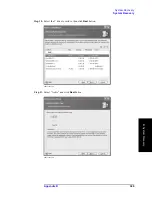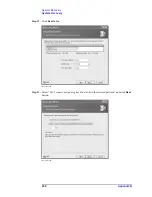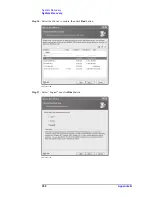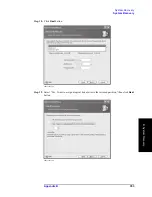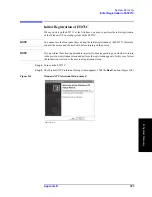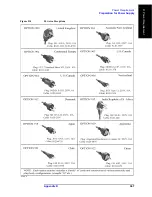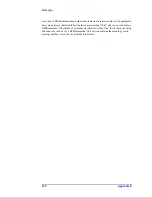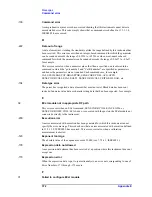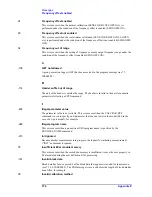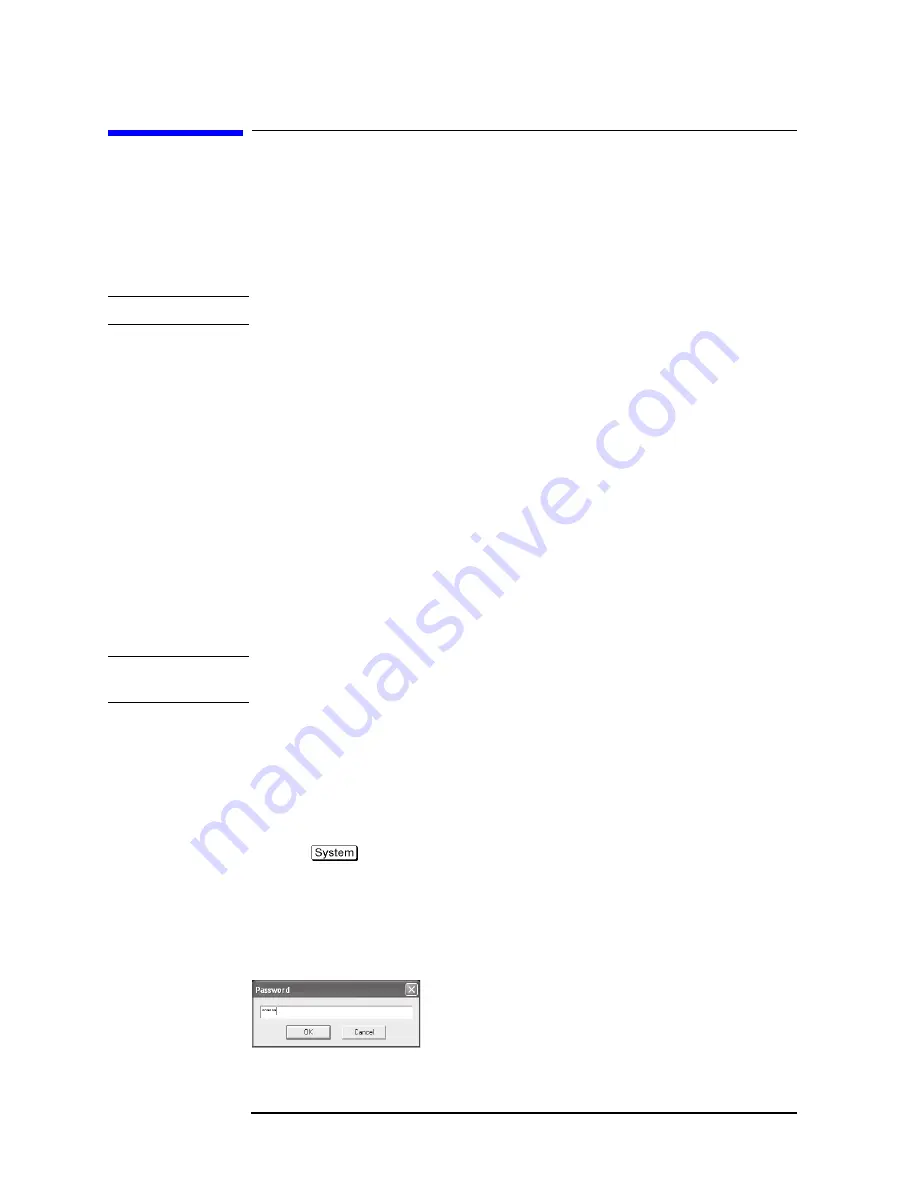
362
Appendix C
Firmware Update
Firmware Update
Firmware Update
Required Equipment
•
E5071C (with keyboard and mouse).
•
USB memory.
NOTE
The free space of 30 MB or more is necessary for the USB mass storage device.
Location of the latest E5071C Firmware
Step 1.
The latest firmware can be downloaded from the following site.
•
http://www.agilent.com/find/ena/e5071c/
How to update the E5071C firmware
It is possible to update the E5071C firmware, but not the following software by this
procedure.
•
OS (Operating System)
•
VBA (Visual Basic for Application)
•
Calibration Constant Data
The following is the procedure to update the E5071C firmware.
NOTE
User should log in as “agena”, and user should have administrator authority when
performing firmware update.
Step 1.
Prepare the latest E5071C firmware (USB mass storage device).
Step 2.
Connect the mouse and the keyboard to the E5071C rear panel. Then turn the E5071C on.
Step 3.
Connect the USB mass storage device into the front USB port of the E5071C.
Step 4.
Update the E5071C firmware.
1. Press
key.
2. Press
Service Menu
-
Update Firmware
on the menu bar, and the Password dialog box
will appear.
3. Enter the password
e507xa
into the Password box, then click
OK
.
Figure C-1
Passward box
e5071cse1081
Summary of Contents for E5071C
Page 14: ...14 Contents ...
Page 168: ...168 Chapter2 Performance Test E5071C Performance Test Record ...
Page 212: ...212 Chapter4 Troubleshooting To configure the CPU Mother Board Assembly and BIOS ...
Page 262: ...262 Chapter5 Replaceable Parts Power Cables and Plug Configurations ...
Page 326: ...326 Chapter6 Replacement Procedure Probe Power and Power Switch Board Replacement ...
Page 332: ...332 Chapter7 Post Repair Procedures Post Repair Procedures ...
Page 360: ...360 AppendixB System Recovery Calibration of the Touch Screen ...
Page 364: ...364 AppendixC Firmware Update Firmware Update ...
Page 365: ...365 D Power Requirement D Power Requirement ...