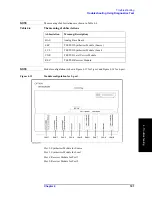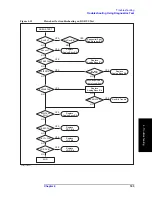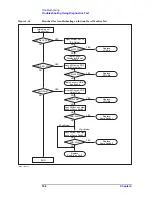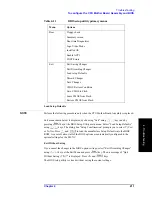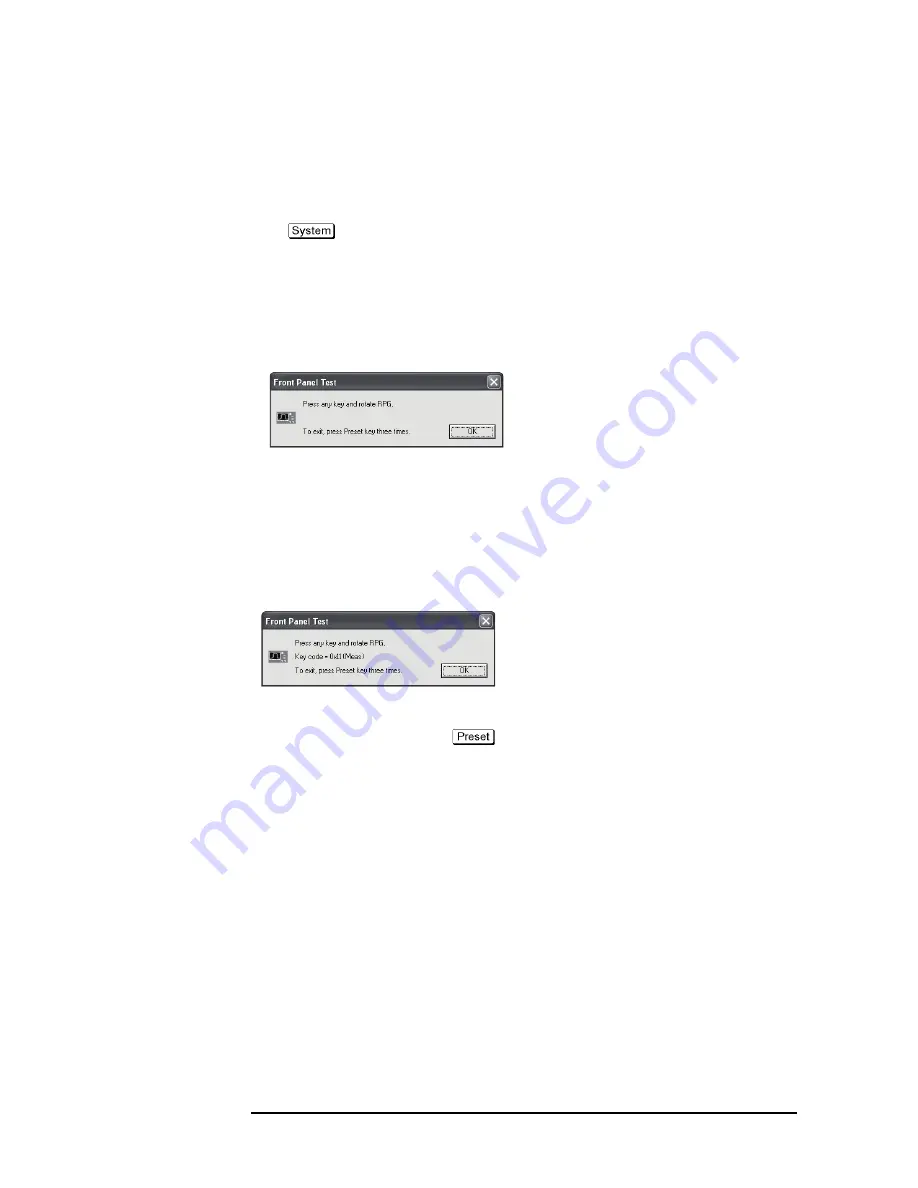
198
Chapter 4
Troubleshooting
Function Specific Troubleshooting
To Check the Front Panel
Procedure
Randomly press the front panel keys and rotate the knob to verify that they work normally.
Step 1.
Press
key.
Step 2.
Click
Service Menu
and, then,
Test Menu
in the softkeys.
Step 3.
Click
Front Panel
in the test menu. This opens "Front Panel Test" dialog box as shown in
Figure 4-21
Front Panel Test dialog box
e5071cse1067
Step 4.
Randomly press the front panel keys. The key code along with the name of the pressed key
are displayed in the dialog box as shown in Figure 4-22. Turn the rotary knob clockwise or
counterclockwise. The dialog box indicates the direction of the turned knob and a count of
RPG output.
Figure 4-22
Key code and key name display example
e5071cse1068
Step 5.
To exit the front panel test, press
key three times.
•
If multiple keys fail to work, a problem in PCA Front Key is suspected. Also check the
flat cable between the PCA Front Key and PCA Digital Bridge.
•
If only a specific key doesn't work, check first if the key is subsided in the panel.
•
If the rotary knob doesn't work, check the PCA Front Key involving the RPG.
To Check the Touch Panel
Procedure
By touching the LCD display panel, select or change the setting of a function in the softkey
menu and, then, perform the same operation with hardkeys.
•
If the touch panel doesn't work correctly whereas the hardkeys function normally, a
failure seems in the touch screen controller assembly (5183-4184) or touch-panel LCD
assembly (E5070-60112). (The touch panel is not replaceable independently of the
LCD.)
Summary of Contents for E5071C
Page 14: ...14 Contents ...
Page 168: ...168 Chapter2 Performance Test E5071C Performance Test Record ...
Page 212: ...212 Chapter4 Troubleshooting To configure the CPU Mother Board Assembly and BIOS ...
Page 262: ...262 Chapter5 Replaceable Parts Power Cables and Plug Configurations ...
Page 326: ...326 Chapter6 Replacement Procedure Probe Power and Power Switch Board Replacement ...
Page 332: ...332 Chapter7 Post Repair Procedures Post Repair Procedures ...
Page 360: ...360 AppendixB System Recovery Calibration of the Touch Screen ...
Page 364: ...364 AppendixC Firmware Update Firmware Update ...
Page 365: ...365 D Power Requirement D Power Requirement ...