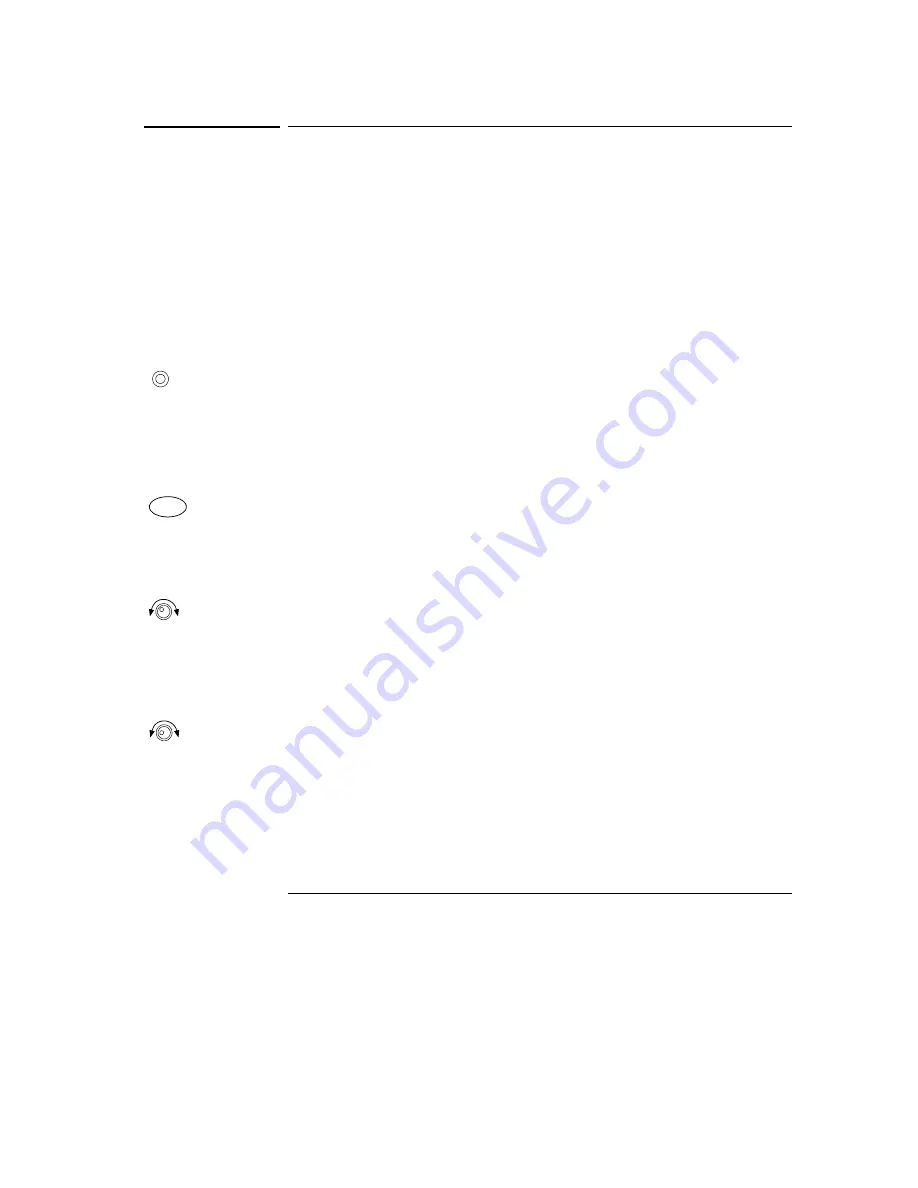
Chapter 1 Quick Start
Output Checkout
20
Output Checkout
The following procedures check to ensure that the power supply develops its rated
outputs and properly responds to operation from the front panel. For complete
performance and verification tests, refer to the
Service Information
.
Note:
If an error has been detected during the output checkout procedures, the
ERROR
annunciator will turn on. See "Error Messages" starting on page 125 in chapter 5 for
more information.
Voltage Output Checkout
The following steps verify basic voltage functions with no load.
1 Turn on the power supply.
The power supply will go into the
power-on / reset
state; the outputs are disabled (the
OFF
annunciator turns on); its output1 and low voltage range are selected. The
annunciator
OVP1
,
OVP2
,
CV
,
OUT1
, and low voltage range indication annunciator
turn on (for example,
8V
annunciator turns on for the E3646A model); and the knob
is selected for voltage control.
2 Enable the outputs.
The
OFF
annunciator turns off and the
CV
annunciator turns on. Notice that the display
is in the
meter
mode. ‘‘Meter mode’’ means that the display shows the actual output
voltage and current.
3 Check that the front-panel voltmeter properly responds to knob control for both
low and high voltage range.
Turn the knob clockwise or counter clockwise to check that the voltmeter responds
to knob control and the ammeter indicates nearly zero. The
flashing
digit can be
adjusted by turning the knob.
4 Ensure that the voltage can be adjusted from zero to the full rated value by
adjusting the knob.
1
You can use the resolution selection keys to move the flashing digit to the right or
left when setting the voltage.
Power
On/Off
Output
1
Summary of Contents for E3646A
Page 2: ...2...
Page 16: ...16 Contents Contents...
Page 17: ...1 Quick Start...
Page 27: ...2 General Information...
Page 39: ...3 Front Panel Operation and Features...
Page 72: ...Chapter 3 Front Panel Operation and Features Calibration Overview 72...
Page 73: ...4 Remote Interface Reference...
Page 125: ...5 Error Messages...
Page 136: ...Chapter 5 Error Messages Calibration Errors 136...
Page 137: ...6 Application Programs...
Page 148: ...Chapter 6 Application Programs Example Program for Excel 97 148...
Page 149: ...7 Tutorial...
Page 160: ...Chapter 7 Tutorial Remote Programming 160...
Page 161: ...8 Specifications...
Page 169: ...Appendix Service Information...
Page 178: ...Appendix Service Information General Disassembly 178 General Disassembly...
Page 210: ......






























