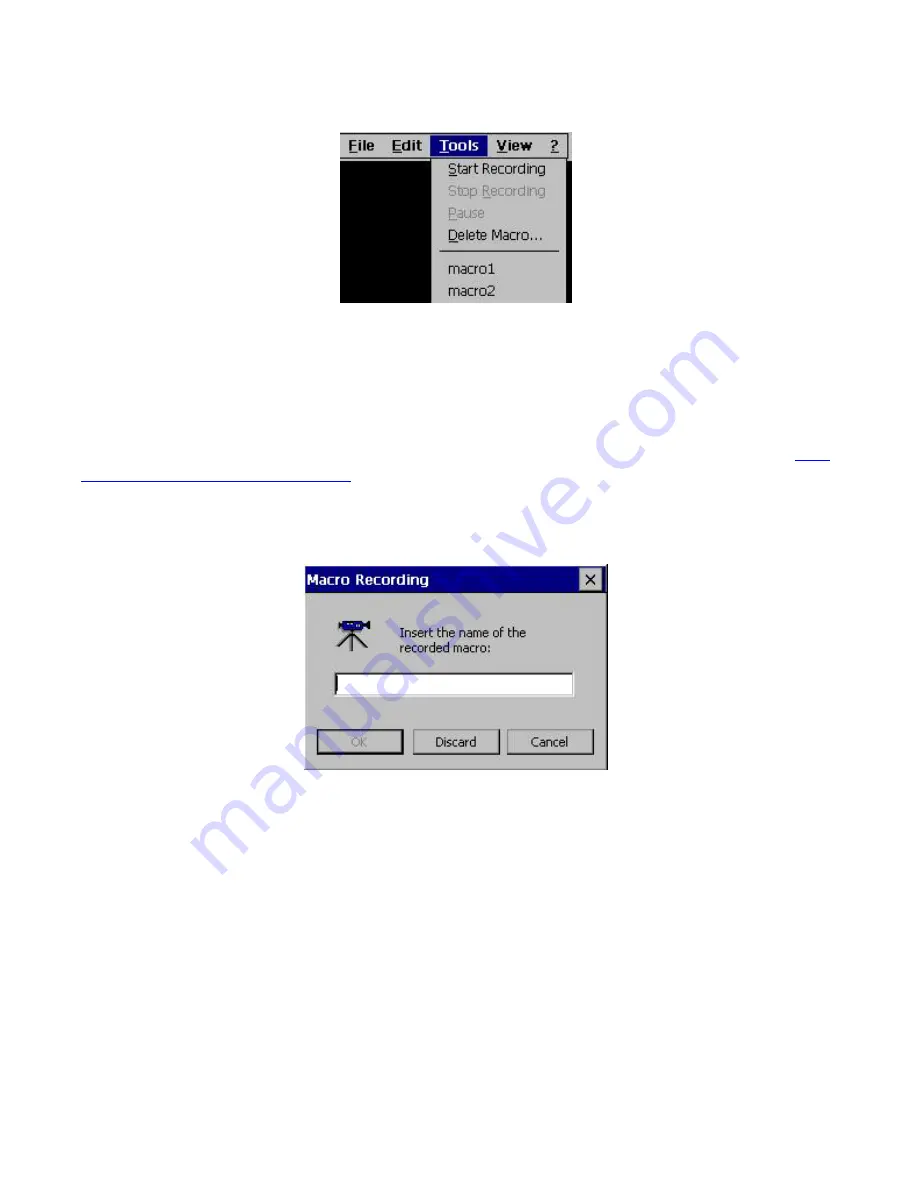
Tools
Display Tools Menu
Tools commands allow you to work with the Record/Playback function. If you regularly do the same
things when you work with a host system, it is convenient to record the keystrokes you make and have
YES
term
/IP play them back when you want to do the same job again. Record/Playback allows you to
do this. All your keystrokes can be saved in a macro file; when you play the file back (Playback),
everything that happened will be reproduced exactly. Any macro that you create is available in all
display emulation sessions. For more information on how to work with Record/Playback, refer to:
How
To…|Record a Keystrokes Sequence.
•
Start Recording
(
s
). This command starts the Keystrokes Recording process.
•
Stop Recording
(
r
). This command stops the Keystrokes Recording process.
Macro Recording Dialog Box
When you Stop Recording, the Macro Recording dialog box will be displayed, allowing you to save
the recorded keystrokes into a named file for subsequent playback.
•
Pause Recording
(
p
). Including a Pause command into a recorded sequence will cause the
Playback operation to pause at this point in the sequence. This pause is typically used to enter
variable data during Playback.
75
Summary of Contents for YEStablet 7370
Page 2: ...ii ...
Page 18: ...THIS PAGE INTENTIONALLY LEFT BLANK 4 ...
Page 48: ...THIS PAGE INTENTIONALLY LEFT BLANK 34 ...
















































