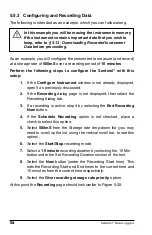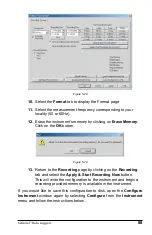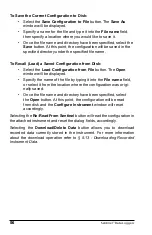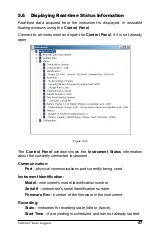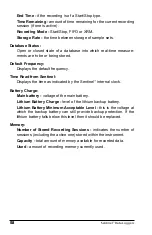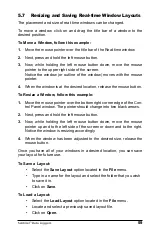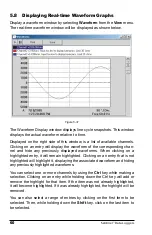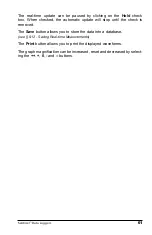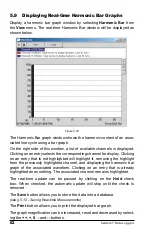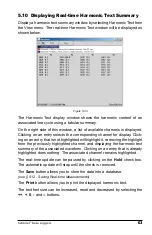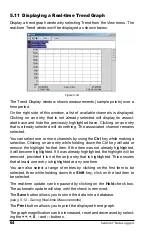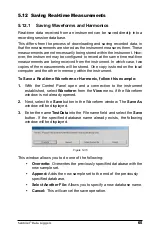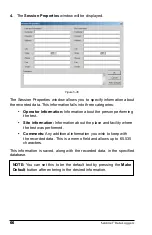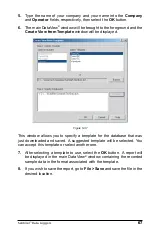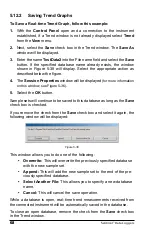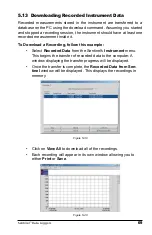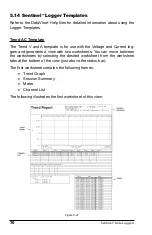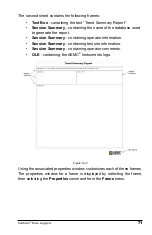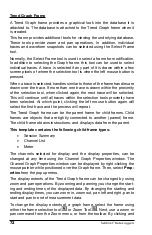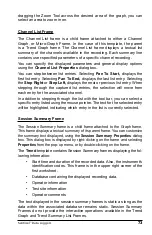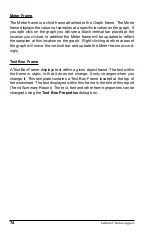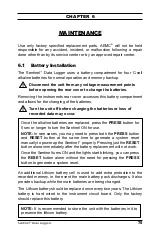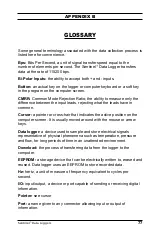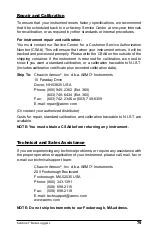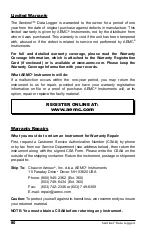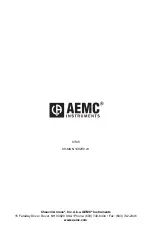68
Sentinel
™
Data Loggers
5.12.2
Saving Trend Graphs
To Save a Real-time Trend Graph, follow this example:
1.
With
the
Control Panel
open and a connection to the instrument
established, if a Trend window is not already displayed select
Trend
from the
View
menu.
2.
Next, select the
Save
check box in the Trend window. The
Save As
window will be displayed.
3.
Enter the name
TestData2
into the File name fi eld and select the
Save
button. If the specifi ed database name already exists, the window
shown in Figure 5-38 will display. Select the appropriate action as
described below the fi gure.
4.
The
Session Properties
window will be displayed
(for more information
on this window, see Figure 5-36)
.
5.
Select the
OK
button.
Sample sets will continue to be saved to this database as long as the
Save
check box is checked.
If you remove the check from the
Save
check box and select it again, the
following window will be displayed:
Figure 5-38
This window allows you to do one of the following:
• Overwrite:
This will overwrite the previously specifi ed database
with the new sample set.
• Append:
This will add the new sample set to the end of the pre-
viously specifi ed database.
• Select
Another
File:
This allows you to specify a new database
name.
• Cancel:
This will cancel the save operation.
While a database is open, real-time trend measurements received from
the connected instrument will be automatically saved in the database.
To close an open database, remove the check from the
Save
check box
in the Trend window.