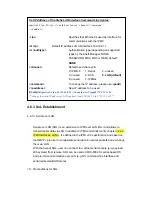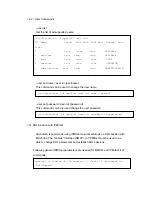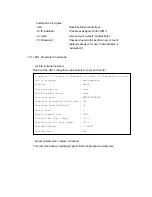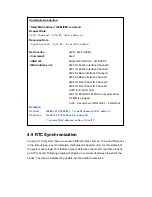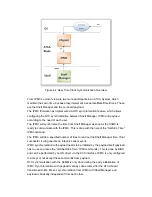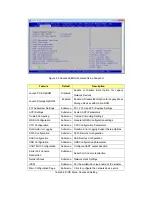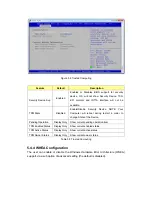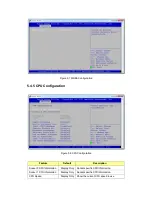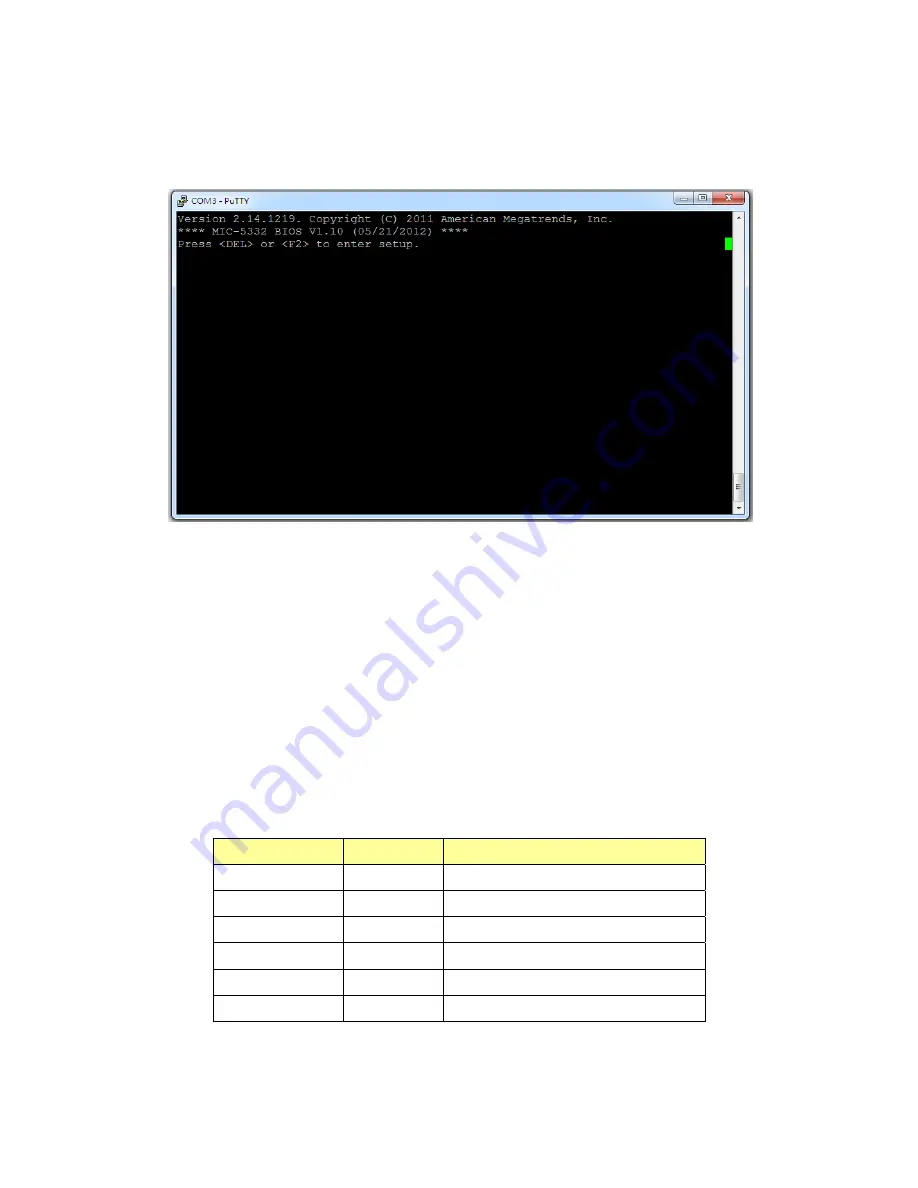
showing basic BIOS and blade information.Press <DEL> or <F2> and users will
immediately be allowed to enter Setup.
Figure 5.2 Press <DEL> or <F2> to run setup
5.3 Main Setup
When users first enter the BIOS Setup Utility, users will enter the Main setup screen.
Users can always return to the Main setup screen by selecting the Main tab. Two
main setup options are described in this section. The main BIOS setup screen is
shown below.
The main BIOS setup menu screen has two main frames. The left frame displays all
the options that can be configured. The right frame displays the key legend. Above the
key legend is an area reserved for a text message.
Feature
Default
Description
BIOS Vendor
Display only
American Megatrends
Core Version
Display only
Current BIOS core version in use
Compliancy
Display only
Current UEFI version in use
Project Version
Display only
Current product name and HW version
Build Date & Time
Display only
Show board production date and time
Total Memory
Display only
Show total memories in use
Summary of Contents for MIC-5332
Page 7: ...This page is left blank intentionally ...
Page 10: ...Chapter 1 Product Overview This chapter briefly describes the MIC 5332 ...
Page 15: ...Chapter 2 Board Features This chapter describes the MIC 5332 hardware features ...
Page 43: ...Figure 3 10 Jumper Locations JP1 JP5 JP6 ...
Page 44: ...Chapter 4 Hardware Management This chapter describes the IPMC firmware features ...
Page 105: ... root localhost ipmitool raw 0x2E 0x40 0x39 0x28 0x00 0x03 0x01 section ...
Page 108: ...Appendix A IPMI PICMG Command Subset Supported by IPMC ...
Page 120: ...33 48V_A 48V input feed A 34 48V_B 48V input feed B ...