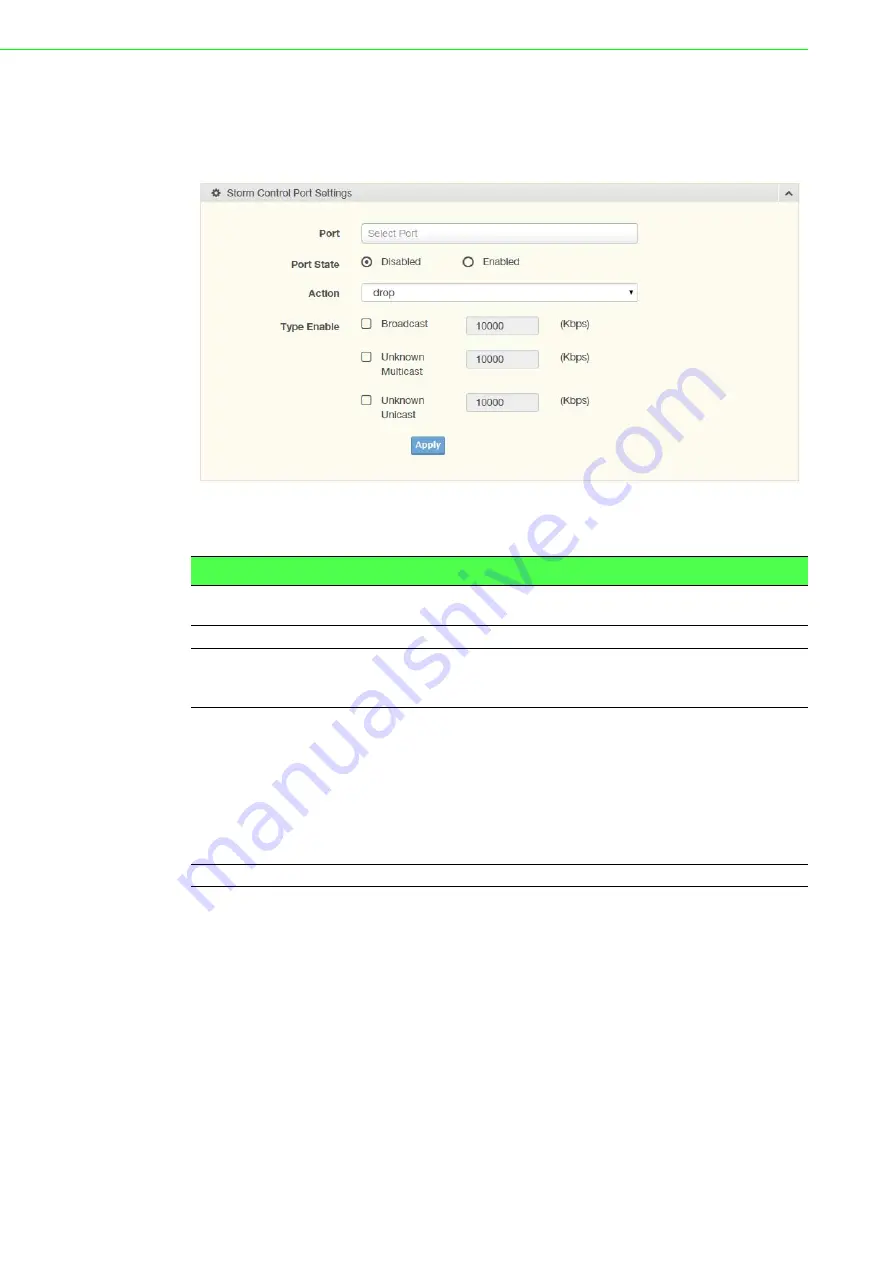
EKI-7706 Series User Manual
79
4.7.1.2
Port Settings
The Port Settings page allows you to configure the port and the type of storm control
association along with the value of the storm rate for the selected port.
To access this page, click
Security
>
Storm Control
>
Port Settings
.
Figure 4.67 Security > Storm Control > Port Settings
The following table describes the items in the previous figure.
The ensuing table for
Storm Control Port Information
lists the following settings
(informational only):
Port, Port State, Broadcast (Kbps), Unknown Multicast (Kbps), Unknown Uni-
cast (Kbps) and Action
Item
Description
Port
Enter the port number to designate the local port for the Storm Control
function.
Port State
Select
Disabled
or
Enabled
to define the port state
Action
Click the drop-down menu to select the type of action to designate for
the selected port during a Storm Control incident. The options are
Drop and Shutdown.
Type Enable
Click the radio button to enable Broadcast, Unknown Multicast, or
Unknown Unicast.
Broadcast: Select the variable in Kbps to define the broadcast
bandwidth.
Unknown Multicast: Select the variable in Kbps to define the
multicast setting.
Broadcast: Select the variable in Kbps to define the unknown
unicast setting.
Apply
Click
Apply
to save the values and update the screen.
Summary of Contents for EKI-7706 Series
Page 1: ...User Manual EKI 7706 Series 4FE 2G SFP 4GE 2G SFP L2 Managed Switch...
Page 14: ...Chapter 1 1Product Overview...
Page 20: ...Chapter 2 2Switch Installation...
Page 37: ...Chapter 3 3Configuration Utility...
Page 43: ...Chapter 4 4Managing Switch...
Page 163: ...Chapter 5 5Troubleshooting...






























