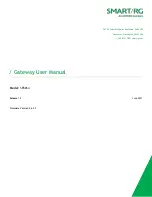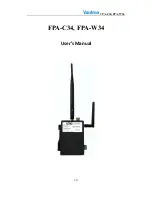SmartRG Inc., an ADTRAN company. All Rights Reserved. © 2020
4
Welcome!
Thank you for purchasing this SmartRG product.
SmartRG offers solutions that simplify the complex Internet ecosystem. Our solutions include hardware, software, applications,
enhanced network insights, and security delivered via a future-proof operating system. Based in the USA, SmartRG provides local,
proactive software development and customer support. We proudly offer the best, most innovative broadband gateways available.
Learn more at
.
Purpose & Scope
This User Manual provides SmartRG customers with installation, configuration and monitoring information for the SR506n gateway.
Intended Audience
The information in this document is intended for Network Architects, NOC Administrators, Field Service Technicians and other net-
working professionals responsible for deploying and managing broadband access networks. Readers of this manual are assumed to
have a basic understanding of computer operating systems, networking concepts and telecommunications.
Getting Assistance
Frequently asked questions are provided on the SmartRG
.
Subscribers:
If you require further help with this product, please contact your service provider.
Service providers:
if you require further help with this product, please open a support request.
Copyright and Trademarks
Copyright © 2020 by SmartRG, Inc., an ADTRAN company. Published by SmartRG, Inc. All rights reserved.
The contents of this publication may not be reproduced in any part or as a whole, transcribed, stored in a retrieval system, trans-
lated into any language, or transmitted in any form or by any means, electronic, mechanical, magnetic, optical, chemical, pho-
tocopying, manual, or otherwise, without the prior written permission of SmartRG, Inc.