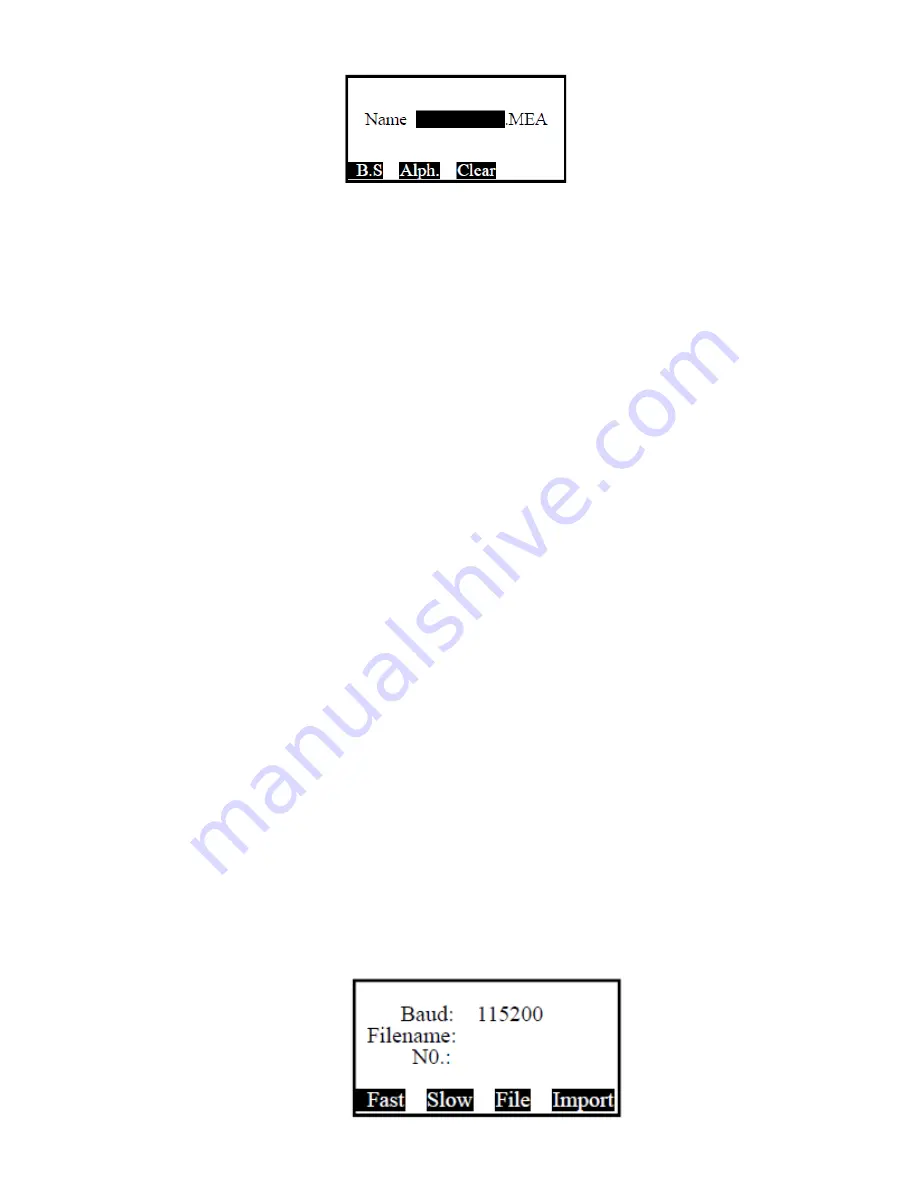
51
The file type is the same as the file selected (under which you press ‘New’). If
the new file exists in the instrument, the system will not create new file. Mention that
the instrument will not warn you for duplicated name when establishing the same
name file.
Del
: delete the file which the indicator column indicates. A
dialog box of ‘Delete will lose data’ appears on the screen when
pressing the soft key ‘Del’. Press ‘ESC’ to quit or ‘ENT’ to delete.
View
: when pressing soft key ‘View’ under coordinate file, the system will
display the coordinates one by one. Under the code file, the system will list out all
codes in the file meanwhile under the measurement file, the system displays the
measured data under the current indicator column one by one. You can use
▲▼
keys
to view the former or latter record. If you want to edit the data, press ‘Edit’ to edit the
angle, distance, coordinate, point name, code and the height of target. Mention that
the LS file cannot be viewed under the ‘Select file’ page.
You can only ‘view’[.LS] files by lining when staking out roadways.
9.3.2.
Import
There are two ways to import files:
One is importing from PC and the other,
importing from a USB.
All files in the instrument are binary. To import data from the external into
instruments, you must import the files. The import
function supports transformation of ASCII code coordinate files, code files and LS
files into binary files.
The files are categorized by their
suffixes.
So, pay attention to the file types
when importing files, otherwise a failure in importing may occur e.g. when
importing code files, you must select files with suffix ‘.COD’ and import .COD files
into the PC machine.
Importing from PC
Press the "MENU" button to enter the menu screen and select "Import file"
option, then enter the interface of file import to select the "Import from PC" option,
as shown in the window below:
Summary of Contents for Total Station ATS-120 Series
Page 1: ......






























