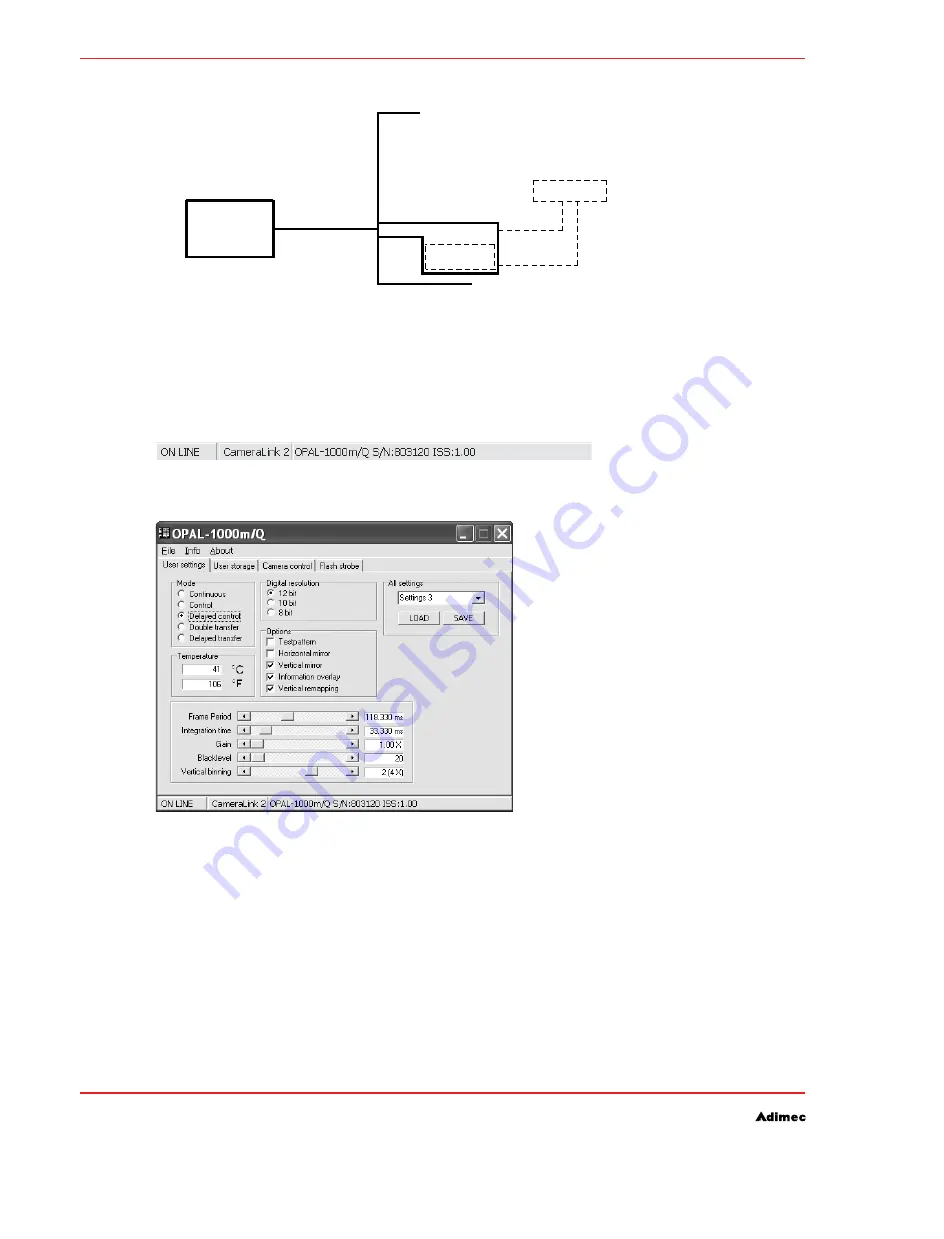
OPERATING AND USER MANUAL OPAL FAMILY
24
CONTROL OF THE CAMERA
Camera
- Video
- Ext. control
- Serial com
Computer
framegrabber
image data
camera control
application
Comm. channel
Dashed = software
Solid = hardware
Camera Link mapped by means a virtual COM-port supported by the Frame Grabber
Figure 5.2:
After launching the application it will autodetect the COM-port number or other communication
channel. Make sure to select the correct COM-port.The application will then check communication and
if OK, it will read the camera type and serial number from the camera and display the information in
the status bar.
Example status bar
Figure 5.3:
User interface example of windows control application
Figure 5.4:
All basic functions of the camera can be controlled by an intuitive user interface. These functions are
accessable via different tabs at the top of the application. The following tabs are available
User settings tab
•
User storage tab
•
Additional settings tab (only available for color)
•
Camera control tab
•
Flash strobe tab
•
NOTE:
Depending on camera model, available settings and options are shown.
Summary of Contents for Camera Link OPAL Series
Page 1: ...Operating and user manual OPAL FAMILY CAMERA LINK MODELS ...
Page 2: ...OPERATING AND USER MANUAL OPAL FAMILY 2 ...
Page 9: ...OPERATING AND USER MANUAL OPAL FAMILY 9 ...
Page 10: ...OPERATING AND USER MANUAL OPAL FAMILY 10 ...
Page 14: ...OPERATING AND USER MANUAL OPAL FAMILY 14 SAFETY INFORMATION ...
Page 22: ...OPERATING AND USER MANUAL OPAL FAMILY 22 ...
Page 30: ...OPERATING AND USER MANUAL OPAL FAMILY 30 ...
Page 34: ...OPERATING AND USER MANUAL OPAL FAMILY 34 ...
Page 86: ...OPERATING AND USER MANUAL OPAL FAMILY 86 REVISION HISTORY ...














































