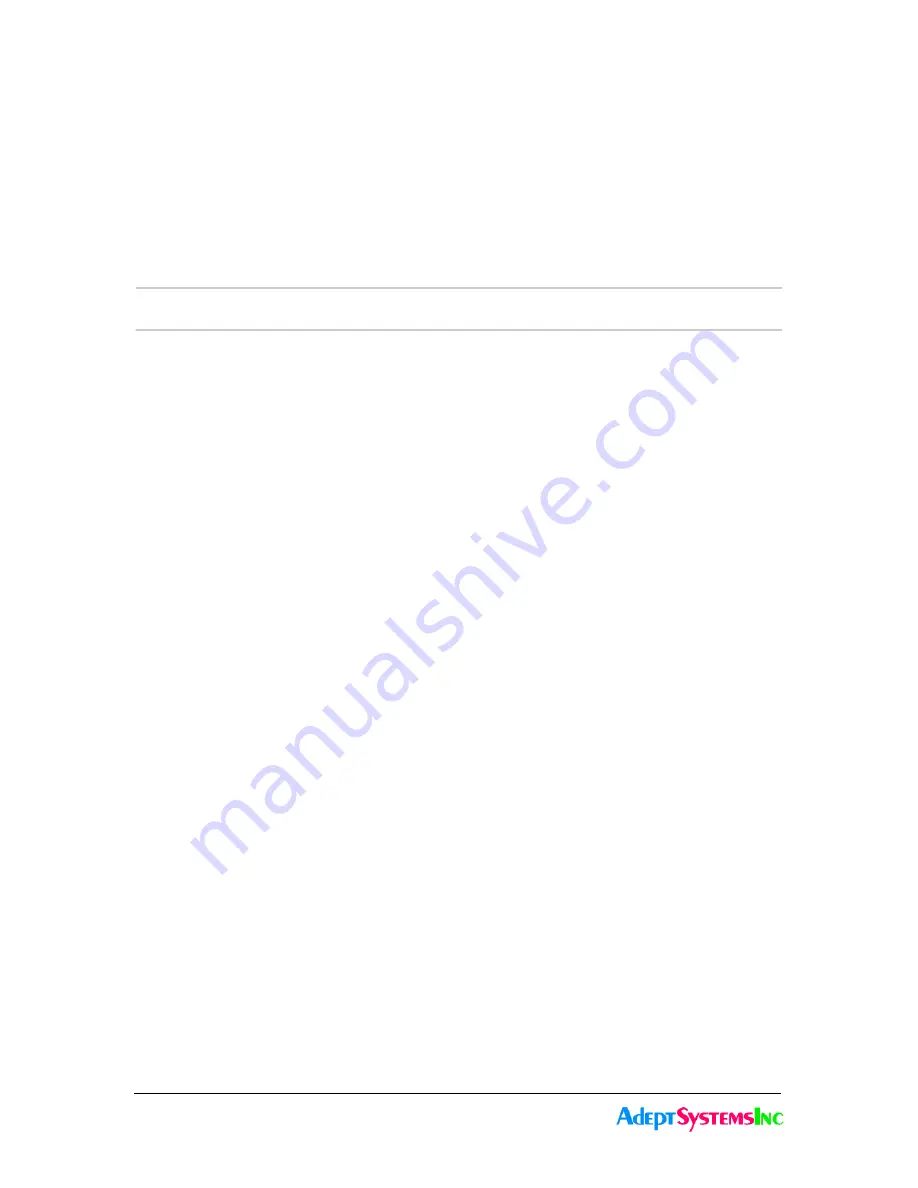
3.9 Configuring GadgetGateways in
Redundant Twin Mode.
3-14
GadgetGateway Startup Guide
Note
: Save configuration data after completing the configuration steps. Manually entered
configuration data will be lost on a reboot unless it is saved first. To save configuration
data to flash Select [S] from the Main Menu and press ENTER. (See Section 4.3.4)
3.9 Configuring GadgetGateways in Redundant Twin Mode.
The Twin Redundancy mode enables two GadgetGateway routers to operate as a redun-
dant pair for high availability applications. This enhanced capability increases reliability
and eliminates some single mode failure sources. For a more detailed description see Sec-
tion 2.5.
3.9.4 Using the Serial Console Menu
This section contains step-by-step instructions on how to set up the a pair of GadgetGate-
way routers for operation in redundant twin mode. For details on how to execute the
sequence of commands described below refer to Section 4.10.
1. Using the serial connection, check the redundant twin mode menu to see if the Twin
709 configuration subnet/node address is set to zeros. If not you must first clear the
twin configuration data (See the twin mode configuration menu) or by clearing all
configuration data (See the tools menu). Also make sure twin mode is disabled. If not
disable it using the Twin Mode configuration menu.
2. Using the serial connection, set up an IP address, subnet mask, and Gateway address
for each router. Using a PC, ping each router to ensure that it is communicating on the
IP network.
Note:
Consult the network administrator to procure the IP address, subnet mask, and
Gateway address, if not already known.
3. Set up the 852 interface for both the routers and add them to the same 852 channel. You
may do it in either manual mode or Normal mode with a Configuration server. Refer to
Section 3.3 or Section 3.4 for instructions on 852 configuration.
4. Verify that the routers are configured correctly by checking the Channel Lists on the
routers. This can be done through either the Serial Interface or the Web Interface (Sec-
tion 4.6 or Section 5.6). If configured correctly, each member of the redundant pair
should have its twin in its channel list.
5. Commission both routers using an appropriate network management tool.
The GadgetGateway routers are now ready to be configured for Twin Mode.
Summary of Contents for GadgetGateway
Page 10: ...1 3 Customer Support 1 4 About this Guide...
Page 46: ...3 9 Con guring GadgetGateways in Redundant Twin Mode 3 20 GadgetGateway Startup Guide...
Page 86: ...4 11 Tools and Diagnostic Menu 4 40 GadgetGateway Serial Interface...
Page 97: ...5 11 Gadget Gateway Web based Interface 5 6Channel List Page...
Page 110: ...5 11 Contacts Page 5 24 Gadget Gateway Web based Interface...
Page 124: ...6 5 Current Firmware Features and Updates 6 14 GadgetGateway Firmware Upgrade...






























