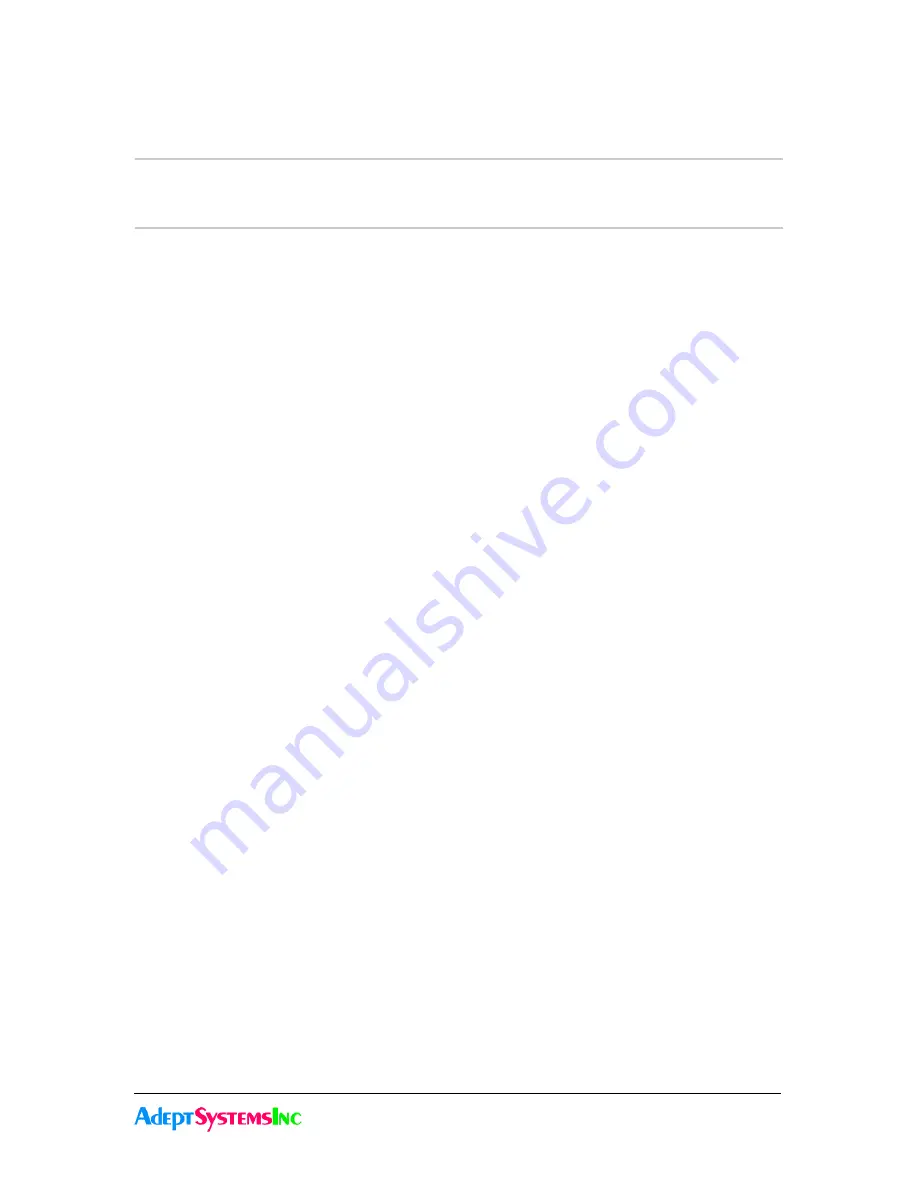
6-7
GadgetGateway Firmware Upgrade
6.4Restoring Node IDs or MAC Addresses
in Version 2.xx Firmware
6.4 Restoring Node IDs or MAC Addresses in Version 2.xx
Firmware
6.4.1 Restoring Node IDs
With the serial console set up
Power cycle the device
Wait for the prompt to press any key to change parameters.
Press any key with in the 5 seconds.
The next prompt will ask for A or M. Don't type either.
Instead type in (case sensitive) the word GADGET_NID and press return.
It will prompt for the first Node ID.
Enter the Node ID (from the label) in the following format (XX replaced with Hex digits
from the ID)
XX.XX.XX.XX.XX.XX so it looks something like 80.00.00.00.81.DE
Press return.
It will prompt for the second NodeID.
Enter it and press return.
It will then prompt for a third NodeID. This one is only used if Twin Mode is enabled.
Either enter the third ID if you have it or enter nothing and press return.
Press return a second time and it will prompt to Accept or Modify
Type M for modify and press return
Then press return at each of the succeeding prompts to accept the defaults.
The last prompt will say.
Saving the changes in NV memory...Done.
The default boot prompt should then come up and you should be able to go through the
menus and confirm the Node IDs.
6.4.2 Restoring the Ethernet Mac Address
With the serial console set up
Summary of Contents for GadgetGateway
Page 10: ...1 3 Customer Support 1 4 About this Guide...
Page 46: ...3 9 Con guring GadgetGateways in Redundant Twin Mode 3 20 GadgetGateway Startup Guide...
Page 86: ...4 11 Tools and Diagnostic Menu 4 40 GadgetGateway Serial Interface...
Page 97: ...5 11 Gadget Gateway Web based Interface 5 6Channel List Page...
Page 110: ...5 11 Contacts Page 5 24 Gadget Gateway Web based Interface...
Page 124: ...6 5 Current Firmware Features and Updates 6 14 GadgetGateway Firmware Upgrade...






















